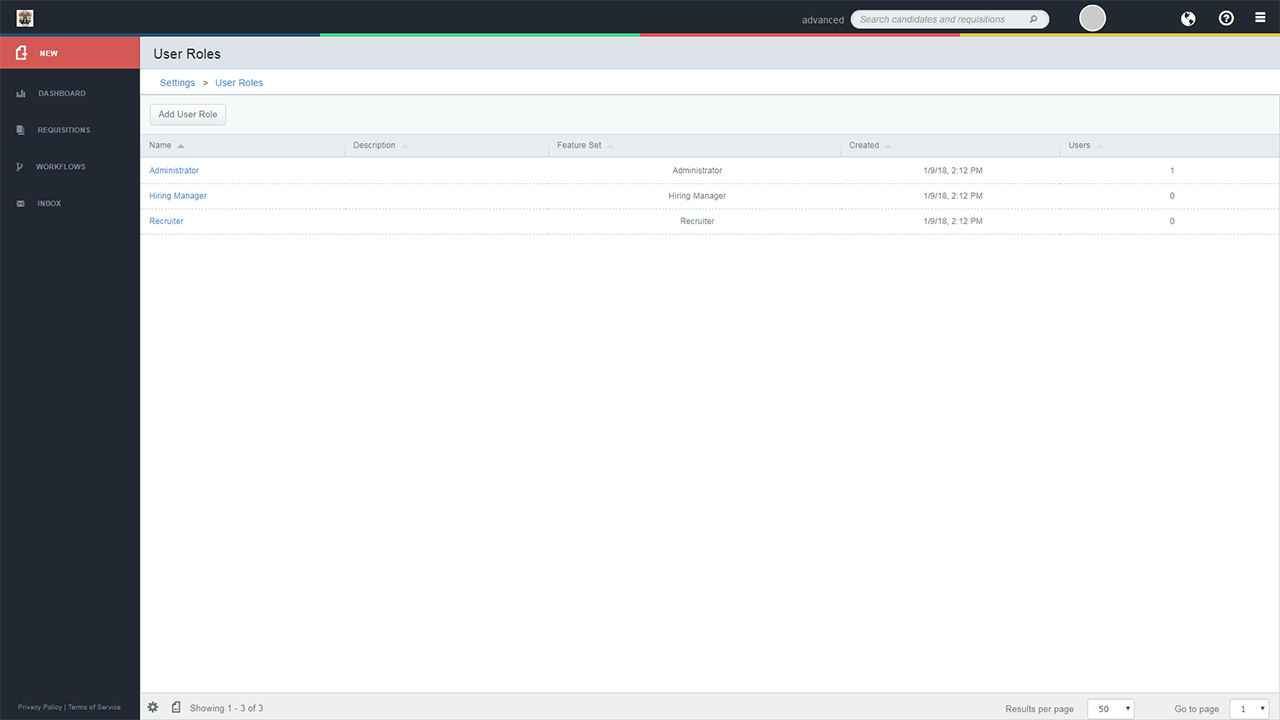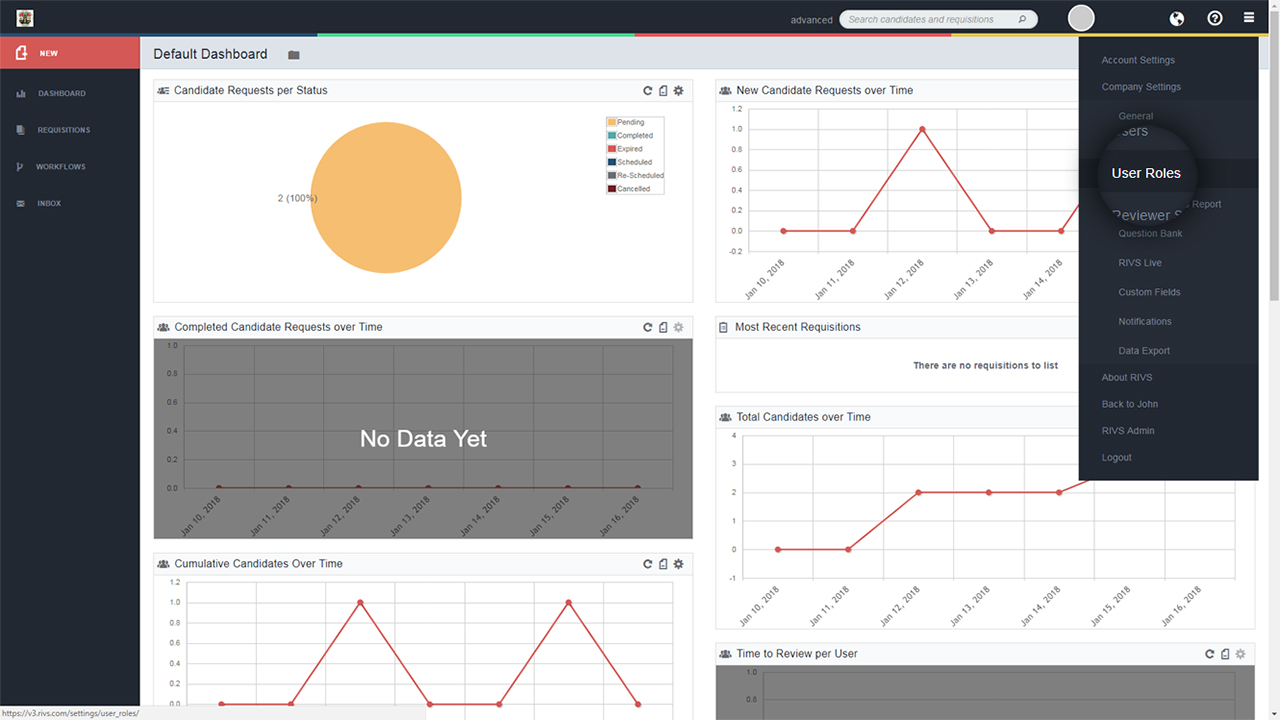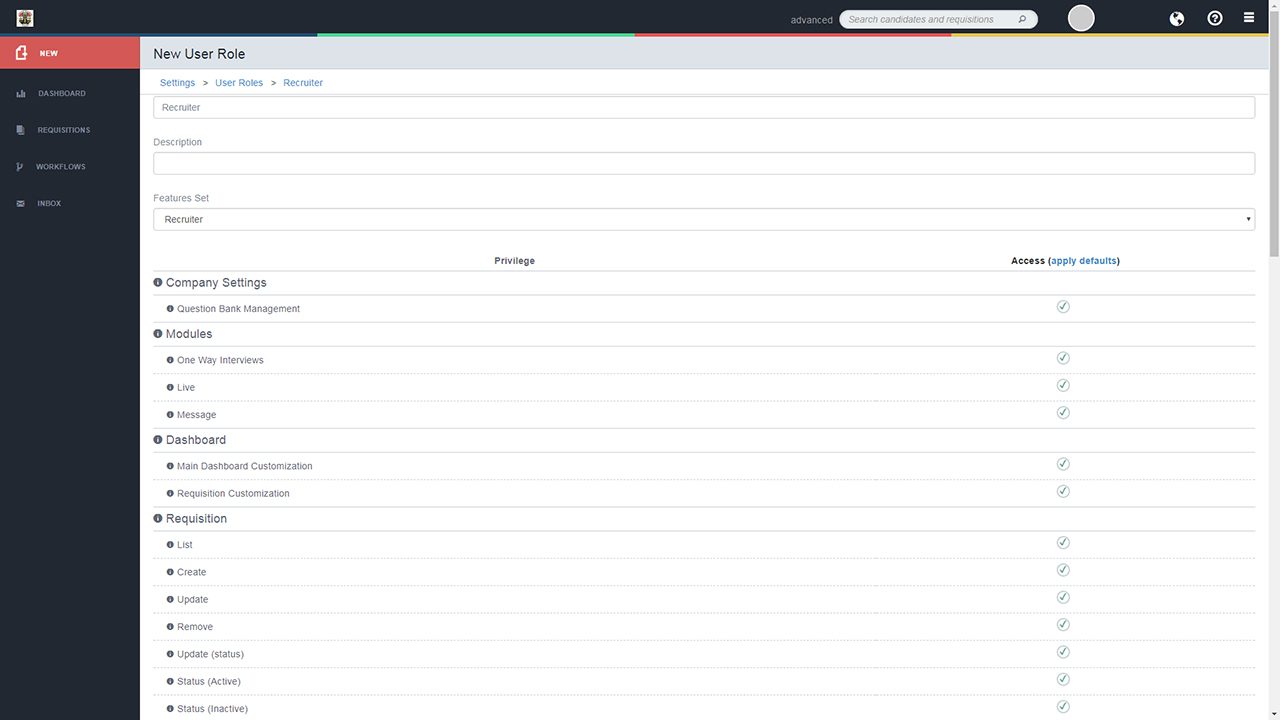This guide will cover the differences in user roles in your RIVS account. Please note, you must be an account administrator to make changes to your account’s user roles.
- When adding a new user to your RIVS account, you can select from, or create new user roles. Different user roles have different privileges or permissions that are granted to that role.
- Administrator – Highest Level Access
- Recruiter – Medium Access Level
- Manager – Lowest Access Level
- To navigate to your user roles, select the menu icon in the top right corner, choose Company Settings, and click on the User Role option.
- Click on each role (Administrator, Manager or Recruiter) to see what privileges or permissions are granted to that user role.
- Deselect/select the checkbox next to each setting to disable/enable the permission for the selected role. To view a description of each permission, hover over the “i” icon next to each permission title.