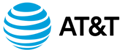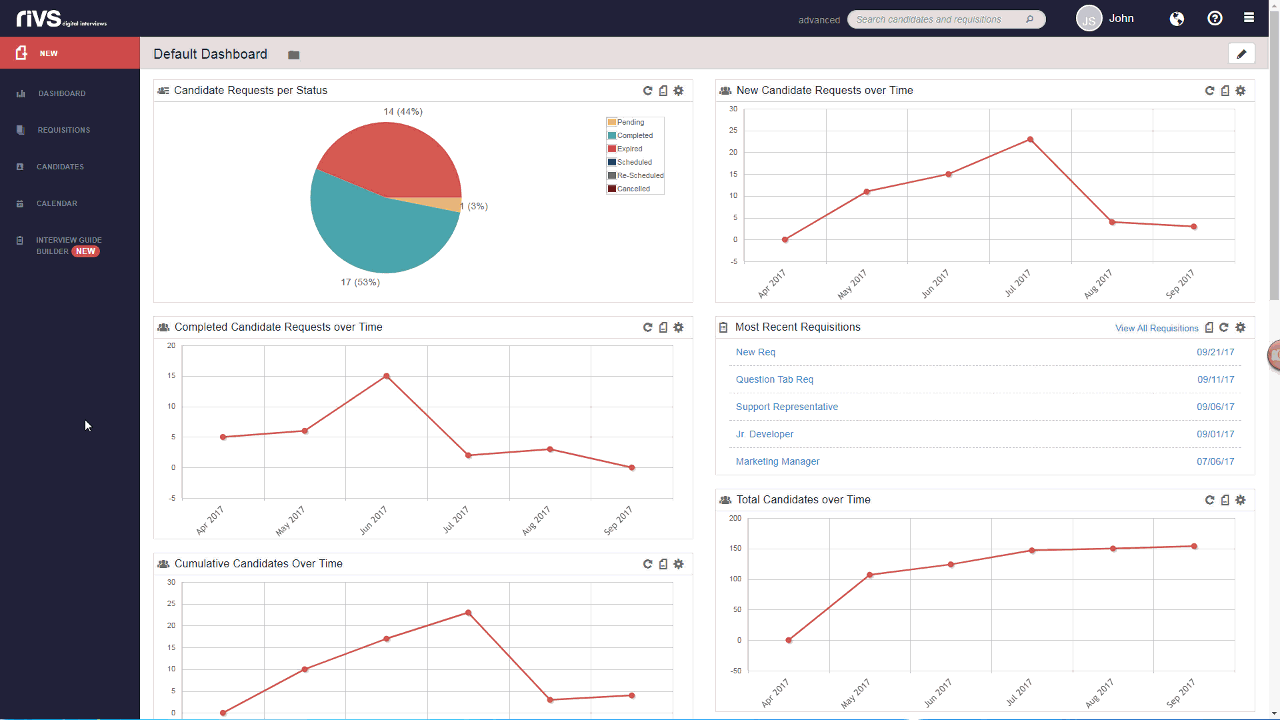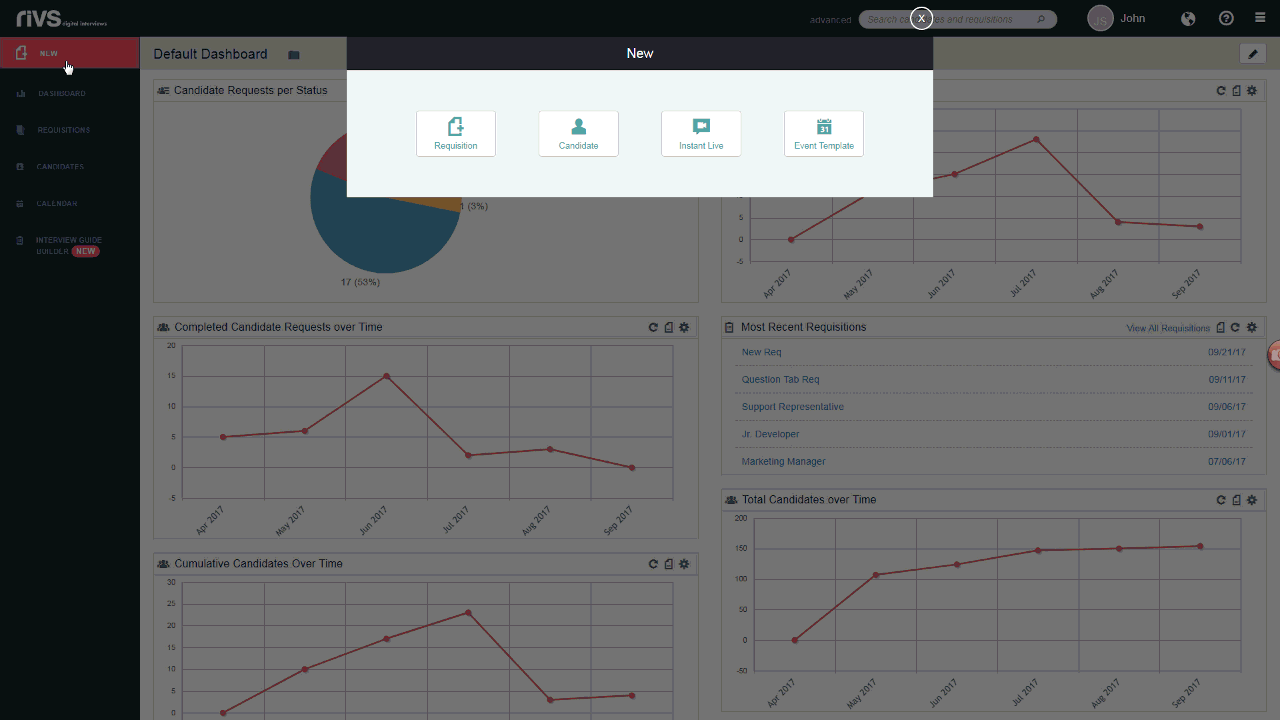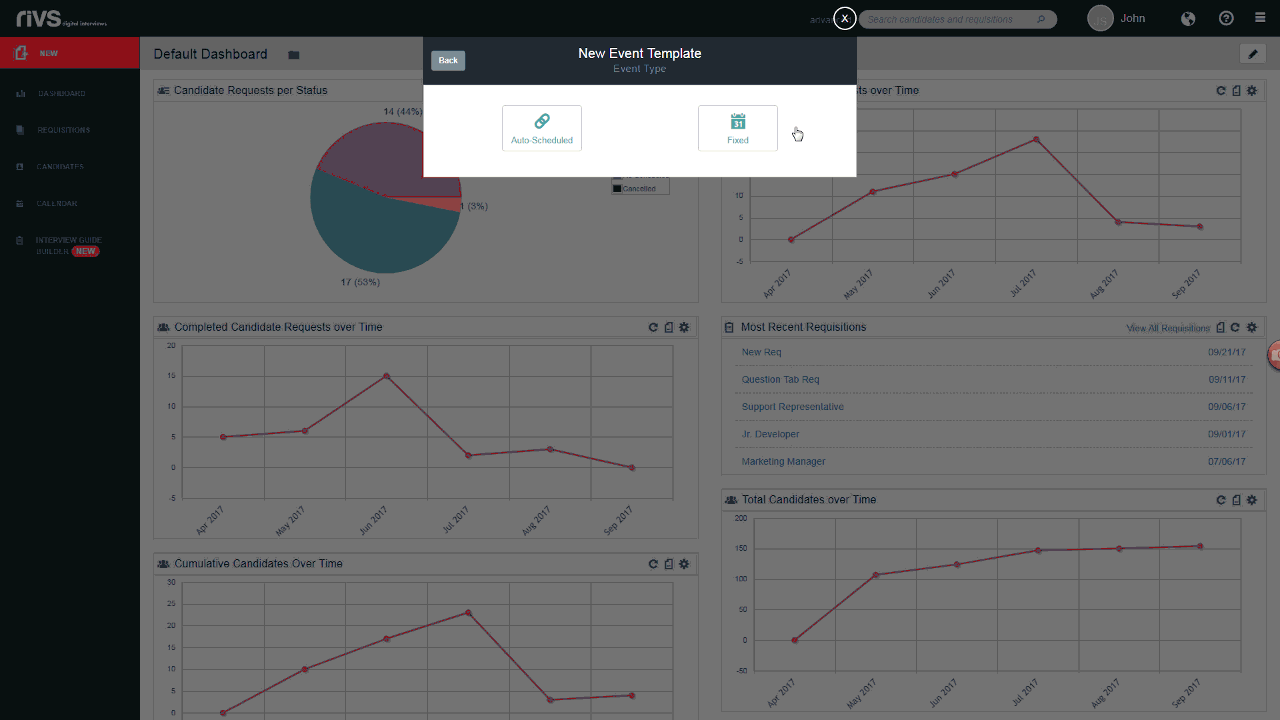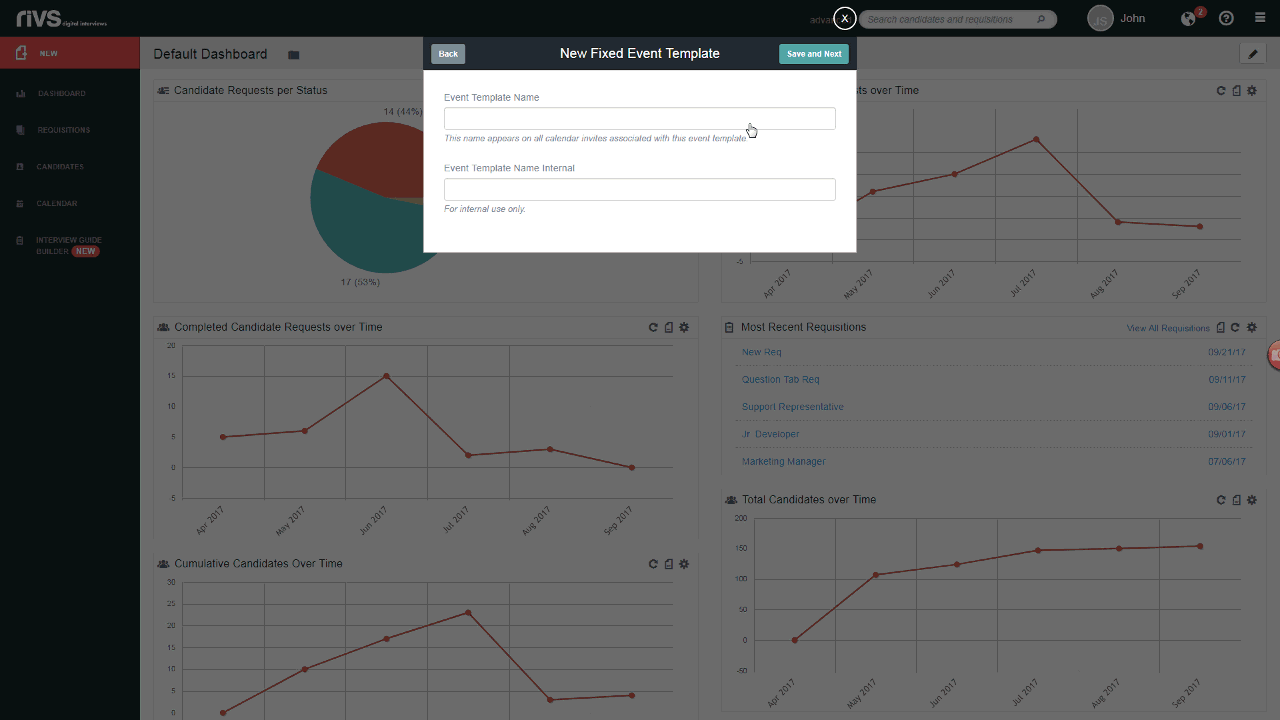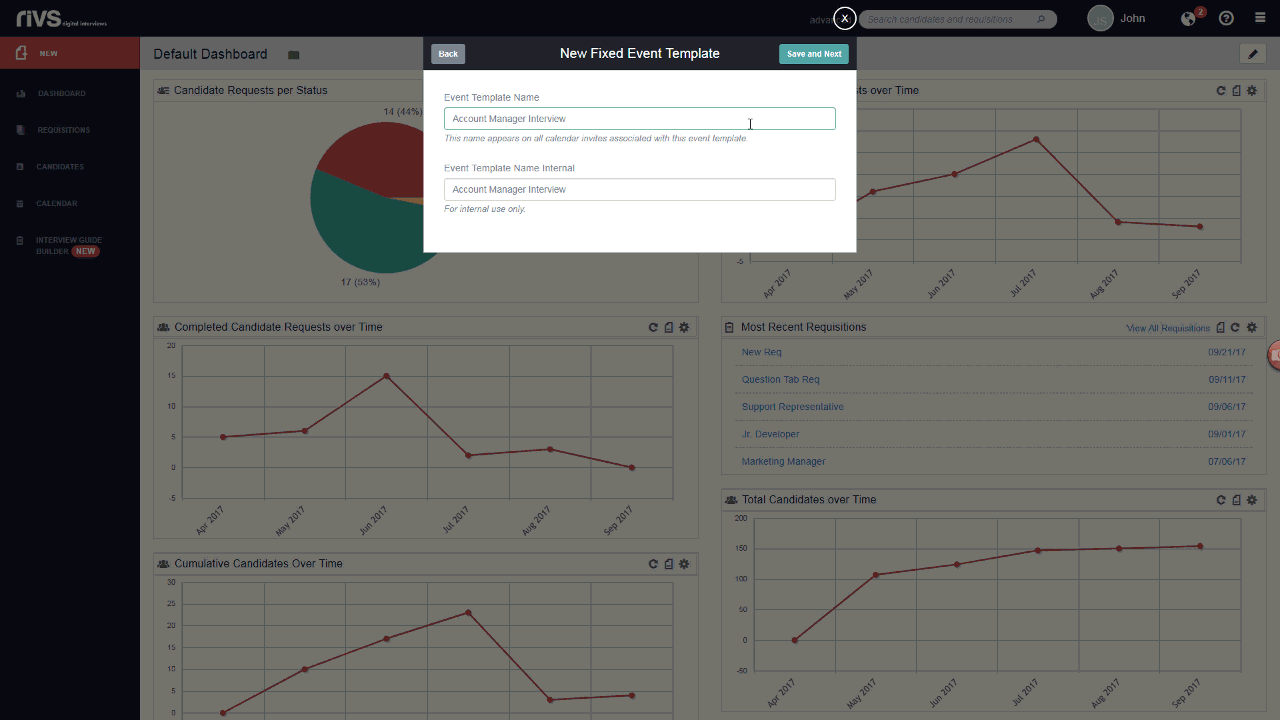This guide will cover the process of creating a new event template in your RIVS platform. Event templates allow you to set up auto-scheduled and fixed time slots for candidate interviews or events, and allow candidates or participants to select an available time slot for the event.
- Click the New button on the left menu bar.
- Click Event Template.
- Select the Fixed event option.
- Fixed events allow candidates or participants to select the date and time of the event based on time slots that you’ve made available.
- Add an external and internal name for the template and select a length of time for each available time block (if applicable).
- Click the Save and Next button.