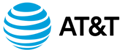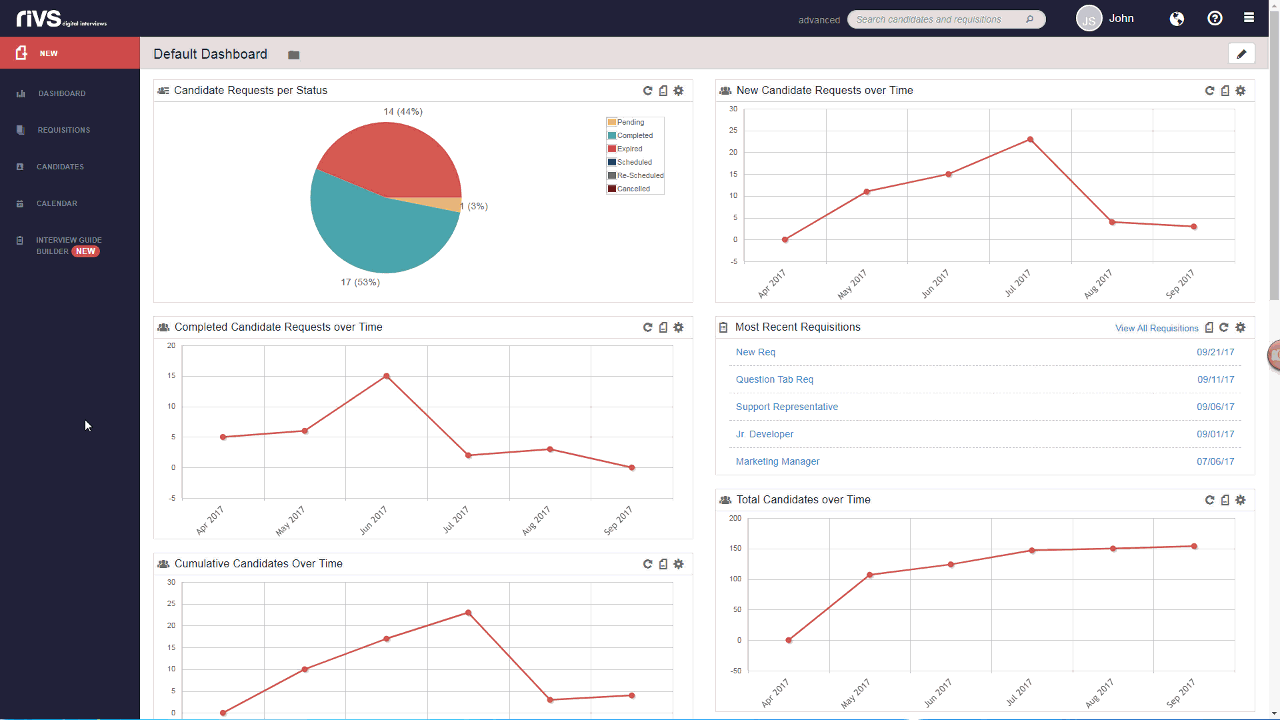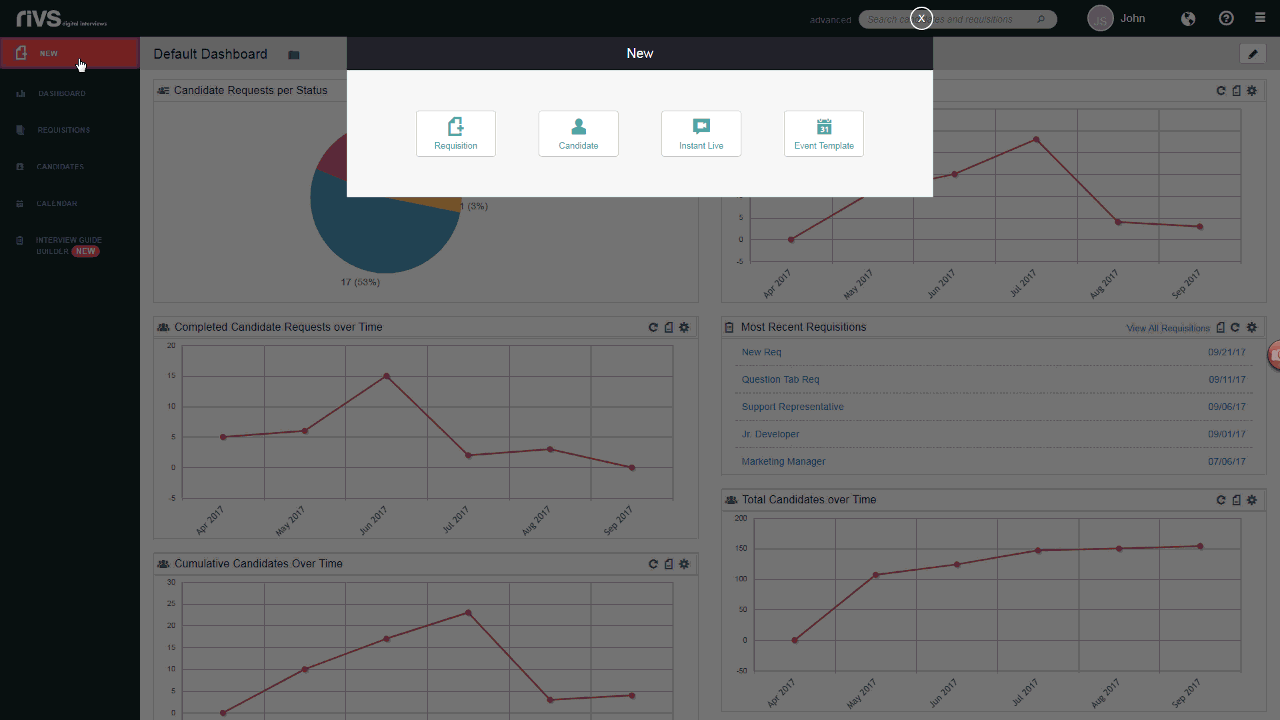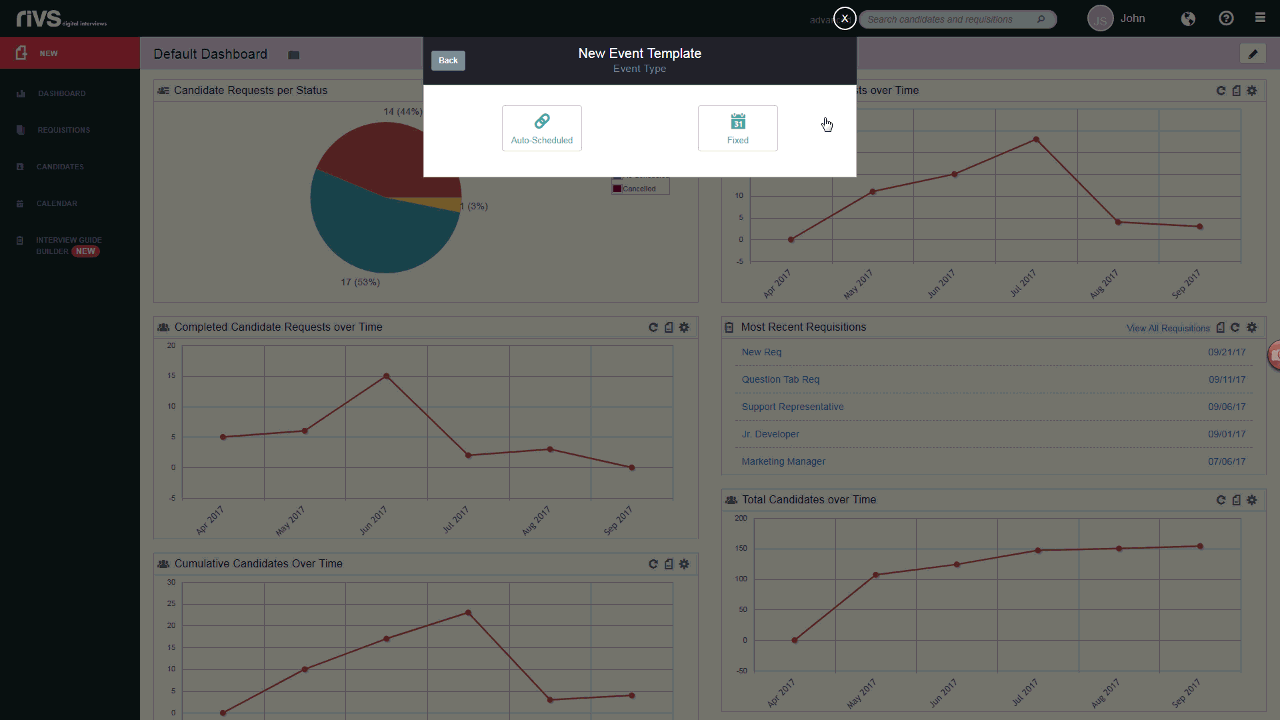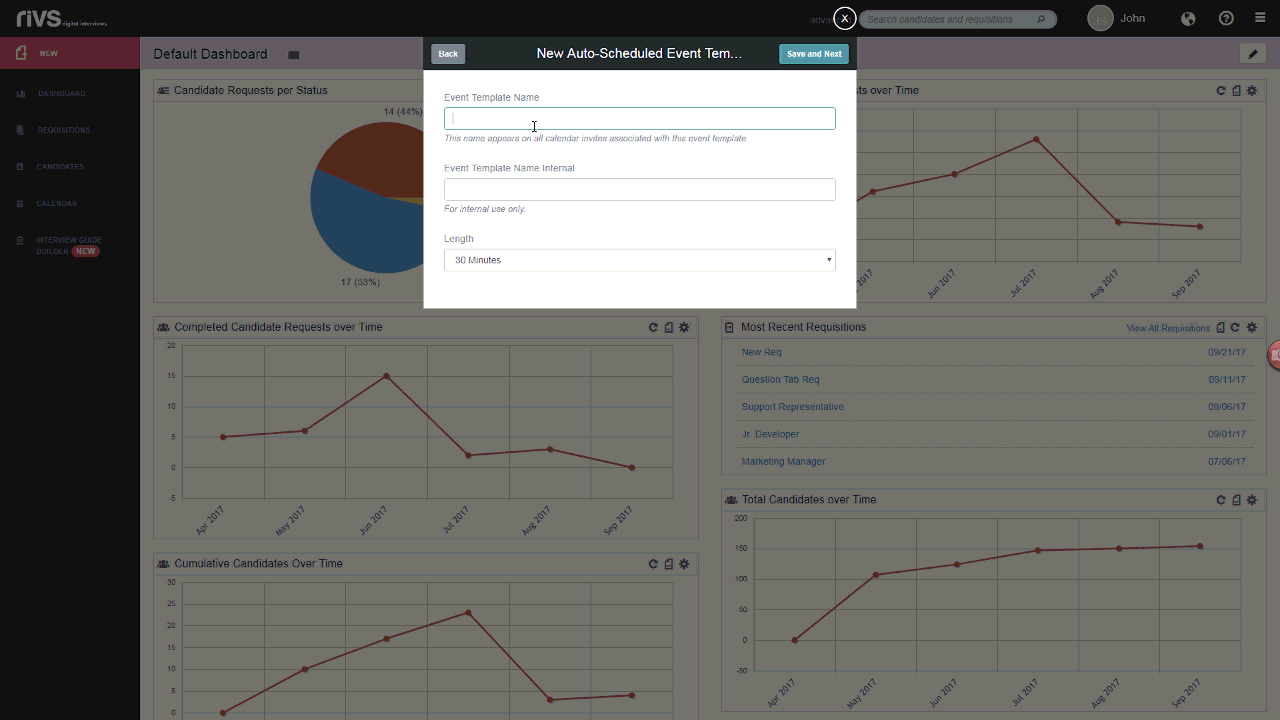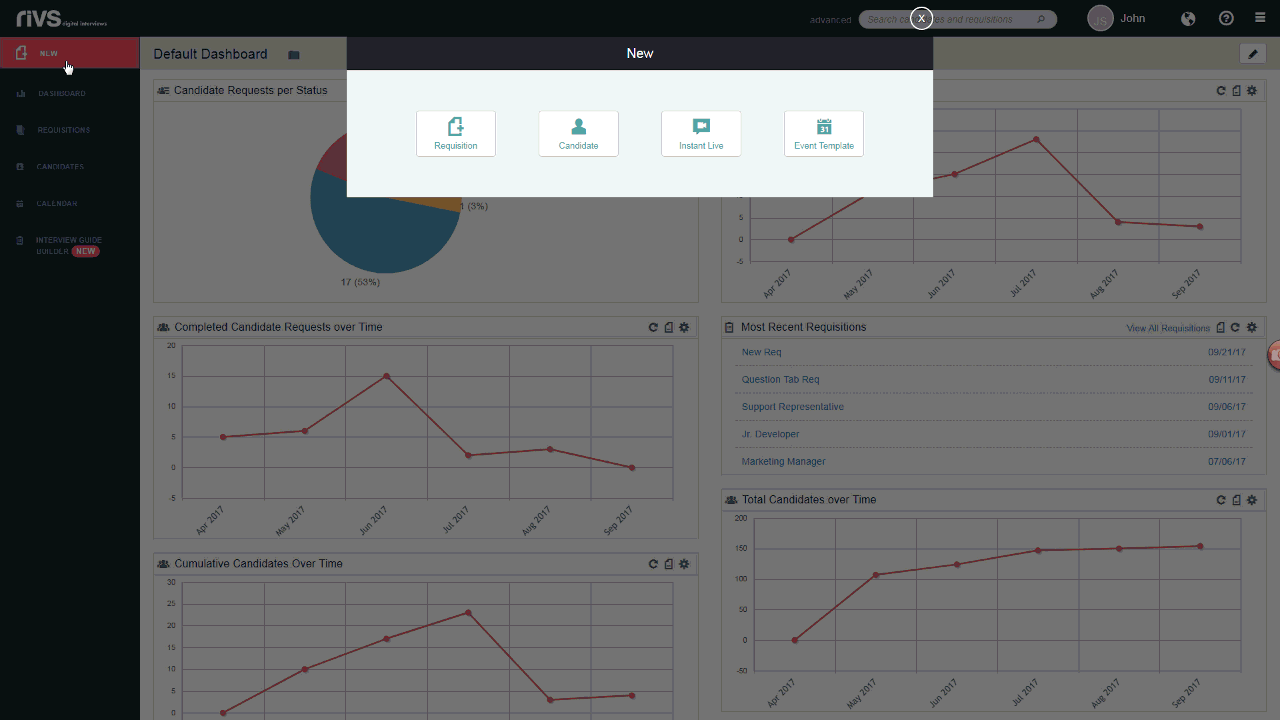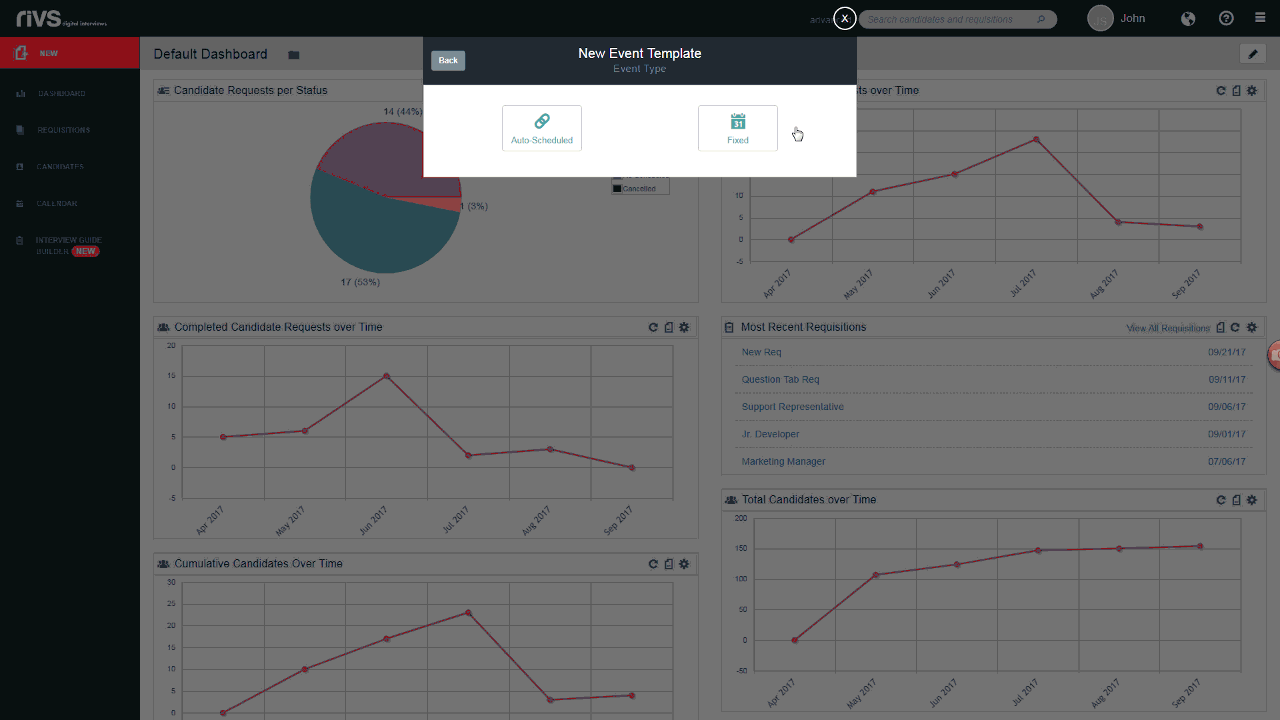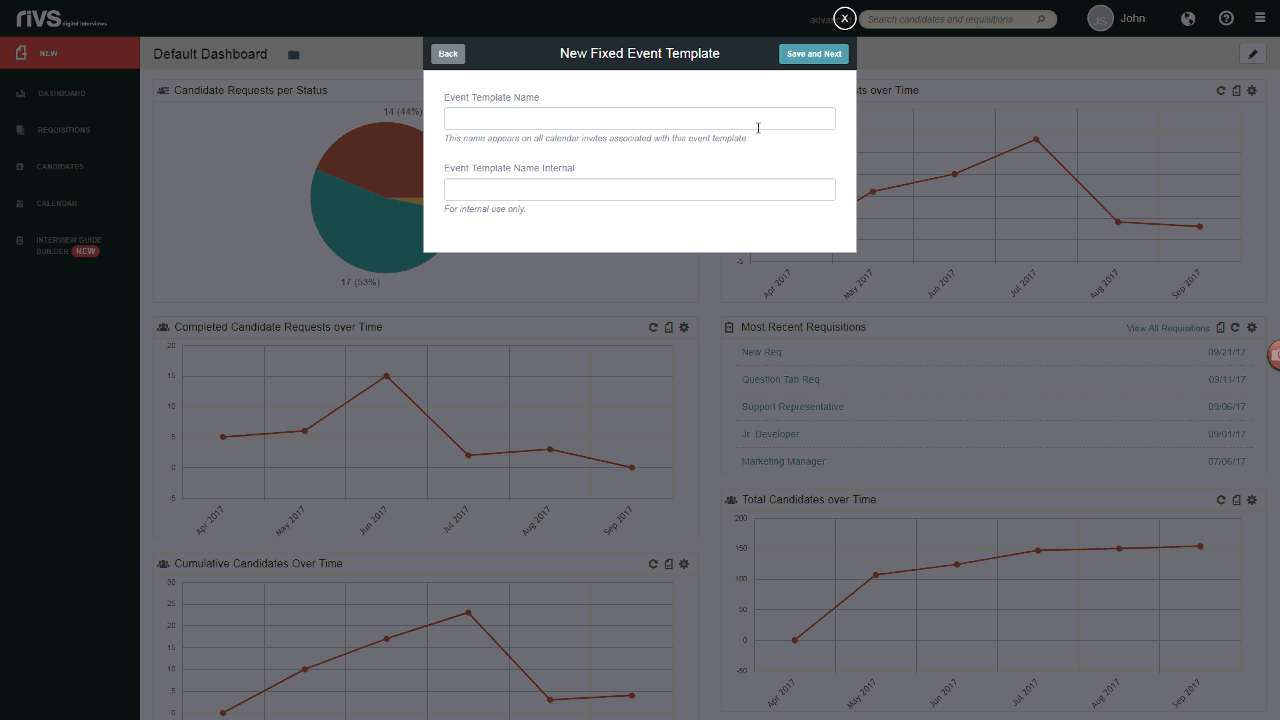This guide will cover the process of creating a new event template in your RIVS platform. Event templates allow you to set up auto-scheduled and fixed time slots for candidate interviews or events, and allow candidates or participants to select an available time slot for the event.
Auto-Scheduled Event Templates
- Select the New button on the left menu bar.
- Click Event Template.
- Select the Auto-Scheduled event option.
- Auto-scheduled events allow candidates or participants to select the date and time of the event based on automatically generated time slots from your calendar availability.
- Name the event, choose a time limit for the event, and click the Save and Next button.
Fixed Event Templates
- Select the New button on the left menu bar.
- Click Event Template.
- Select the Fixed event option.
- Fixed events allow candidates or participants to select the date and time of the event based on time slots that you’ve made available.
- Name the event and click the Save and Next button.
- To learn how to configure fixed event settings view the Fixed Event Template Settings Guide.