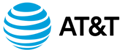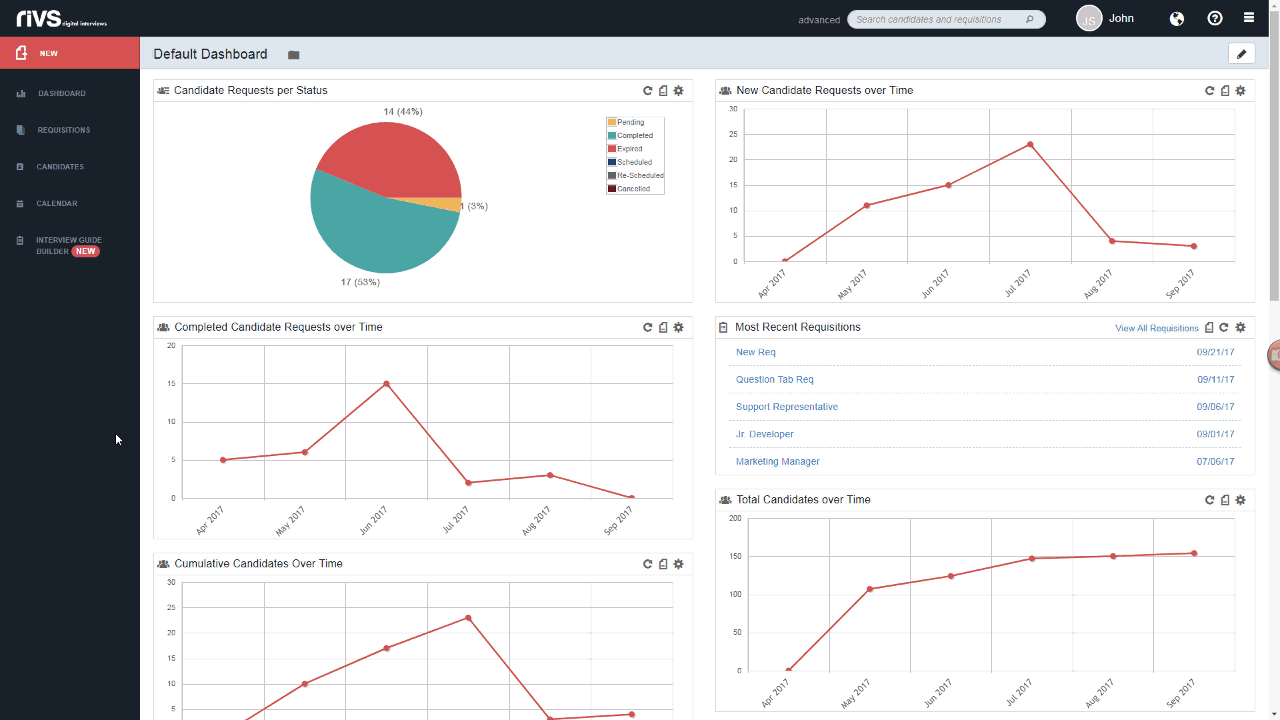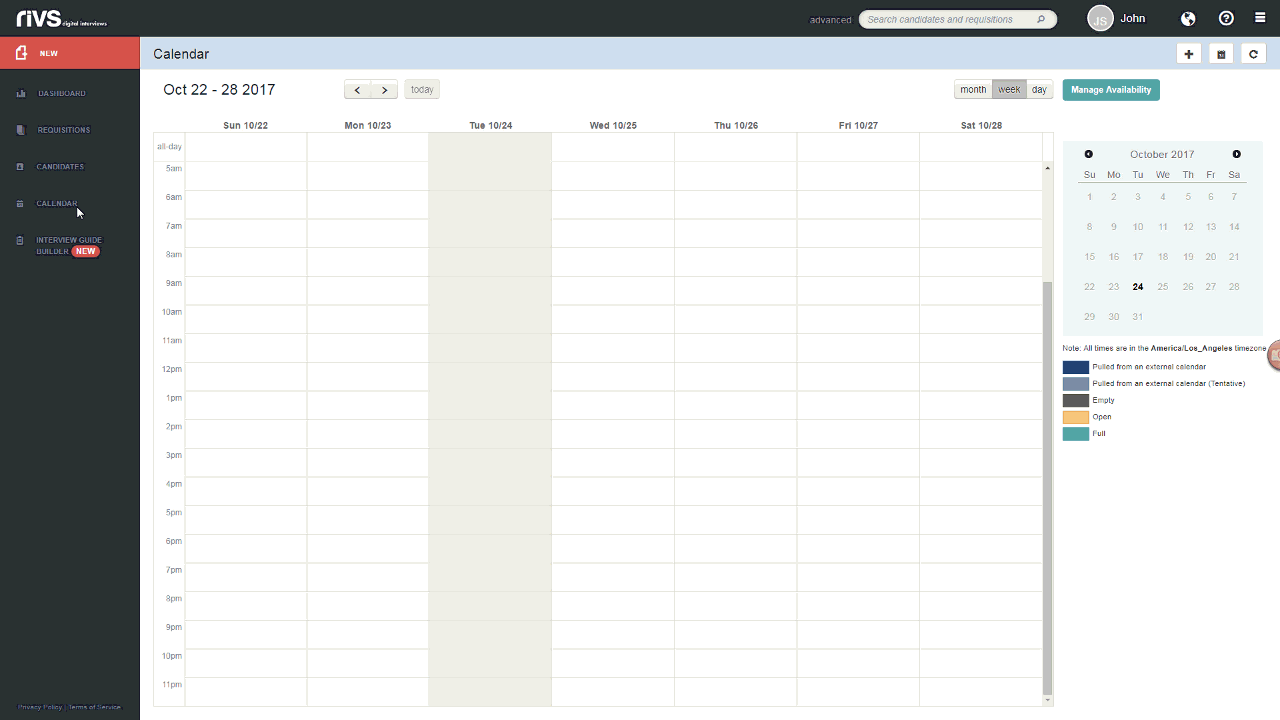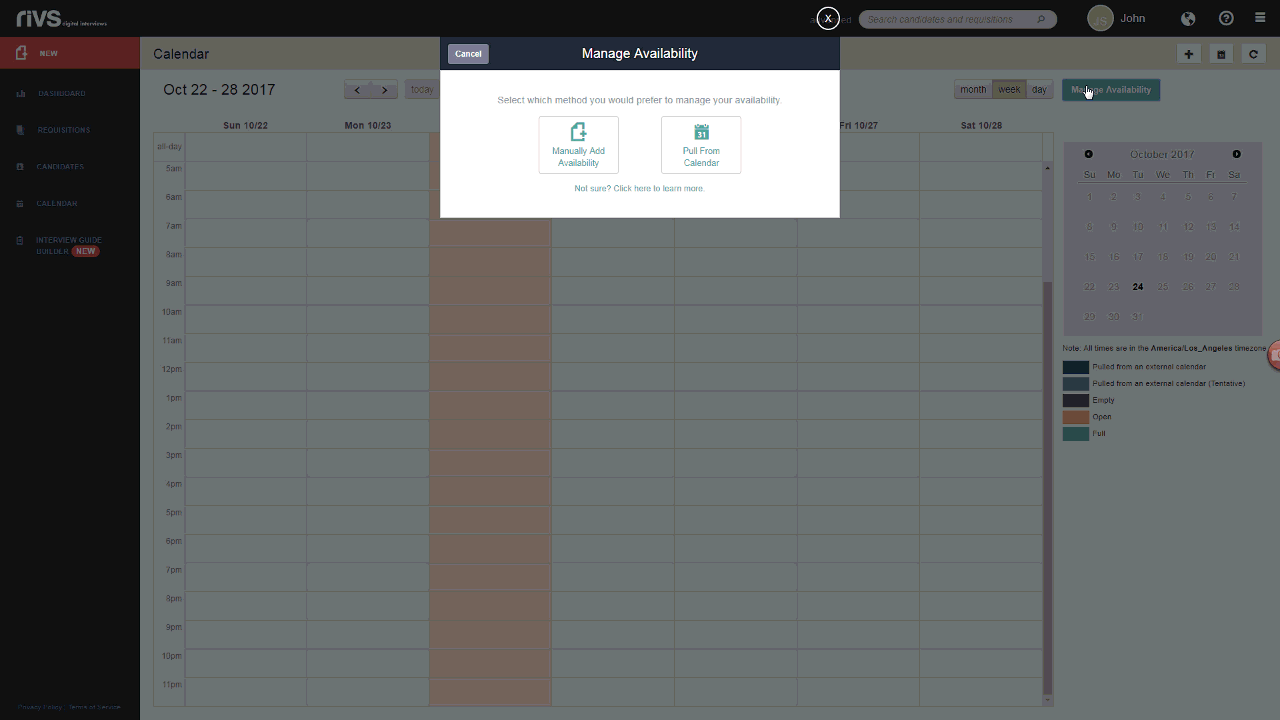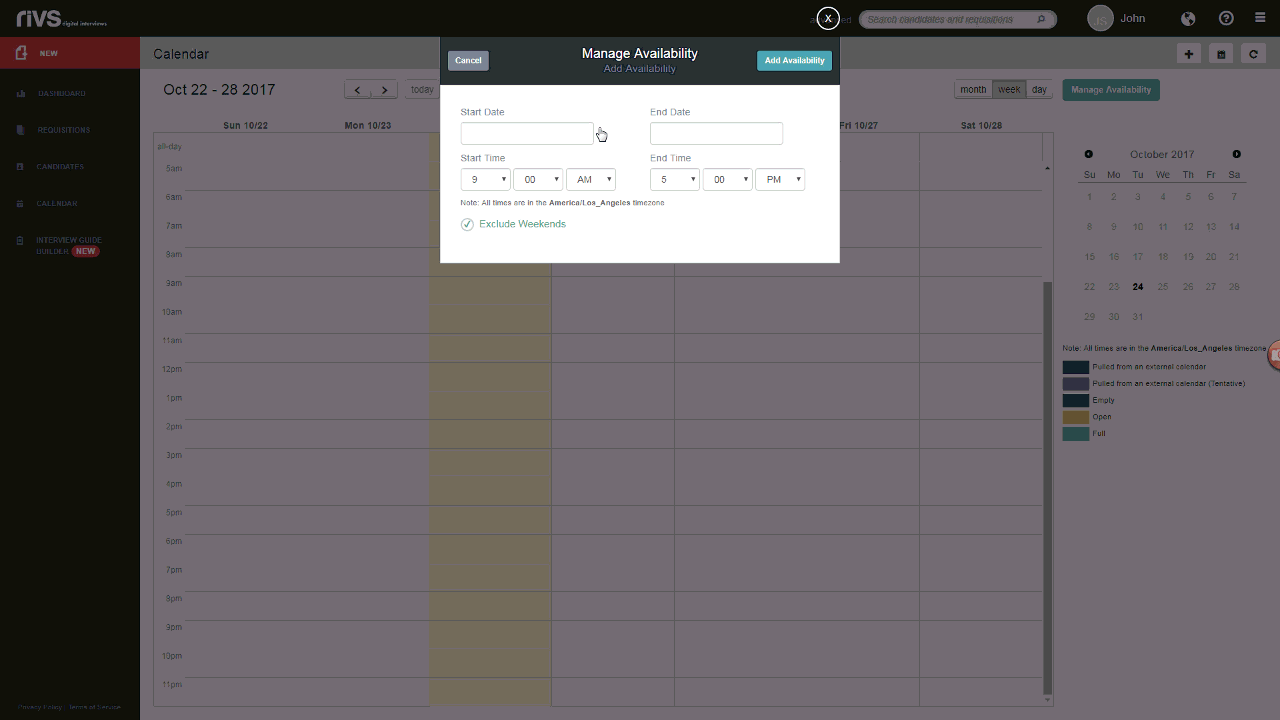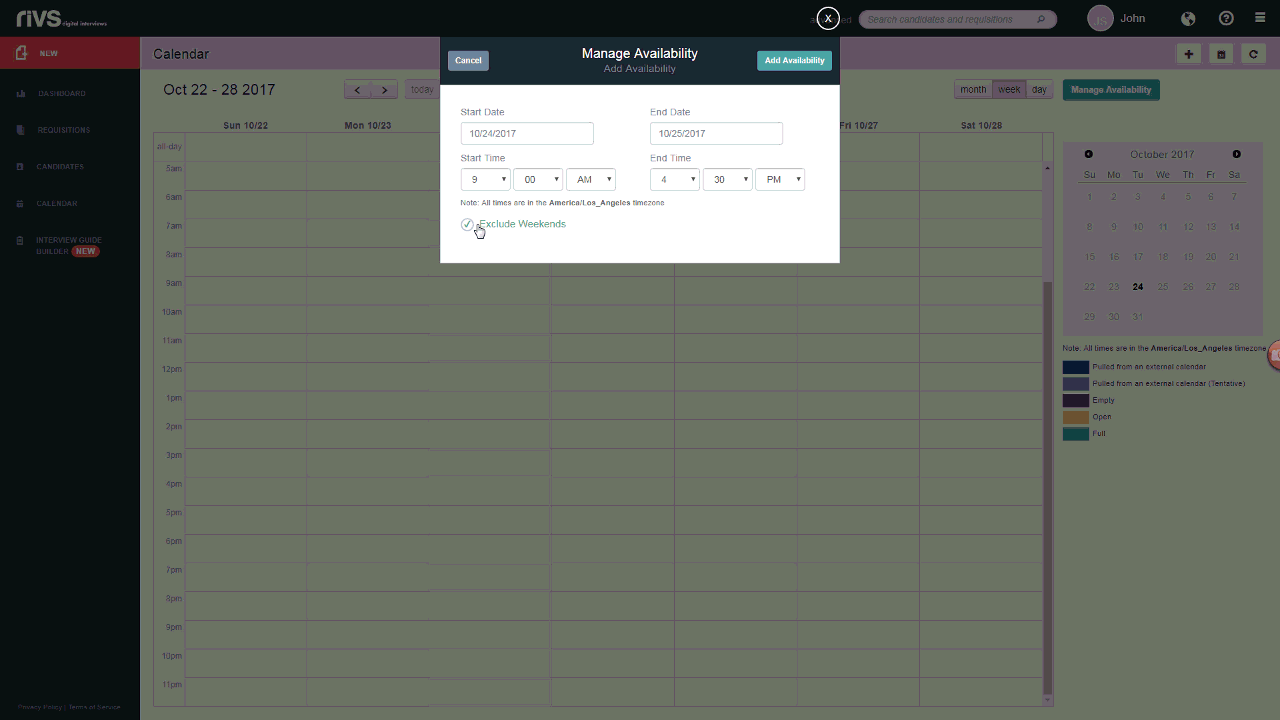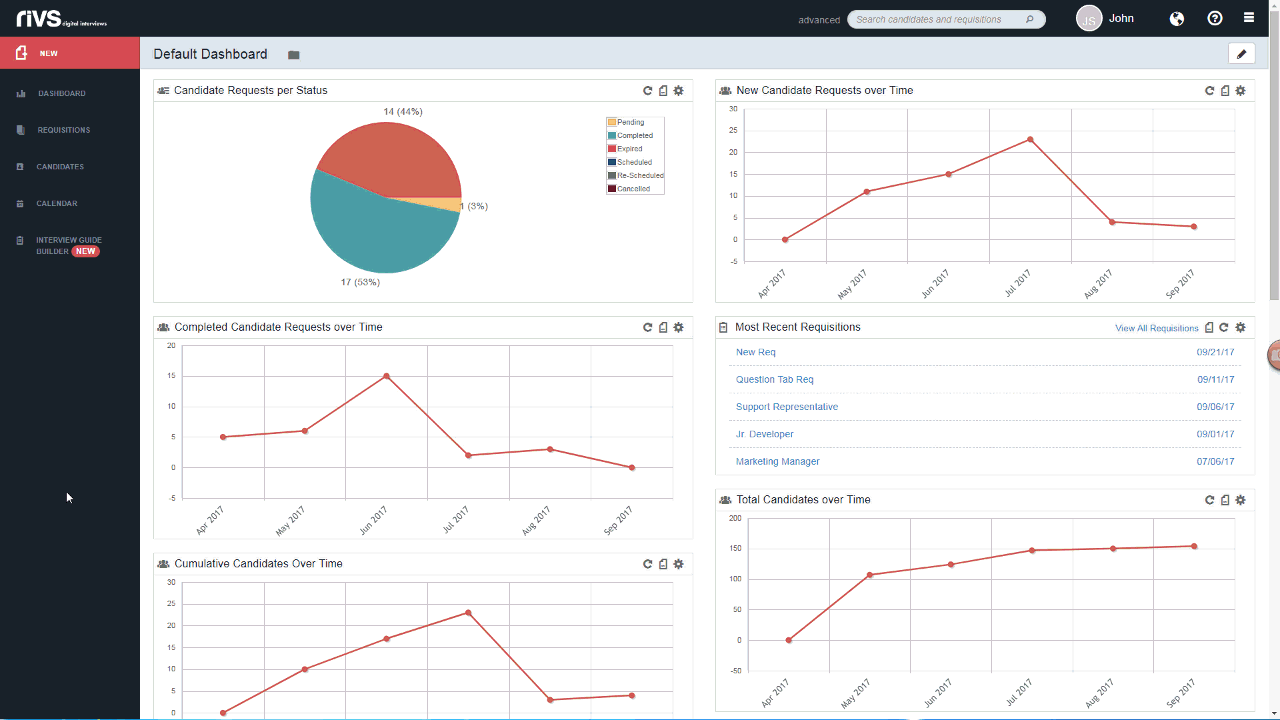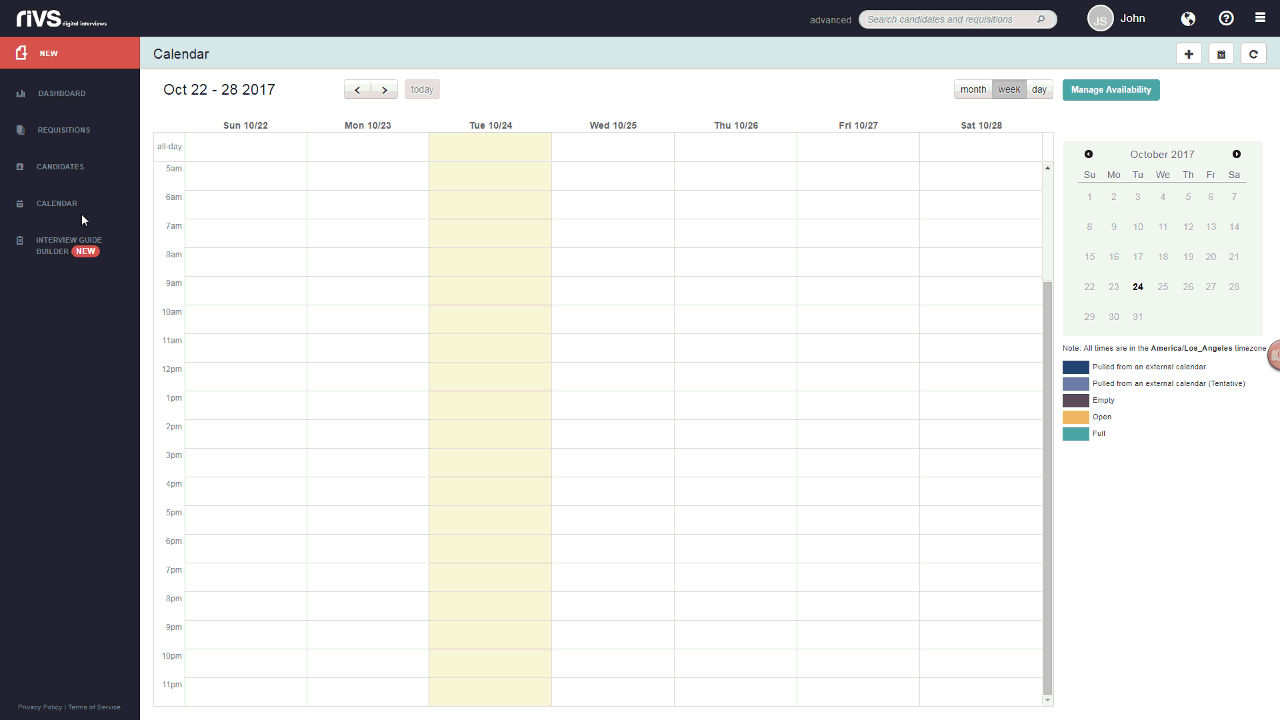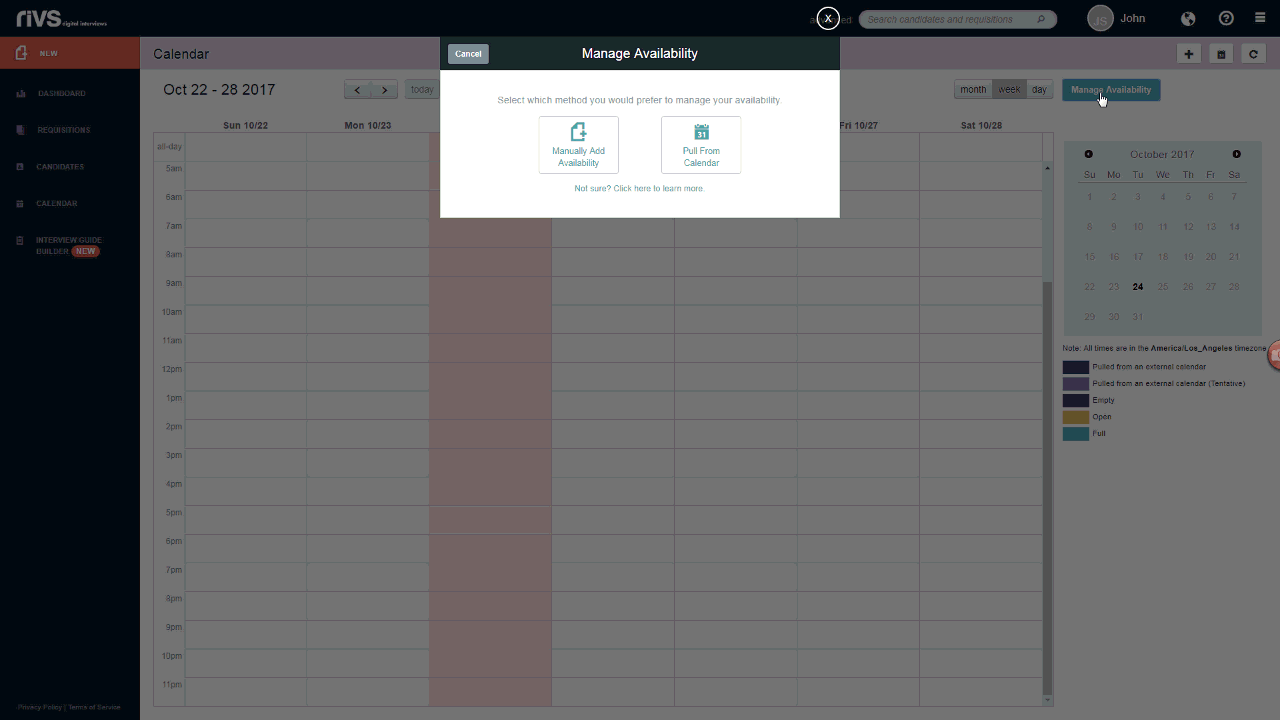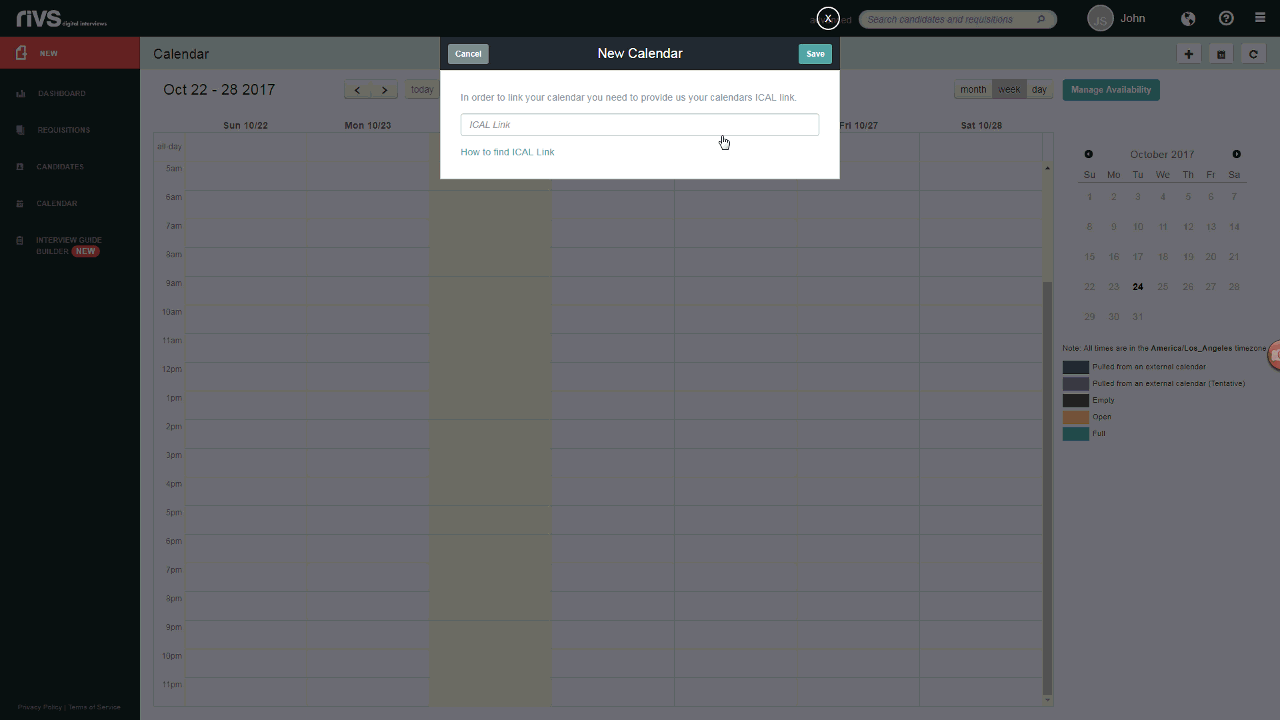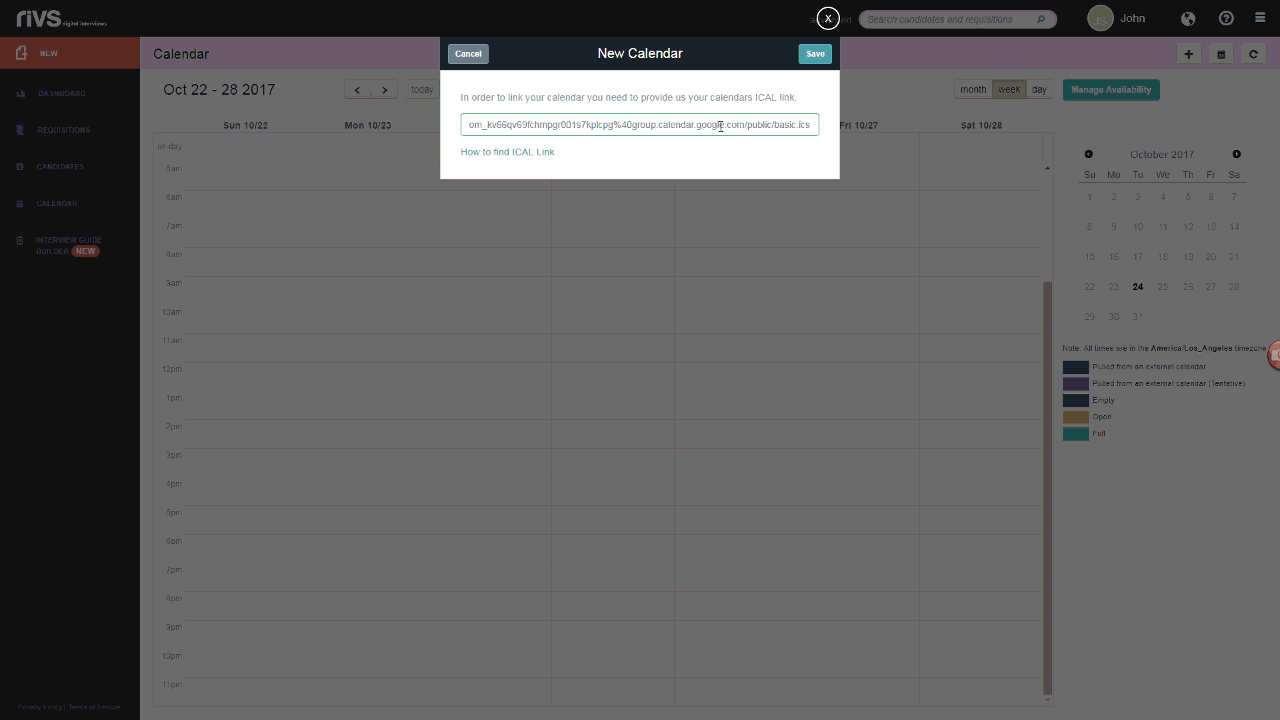This guide will cover the process of adding availability to your RIVS calendar. Availability can be added manually or from an existing calendar.
Manually Adding Calendar Availability
- Click the Calendar option on the left menu bar.
- Click the Manage Availability button.
- Click Manually Add Availability.
- Select a starting and ending date and time, and choose to exclude or include weekends in the time block.
- Selected times are set to Pacific Time.
- Click the Add Availability button.
Adding Availability from an Existing Calendar
- Click the Calendar option on the left menu bar.
- Click the Manage Availability button.
- Click the Pull From Calendar button.
- Add the calendar link into the ICAL Link field.
- Calendars must be set to a public status for ICAL links to sync successfully. Learn how to find an ICAL Link in your Google Calendar.
- Click Save.