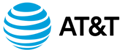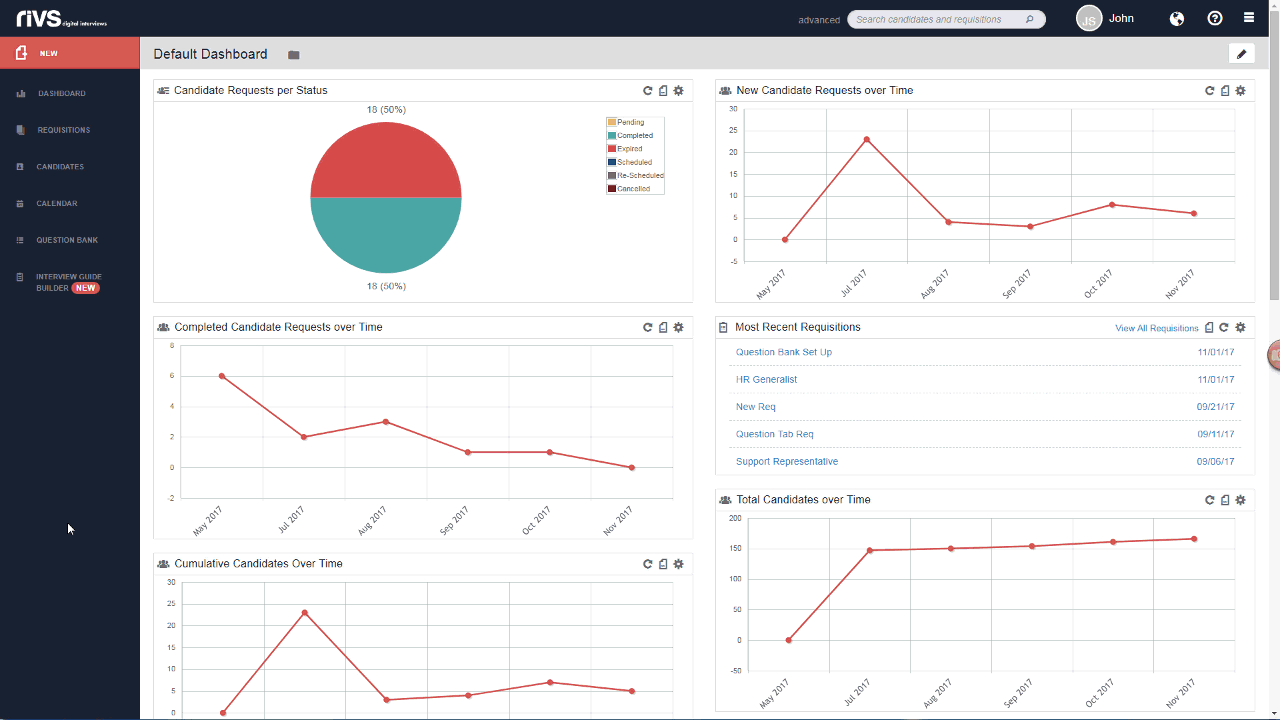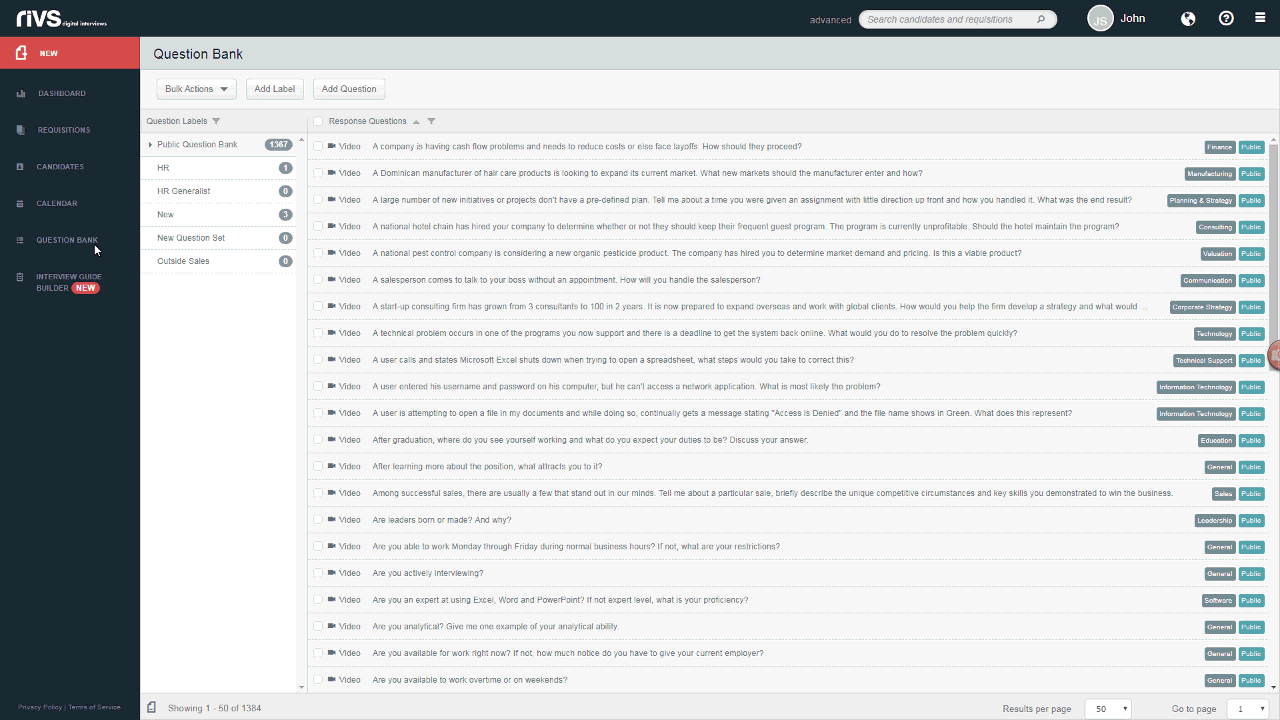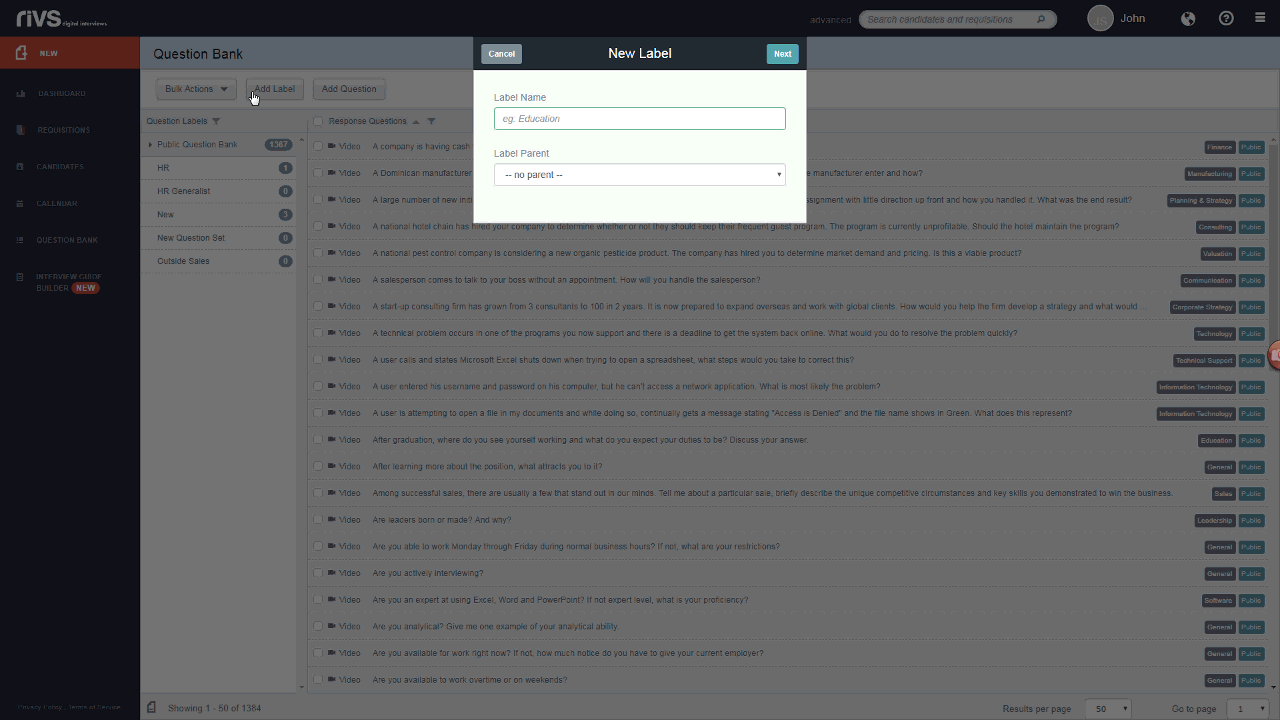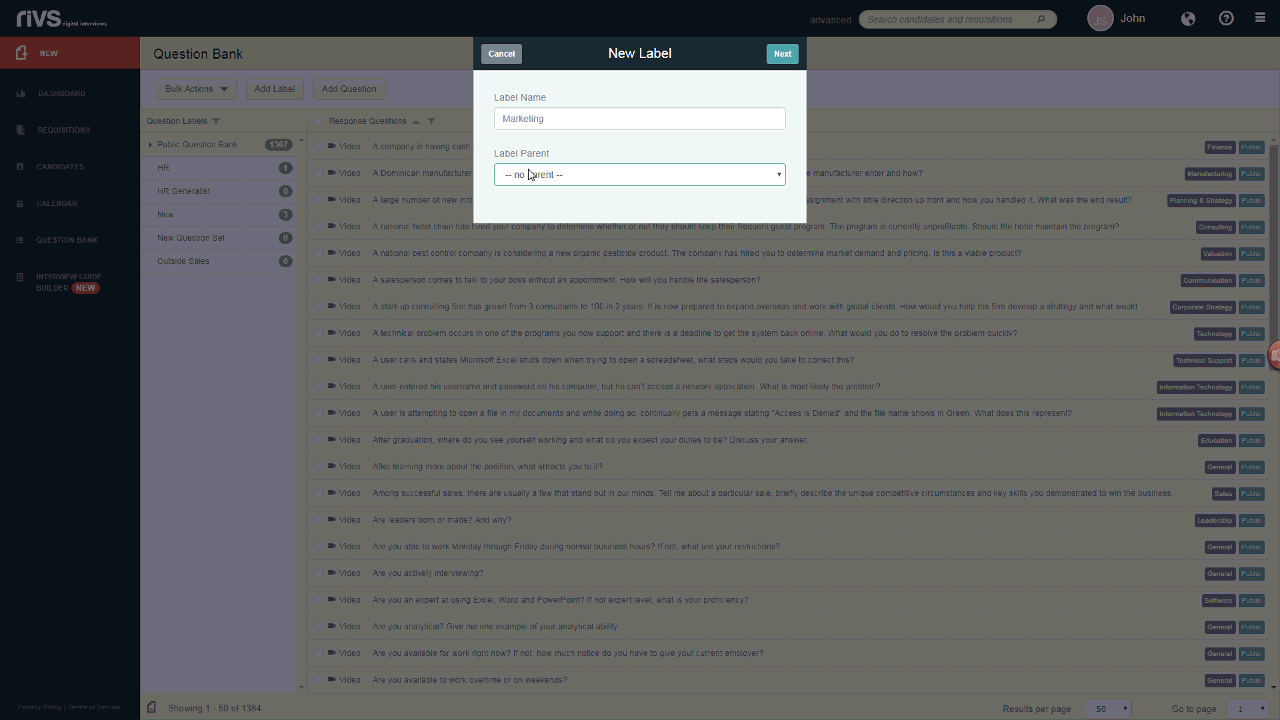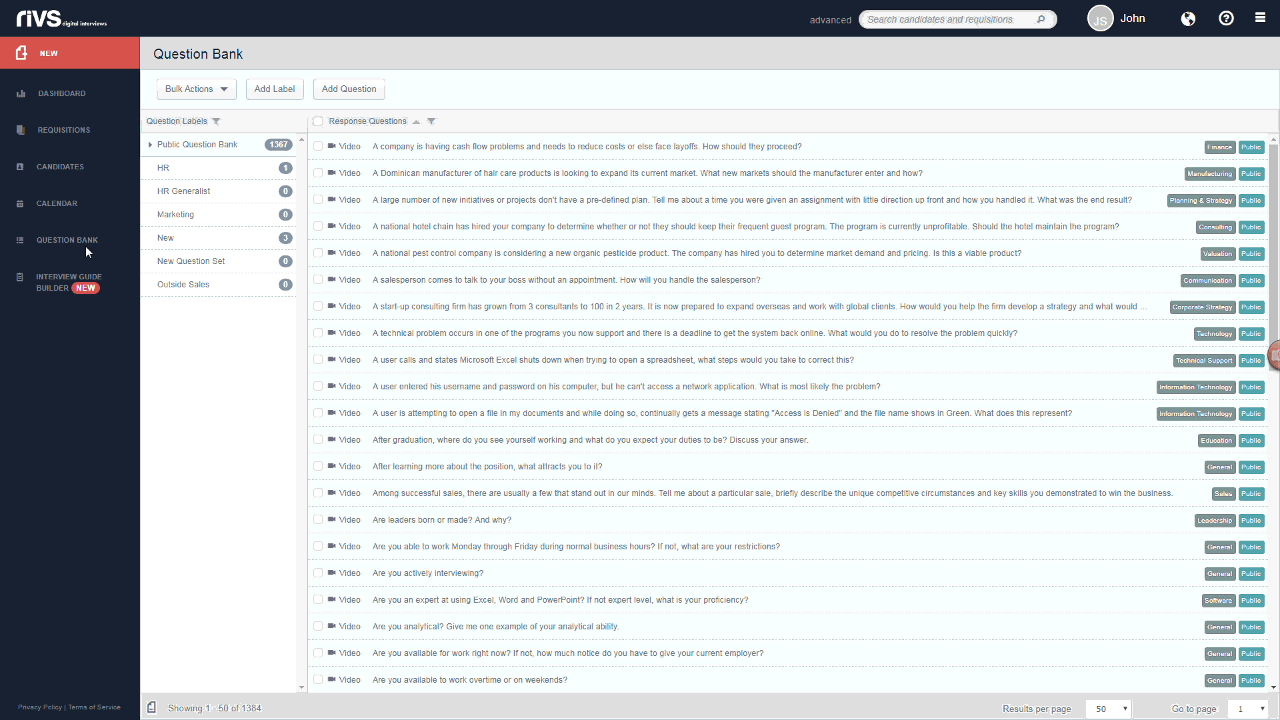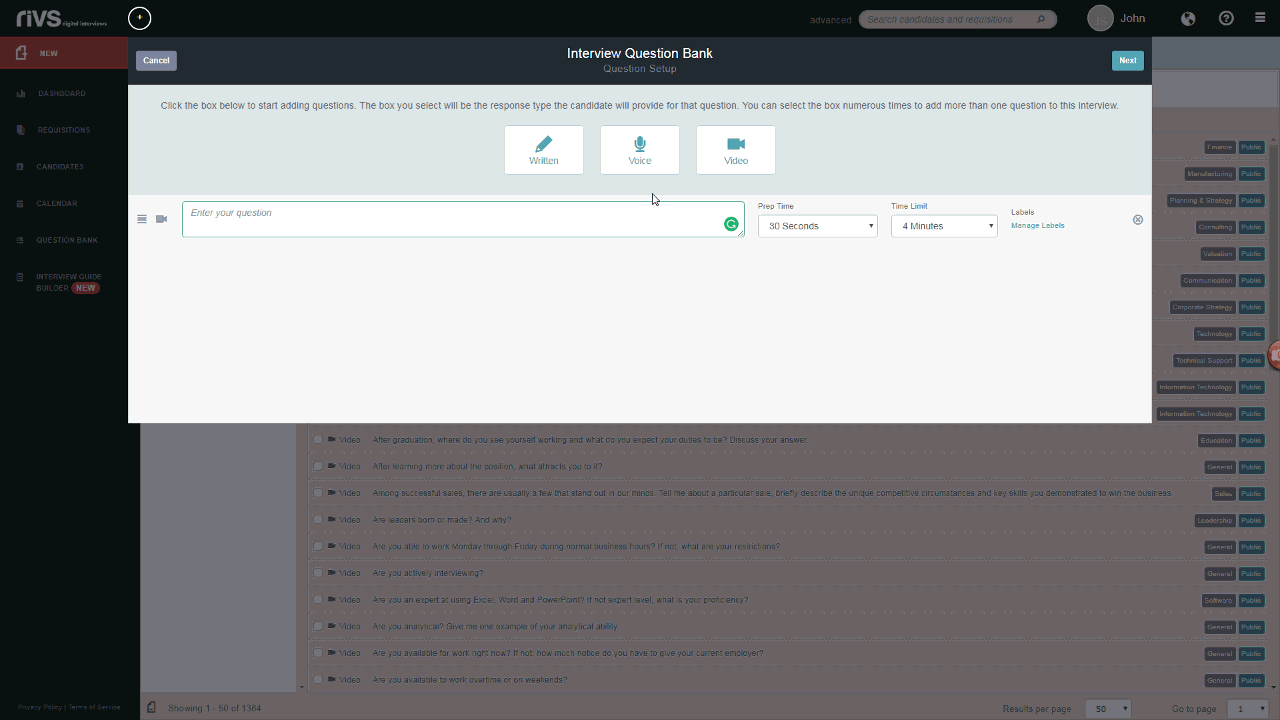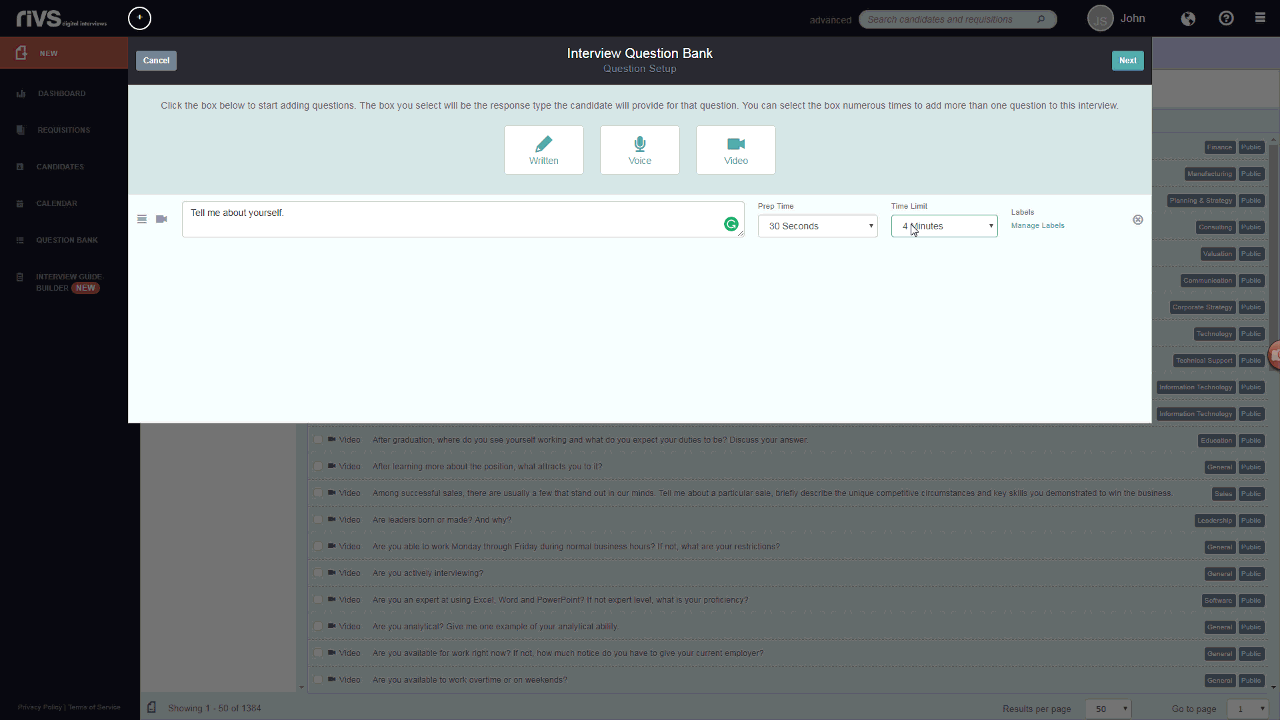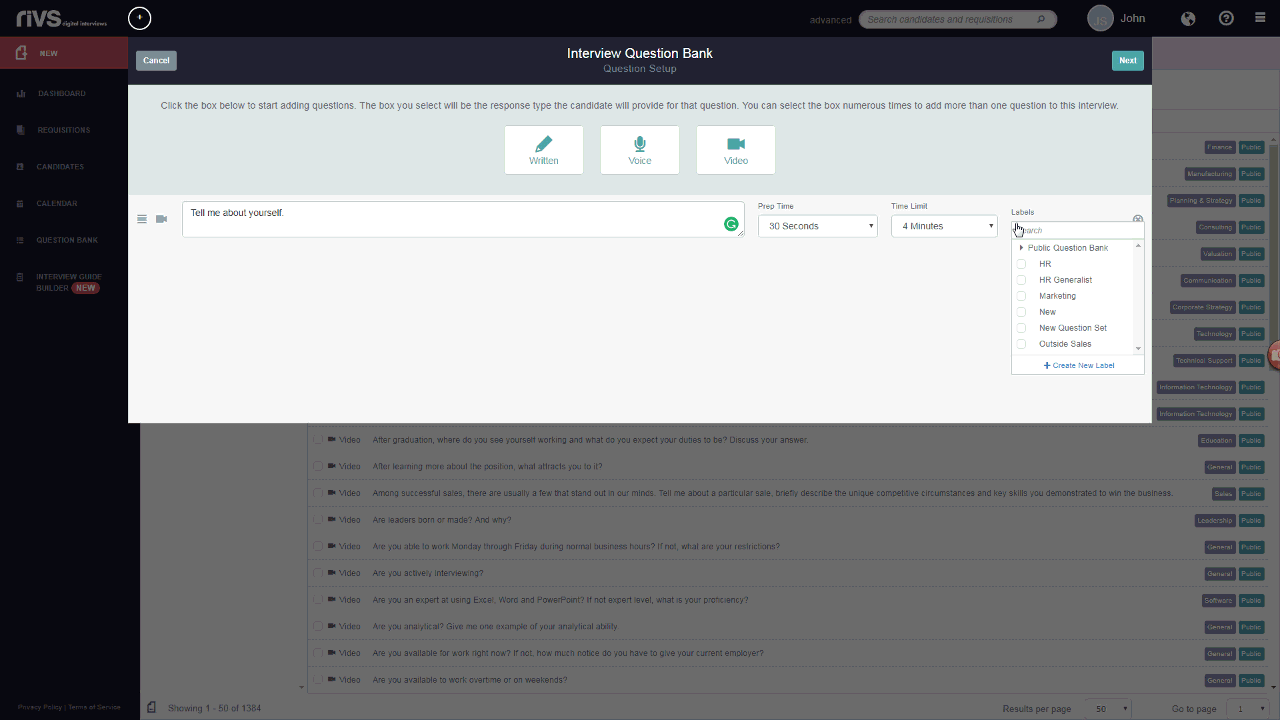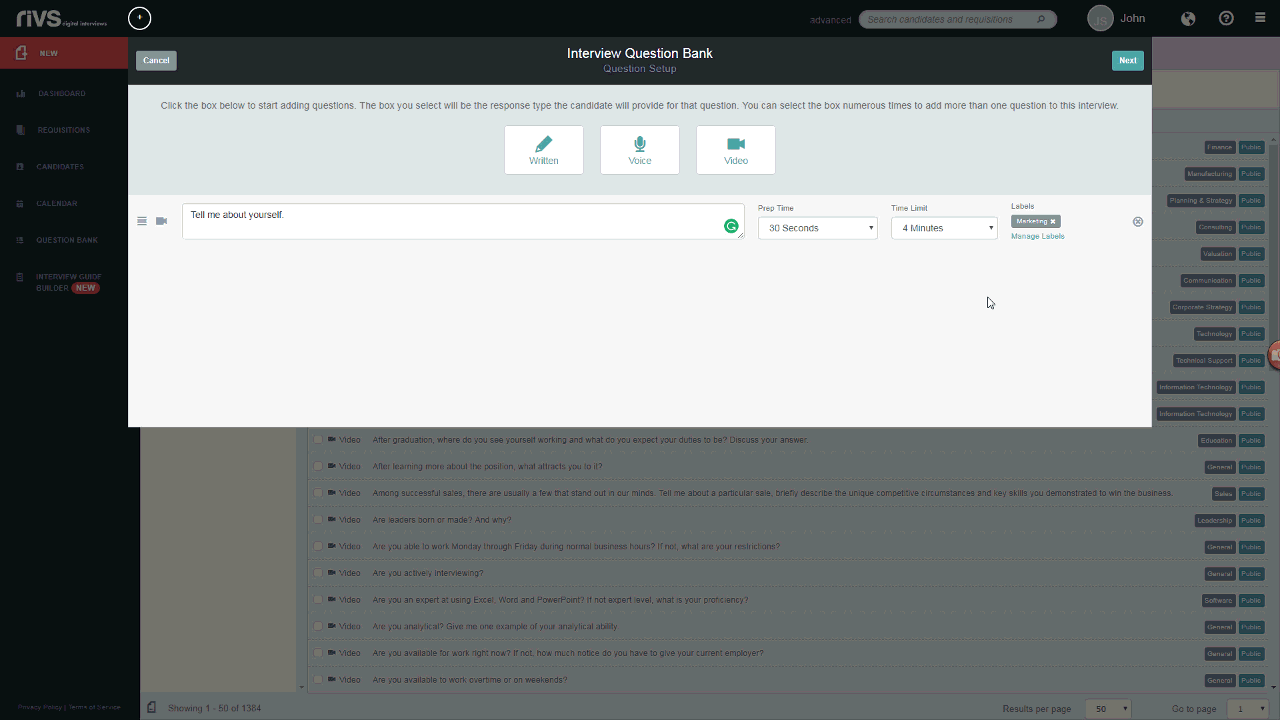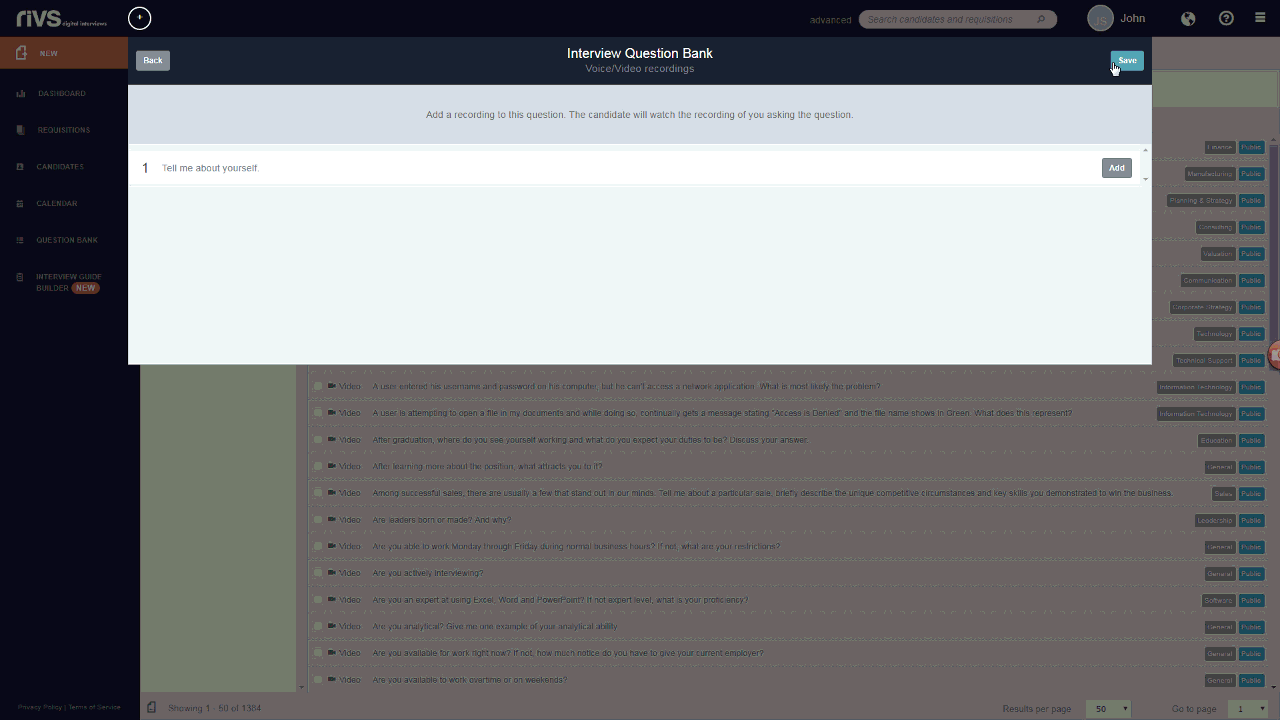This guide will cover the process of creating new questions labels and adding new questions to your RIVS Question Library.
Adding a New Question Label
Question Labels act as an organizational tool for categorizing interview questions in your RIVS platform. Along with over 1,500 public questions available, you can create and organize custom interview questions in the Question Bank using Question Labels.
- Please note, previously created Question Sets will now be listed as labels in the question bank.
- Click the Question Bank link on the left menu bar.
- To add a new Question Label, click the Add Label button.
- Name the new Question Label in the Label Name field. If you’d like the new label to be sub-folder under a pre-existing label, select the pre-existing label from the Label Parent drop-down field.
- Click Next to save the label under the Question Labels section.
Creating and Organizing a New Question
- Click the Question Bank link on the left menu bar.
- From the Question Bank, Click the Add Question Button.
- Start by selecting one of the Written, Voice, or Video buttons. Clicking these buttons will add a new blank question below. The option you select determines how the candidate will respond to the question. Add multiple new fields by selecting the buttons multiple times.
- For each question added, type the question text in the text field, add a preparation time limit (if applicable), and an answer time limit.
- To organize the questions, click the Manage Labels button.
- Select the checkboxes next to labels you’d like to add to this question. Search for labels using the Search field. or create a new label using the Create New Label button.
- Click Next.
- To add a video/audio recording to your new questions, click the Add button and follow the on-screen prompts. Click Save.
- If your account settings are set up to allow optional evaluator notes, add notes in the Notes field. Evaluator notes will be displayed to the evaluator when reviewing candidate responses to this question.
- Click Next. Your new question(s) will be added to the Question Bank and will be organized based on the labels chosen in step 6.