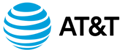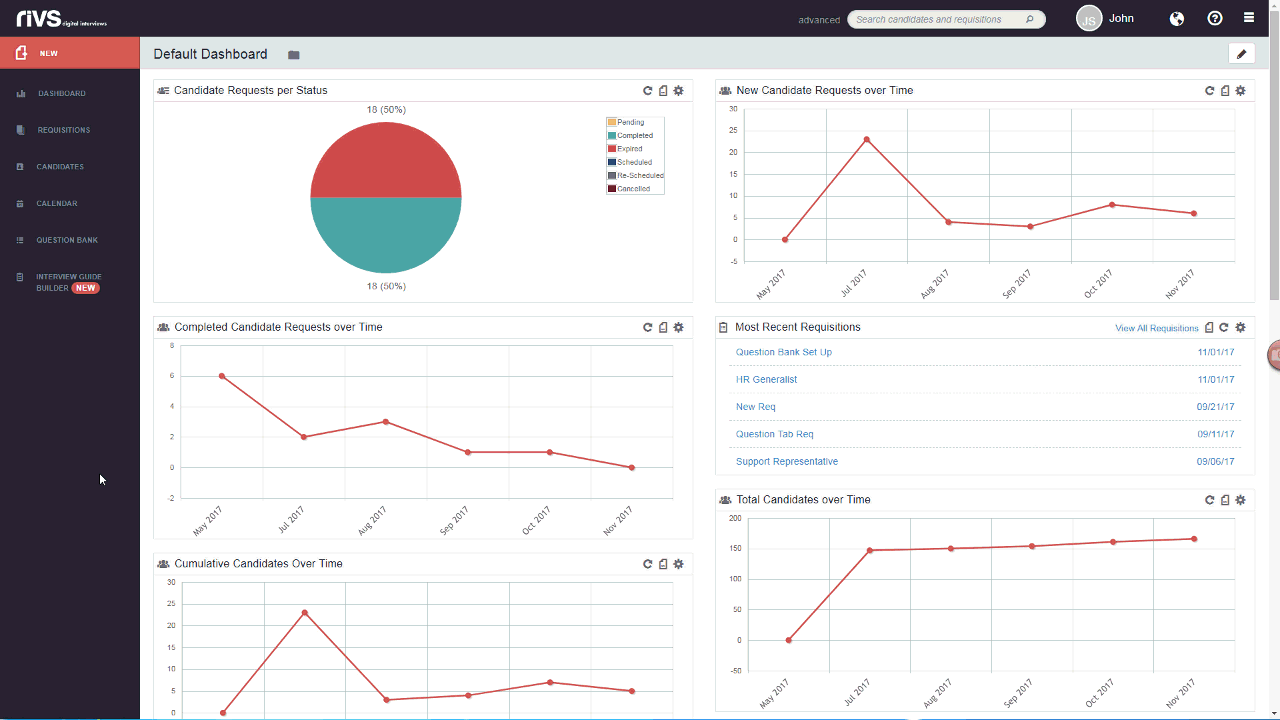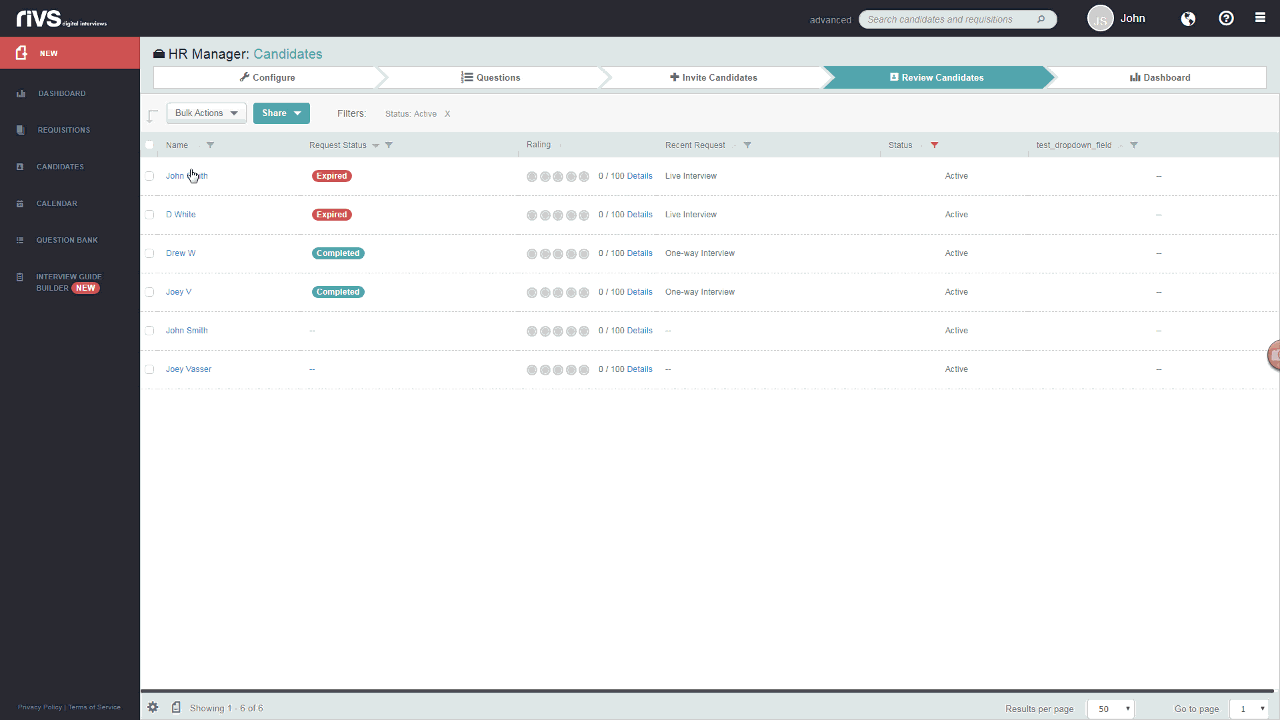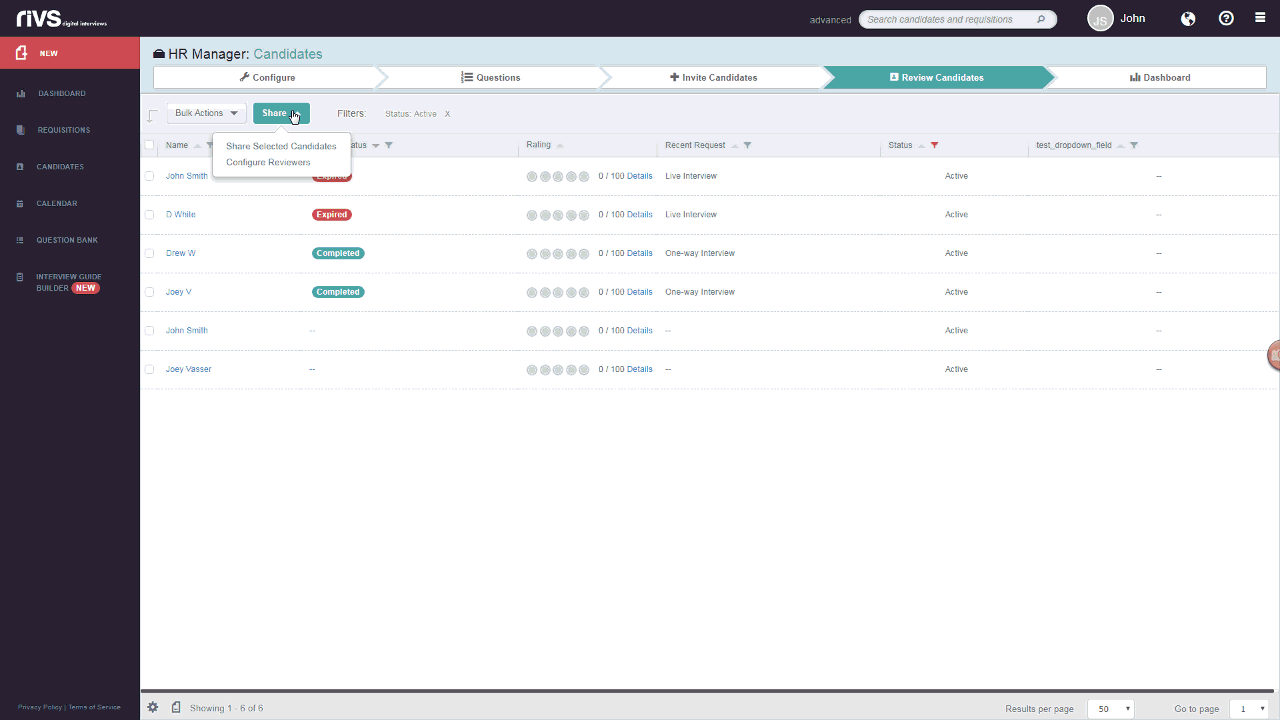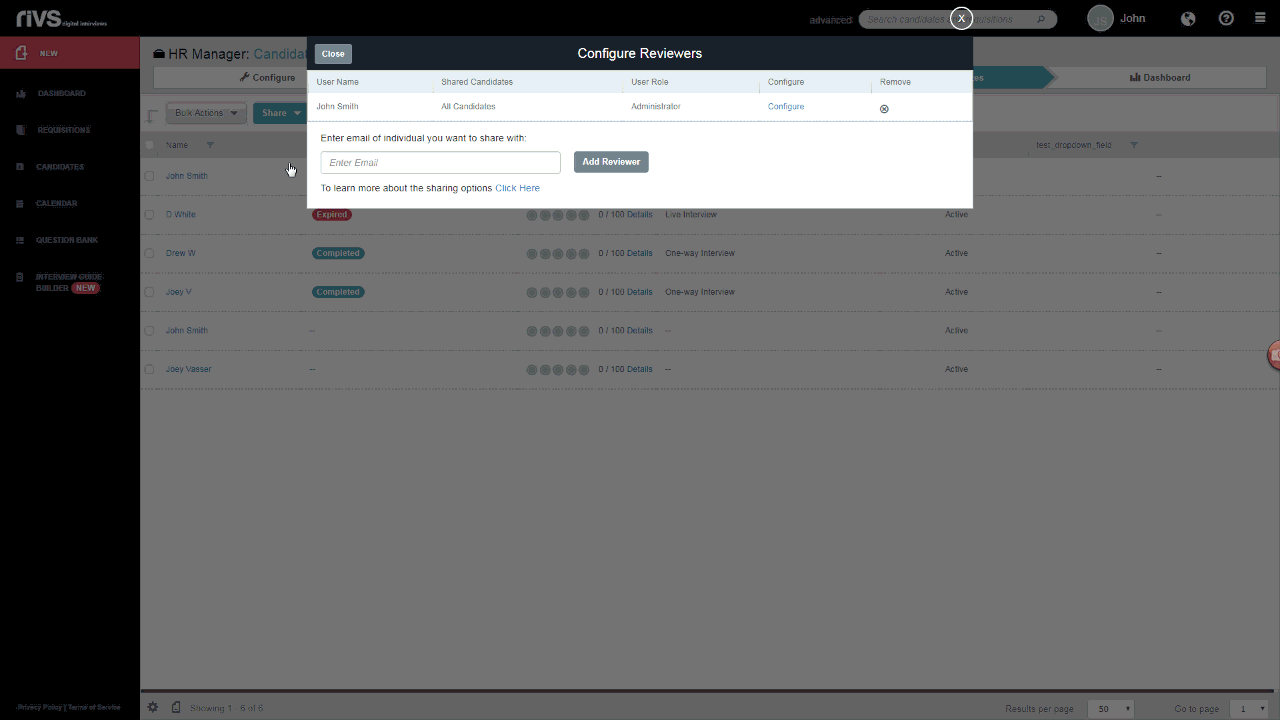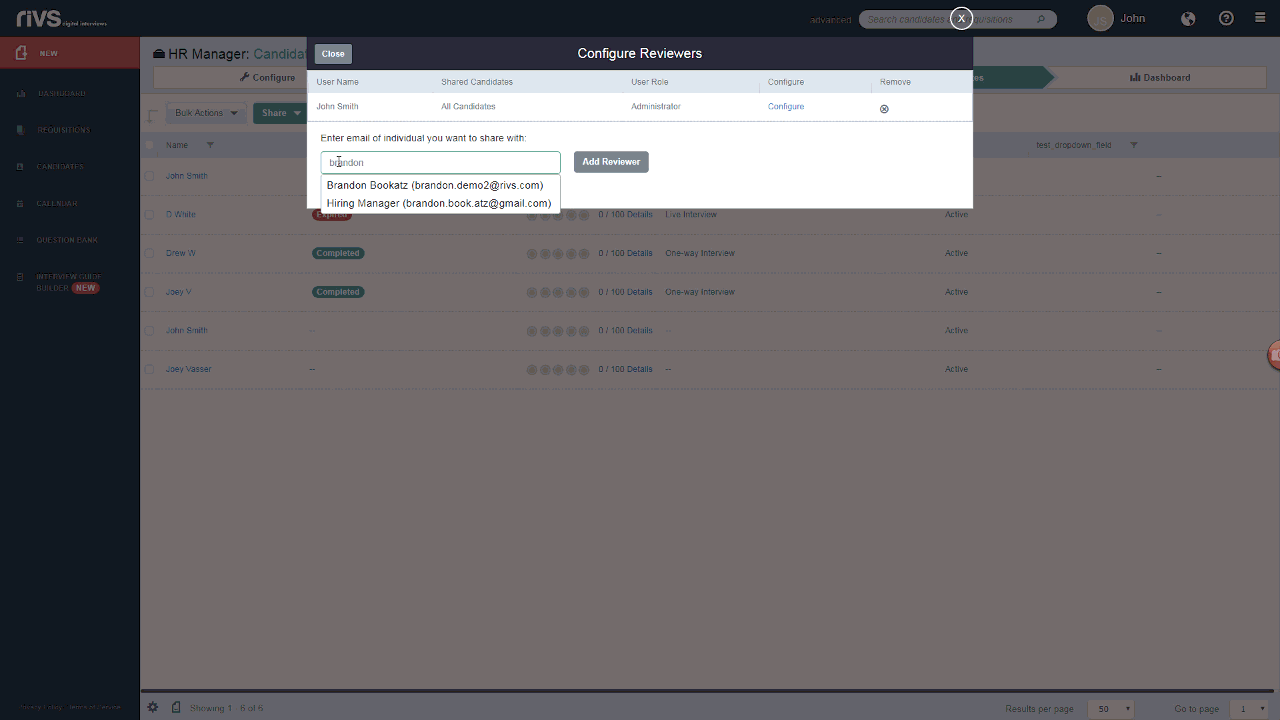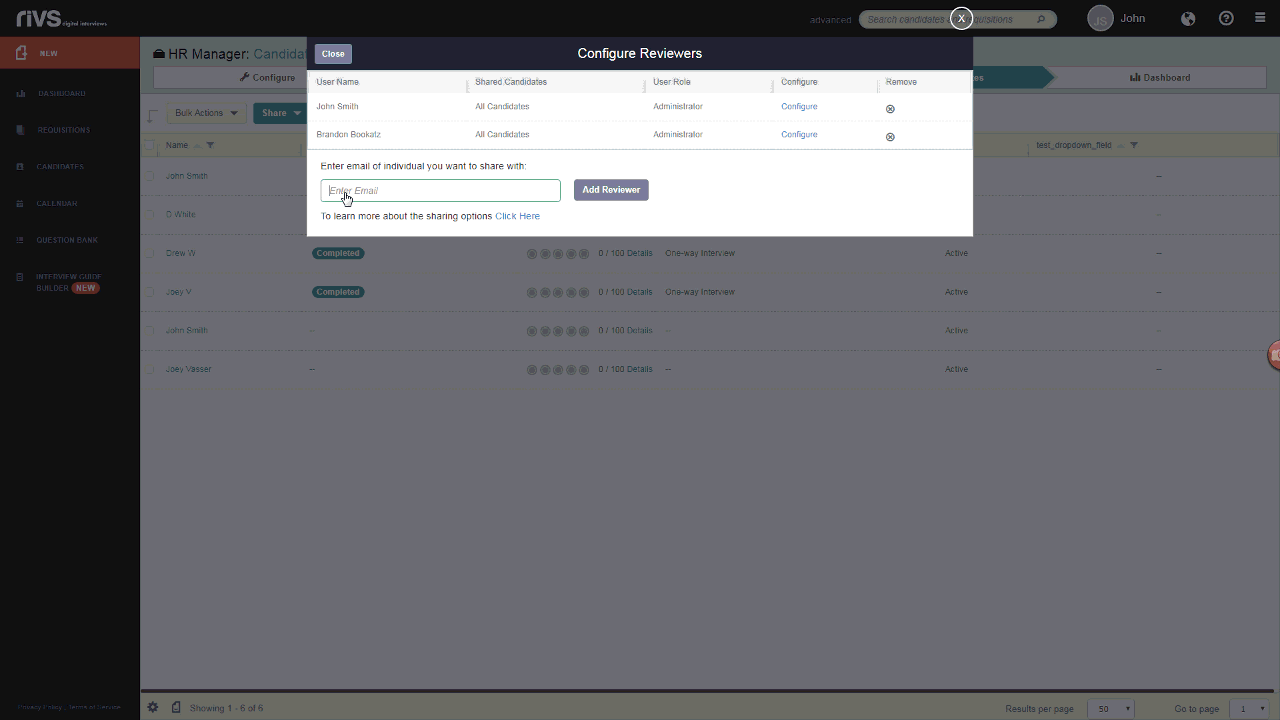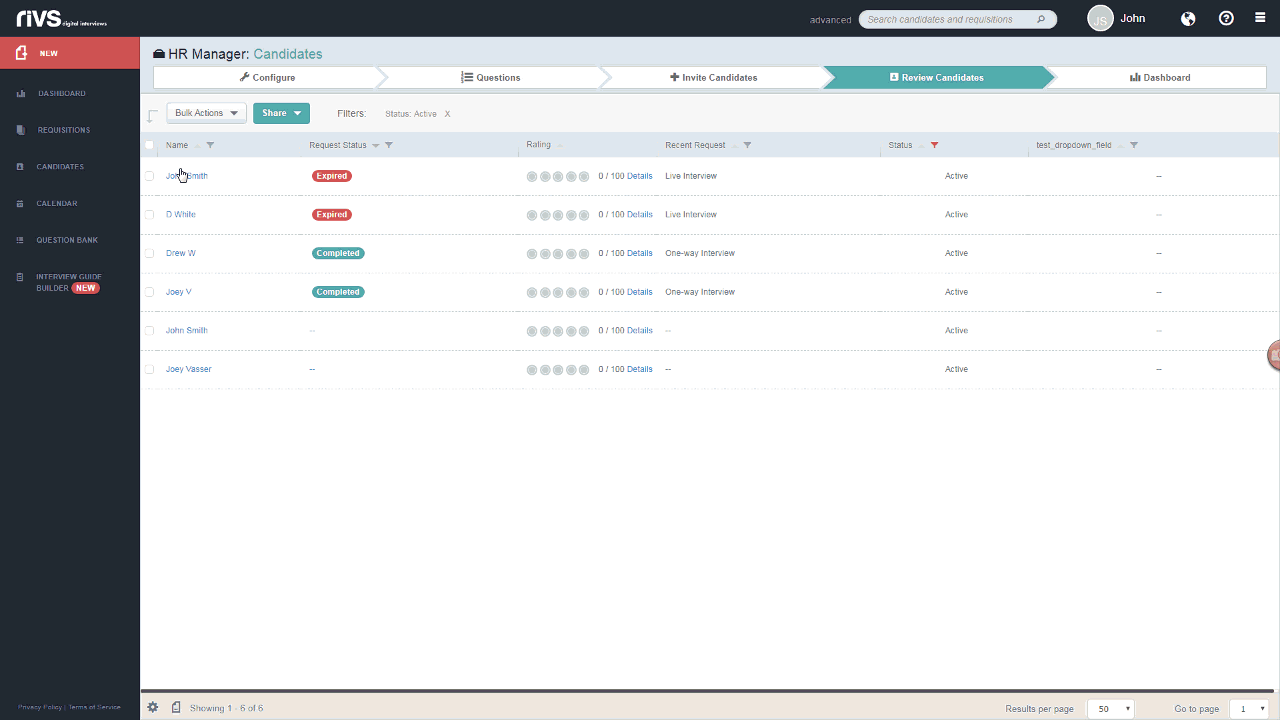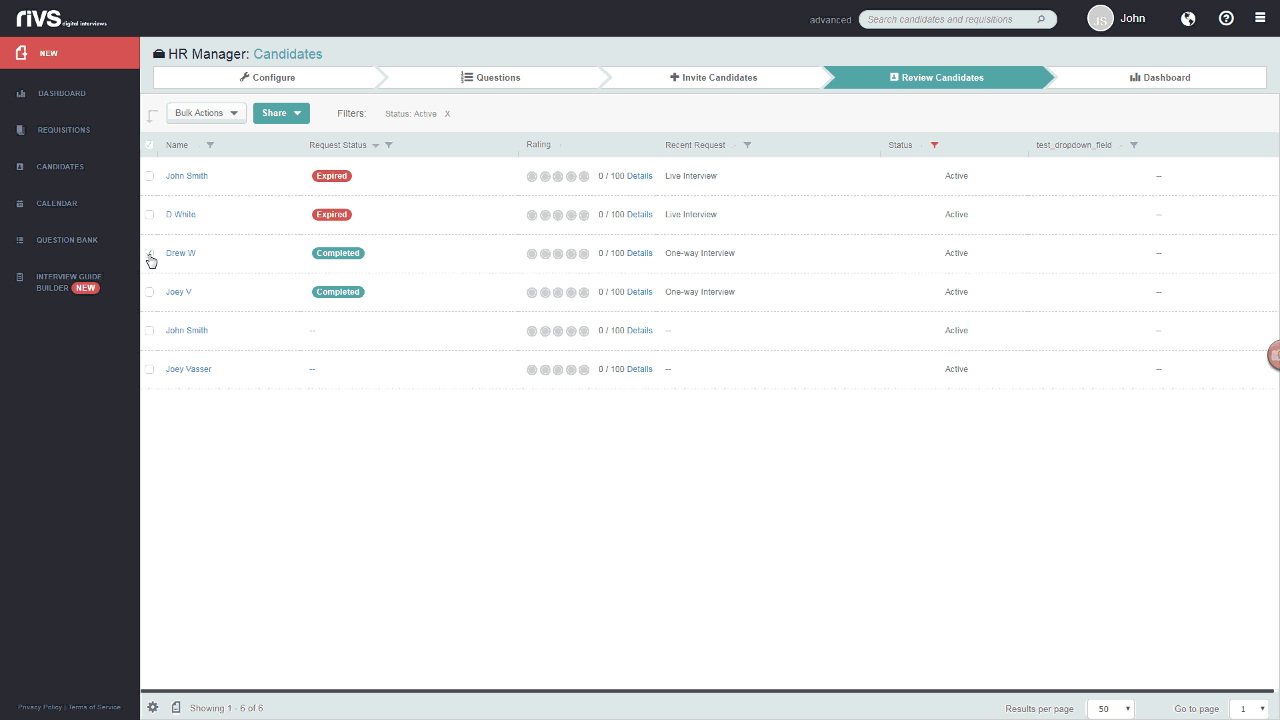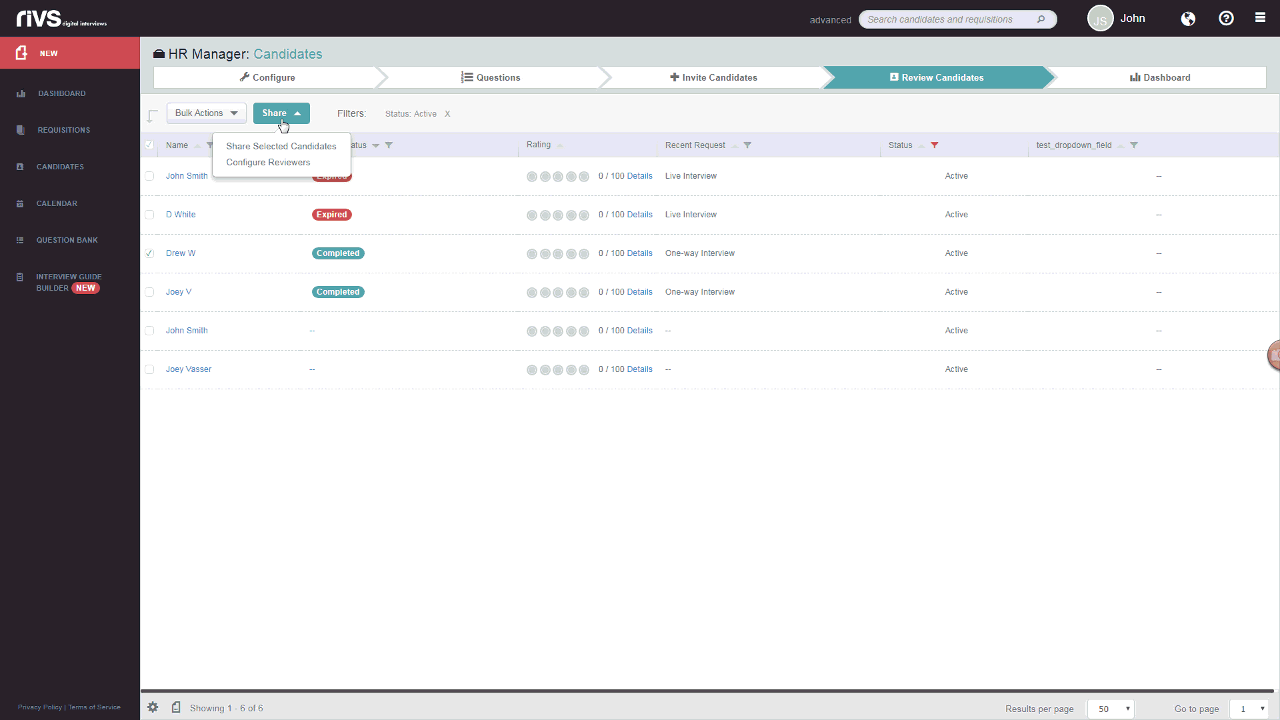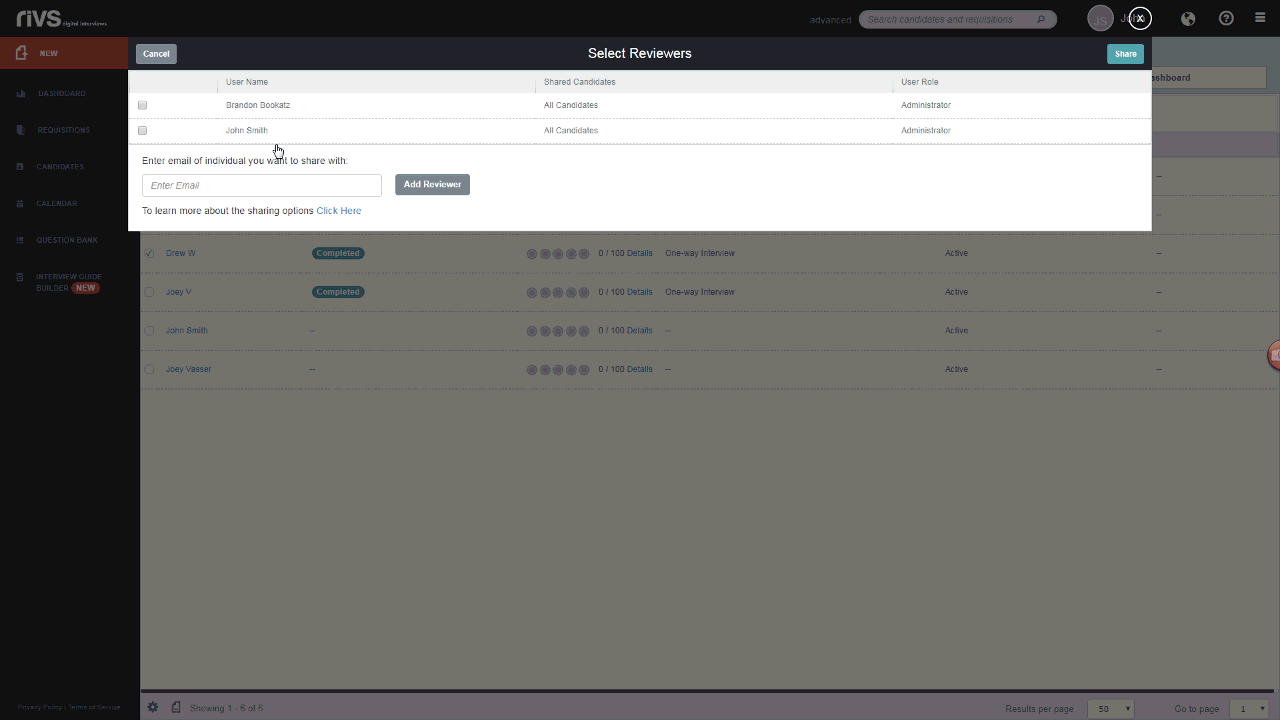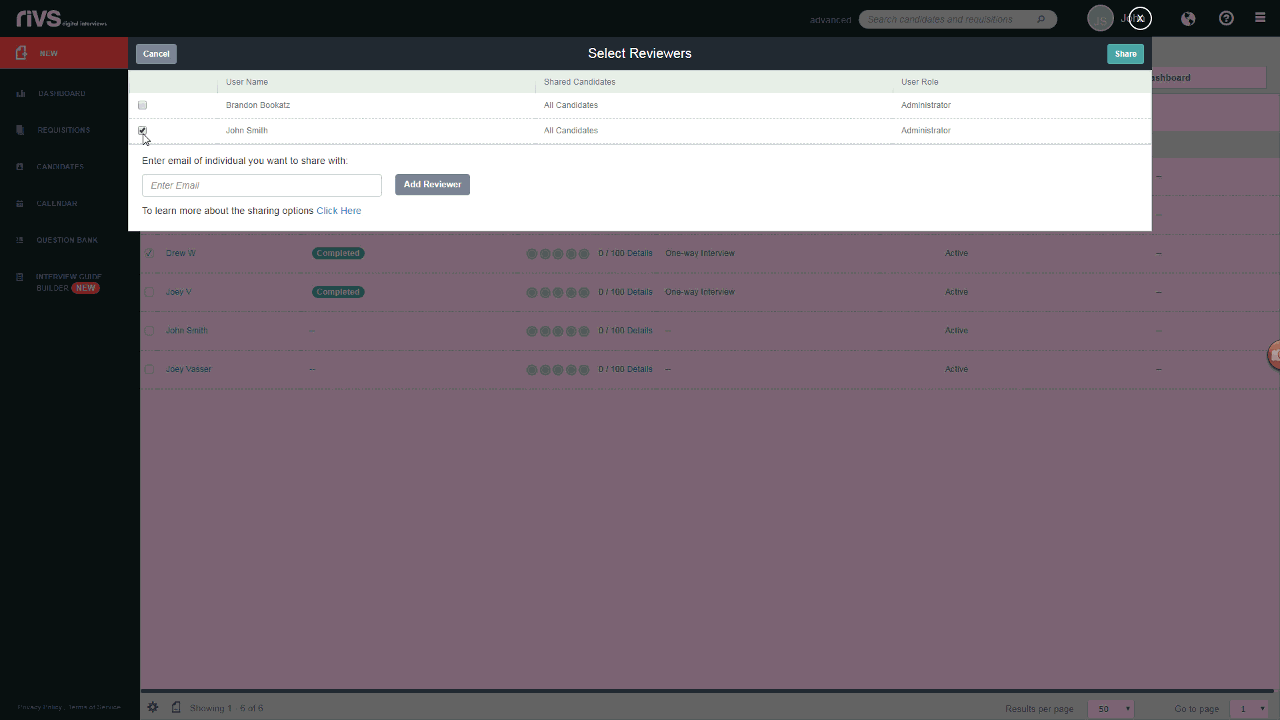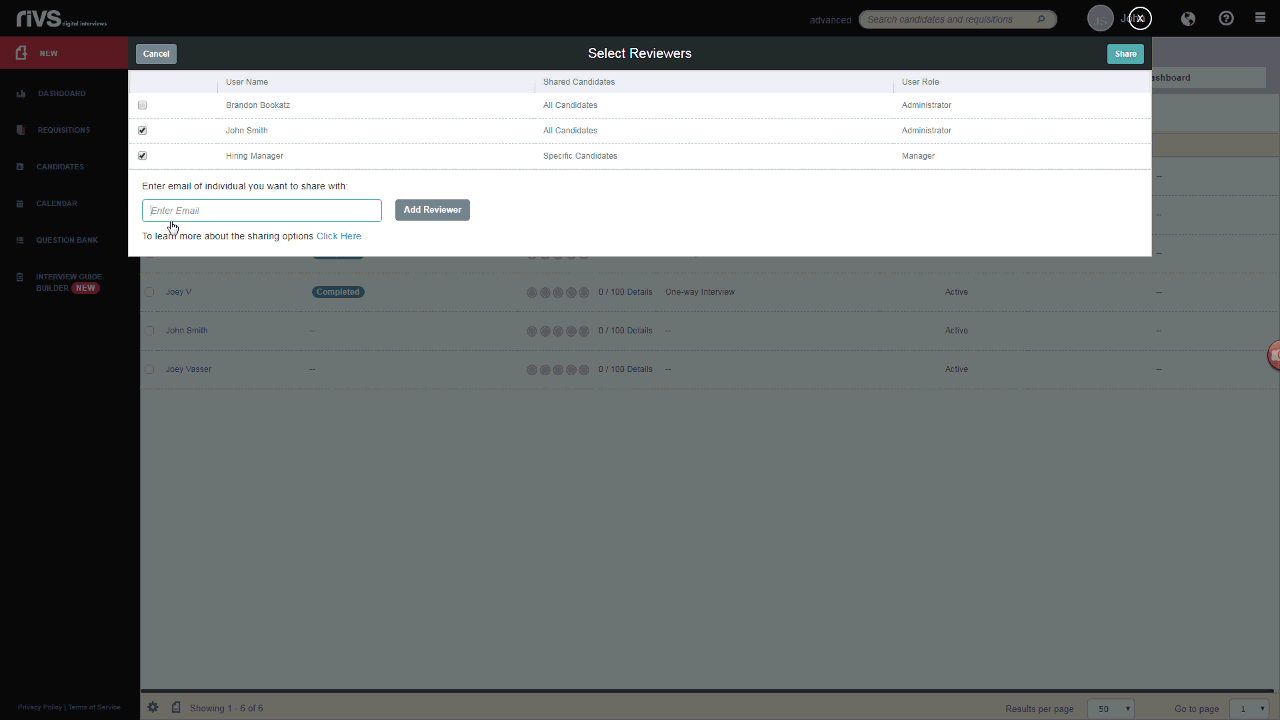This guide will walk-through two different ways to share candidates within your RIVS account:
- Configuring Auto-Share Requisition Access
- Sharing Specific Candidates
Configuring Auto-Share Requisition Access
- Navigate to the Review Candidates tab in a Requisition that contains candidates you want to share.
- Click the Share button at the top of the page.
- After clicking on the Share button, choose the Configure Reviewers option.
- In this section, you can view all of the individuals that have access to one or more candidates within this requisition. To share candidates or provide access to someone else on your team, simply enter that person’s email address in the box provided.
- If a user account already exists or if this person has received shared candidates previously, their name will automatically populate. Select their name to allow access.
- If you are granting this person access to review candidates for the first time, after clicking Add Reviewer, you will be prompted to enter their First and Last name.
- If the user you are sharing with has a RIVS account with a login and password, then by default they will be granted access to all candidates within this requisition. If the user does not have a RIVS account they will be added as an External Reviewer and only be given access to candidates with completed interviews within this requisition.
- Configure user access by clicking the Configure button.
Sharing Specific Candidates
- Navigate to the Review Candidates tab in a Requisition that contains candidates you want to share.
- Select the candidates that you want to share by clicking the checkmark to the left of their name.
- Click the Share button at the top of the page.
- After clicking on the Share button, choose to Share Specific Candidates.
- In this section, you can view all of the individuals that already have access to one or more candidates within this requisition. Click the checkmark next to any of the existing users. To provide access to someone else on your team, simply enter that person’s email address in the box provided.
- If a user account already exists or if this person has received shared candidates previously, their name will automatically populate. Select their name to allow access.
- If you are granting this person access to review candidates for the first time, after clicking Add Reviewer, you will be prompted to enter their First and Last name.
- Once you have added or selected the users you want to share the specific candidates with, click the Share button in the top right.
- An email will be sent to each individual letting them know they have candidates to review.