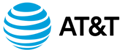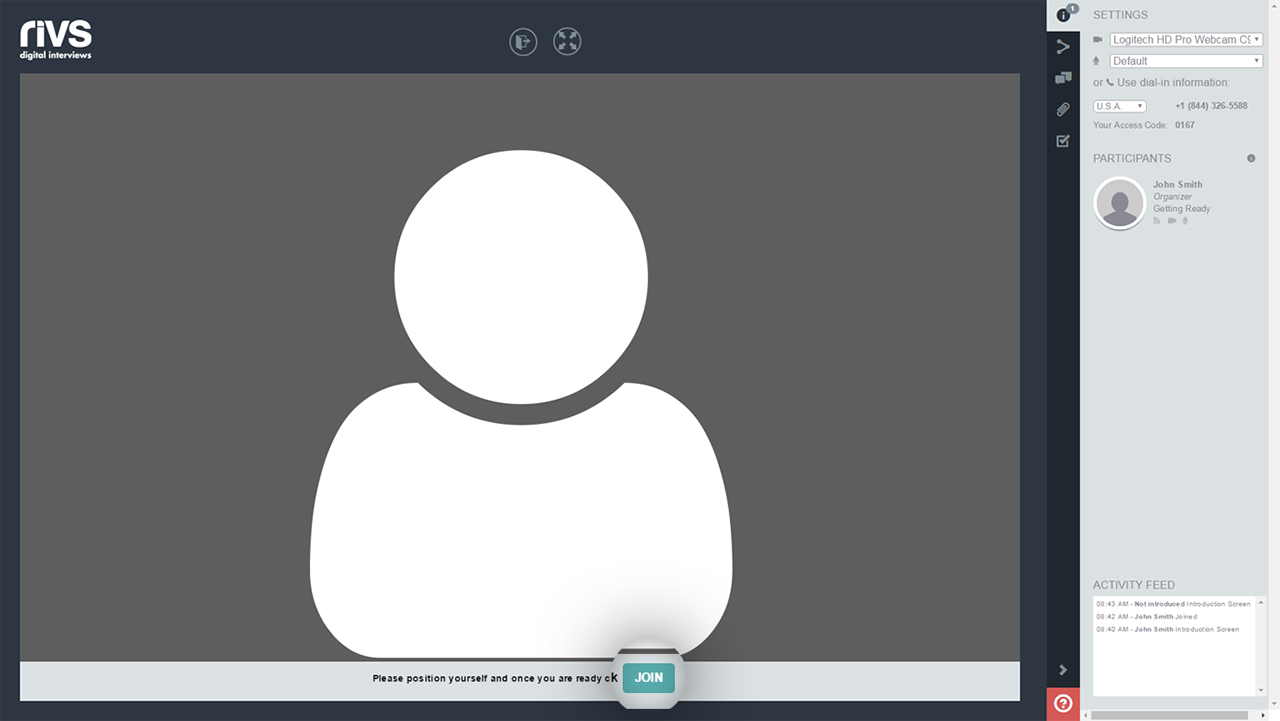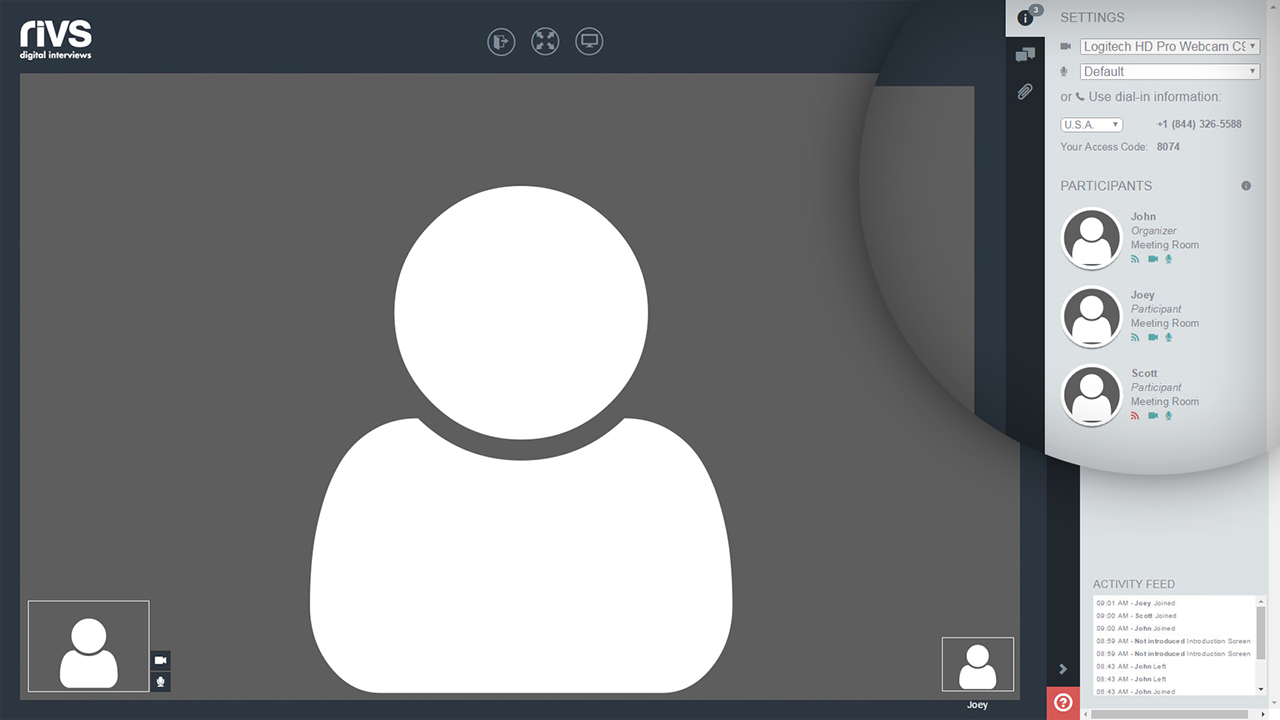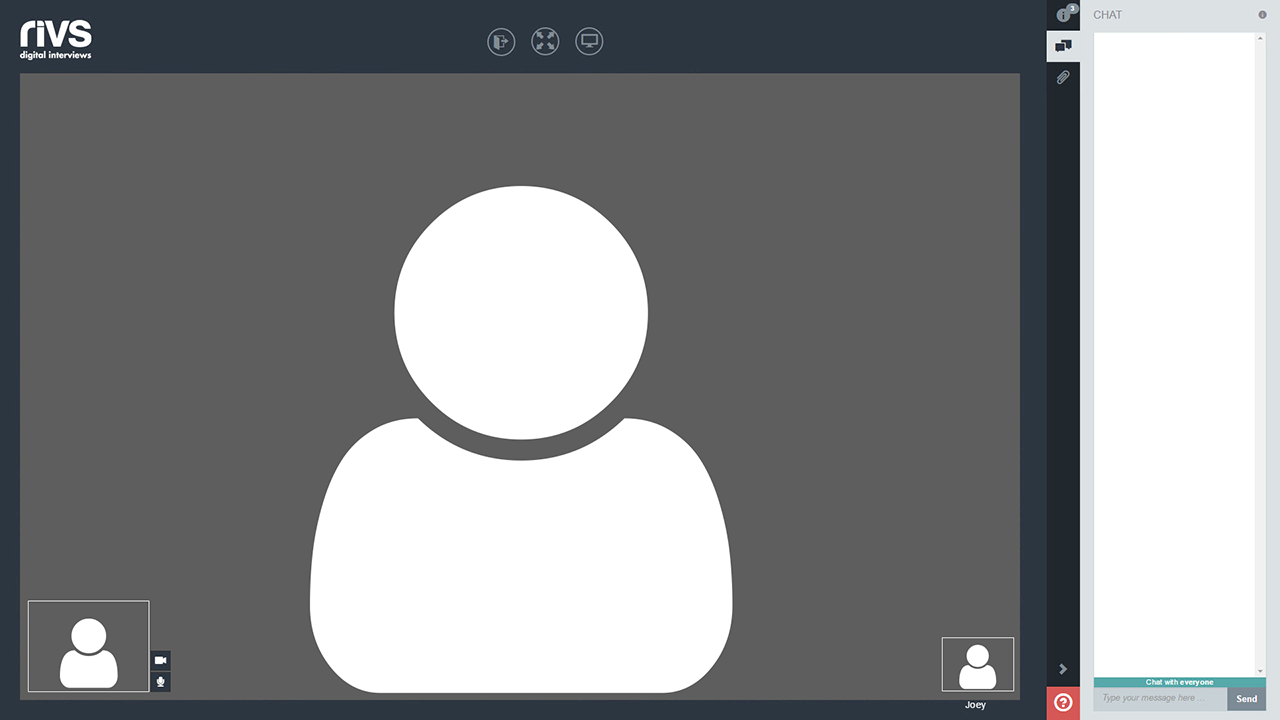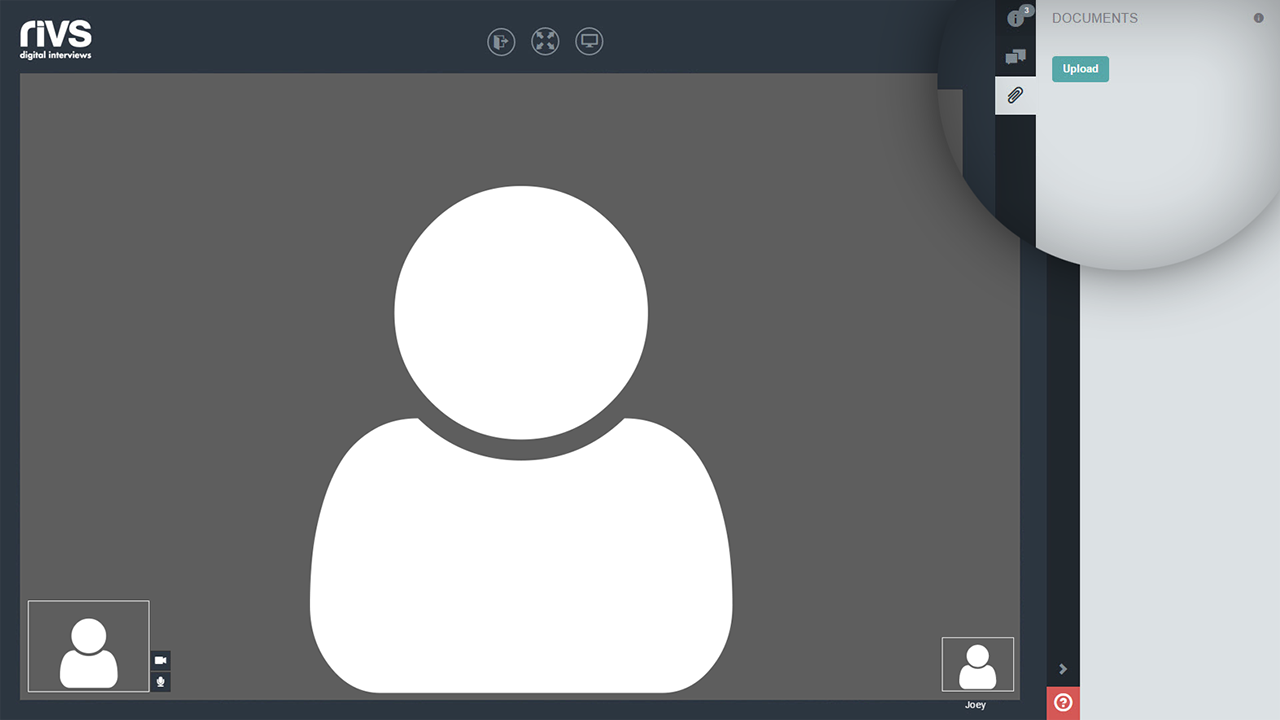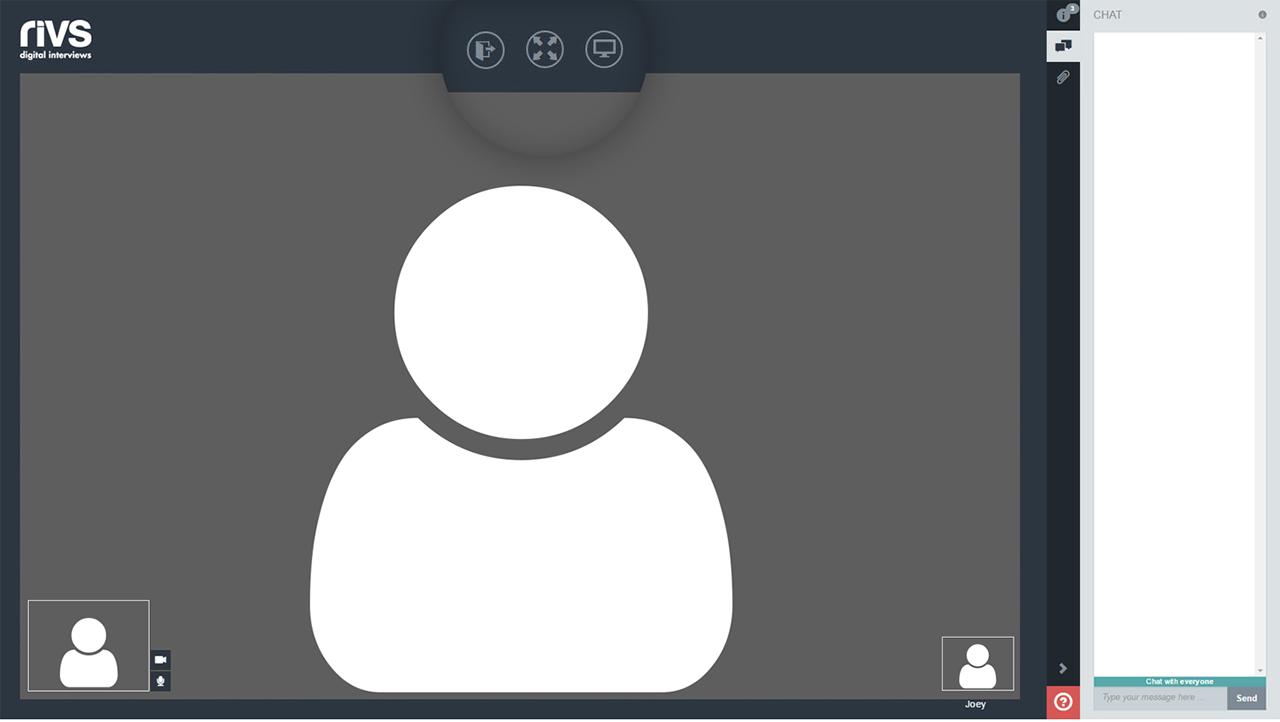This guide will cover the process of conducting a Live 2-Way Interview with participants in your RIVS platform.
- At the time of your interview, click the “Click here to join via your browser” link.
- Join as a guest, or with your RIVS Login if applicable.
- The live interview room will open, position yourself onscreen and click the Join button when you’re ready to begin.
- Use the menu options on the right to configure your interview. In the settings menu, you can change your webcam and microphone devices, and view dial-in information if you’d like to call in via phone.
- Using the Chat menu, you can chat with participants.
- The Documents menu allows participants to upload documents relevant to the interview. Click the Upload button to select files.
- Use the buttons at the top of the screen to exit the meeting, make the interview full-screen, or share your screen.
- If you are sharing your screen for the first time in RIVS you will be prompted to download a plugin. Install the plugin and rejoin the interview.