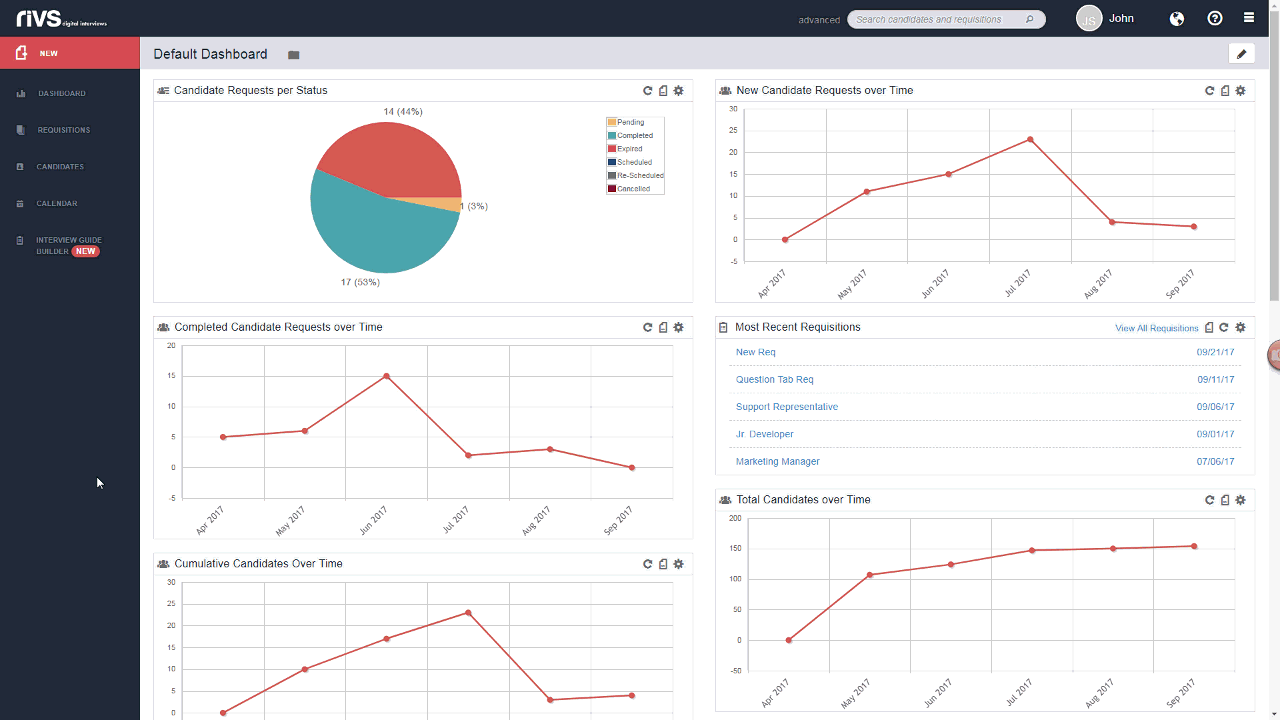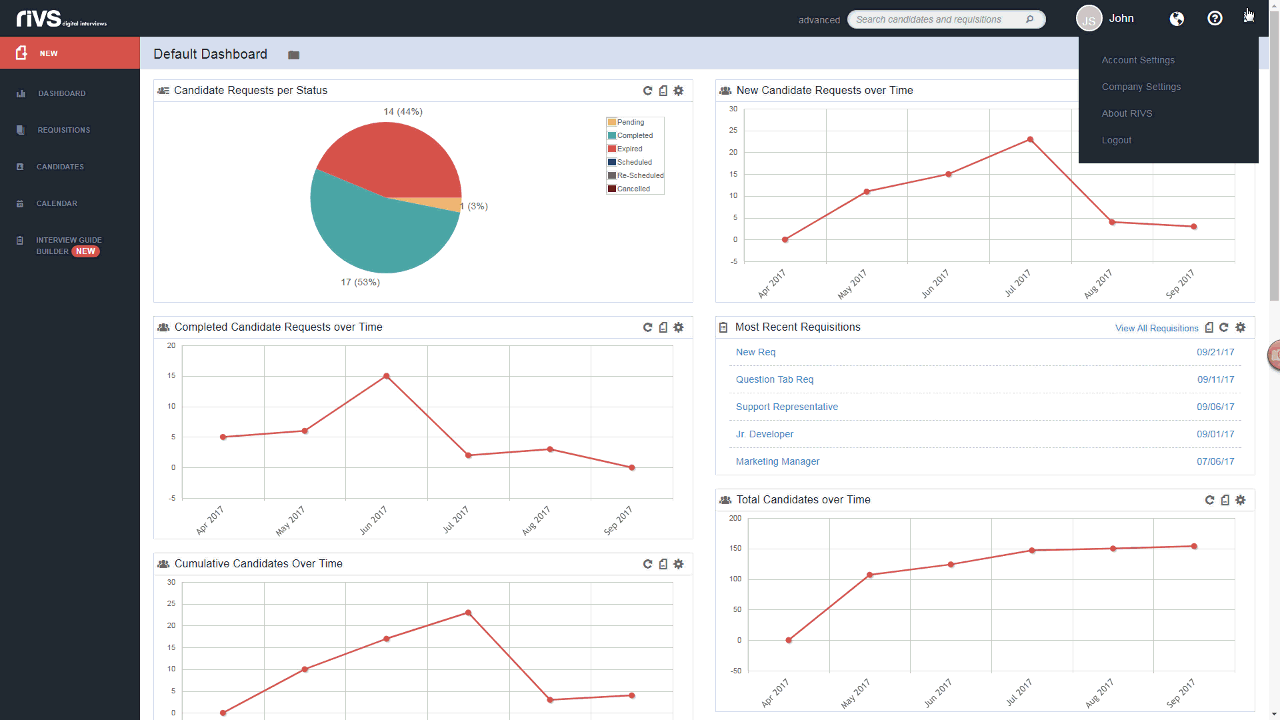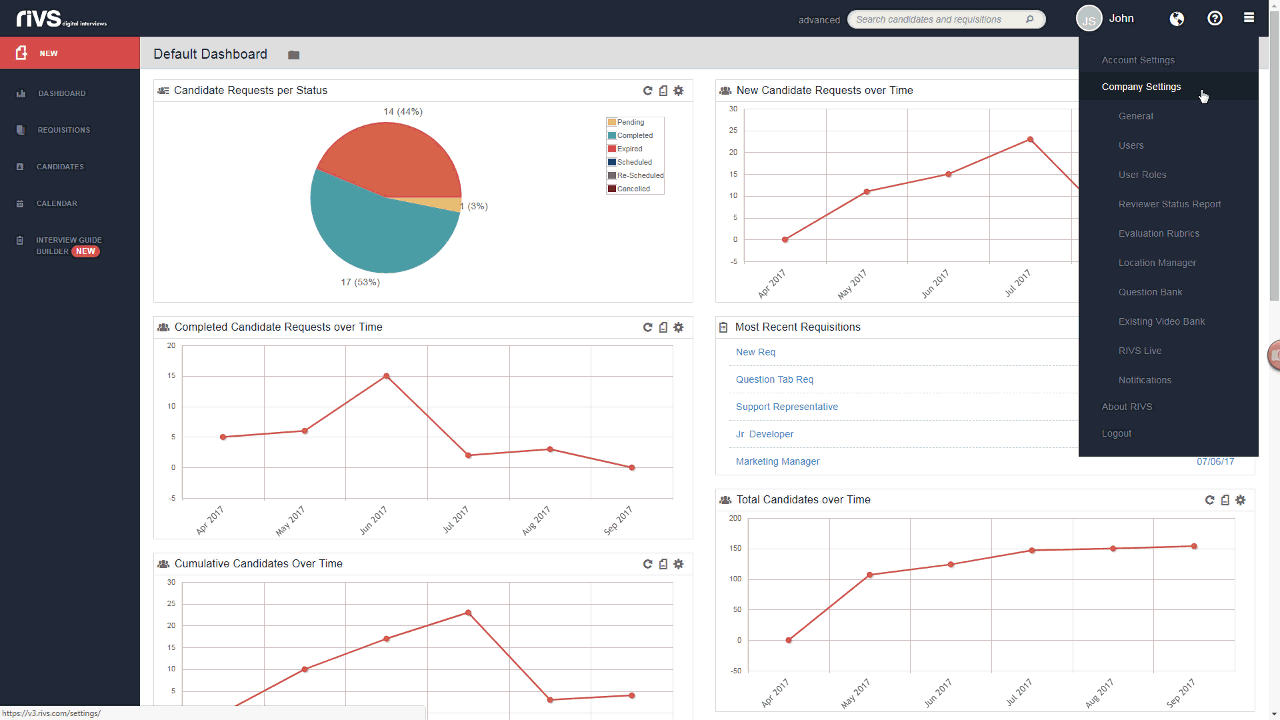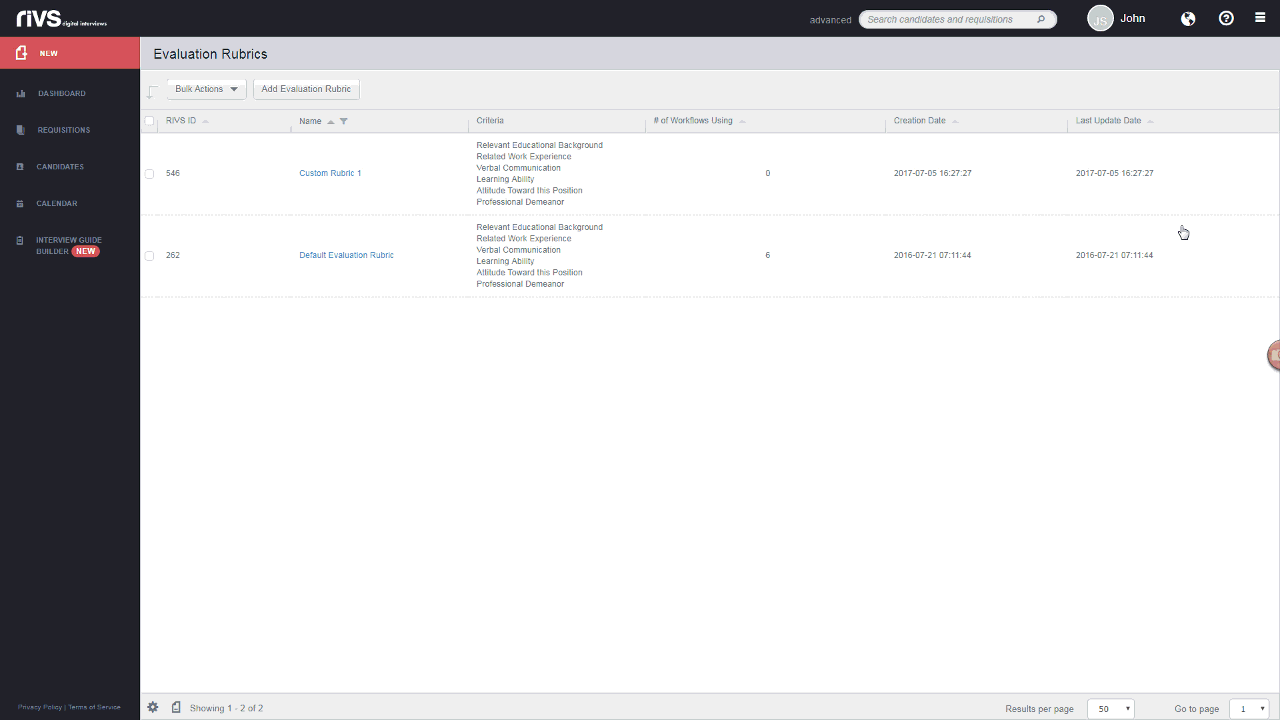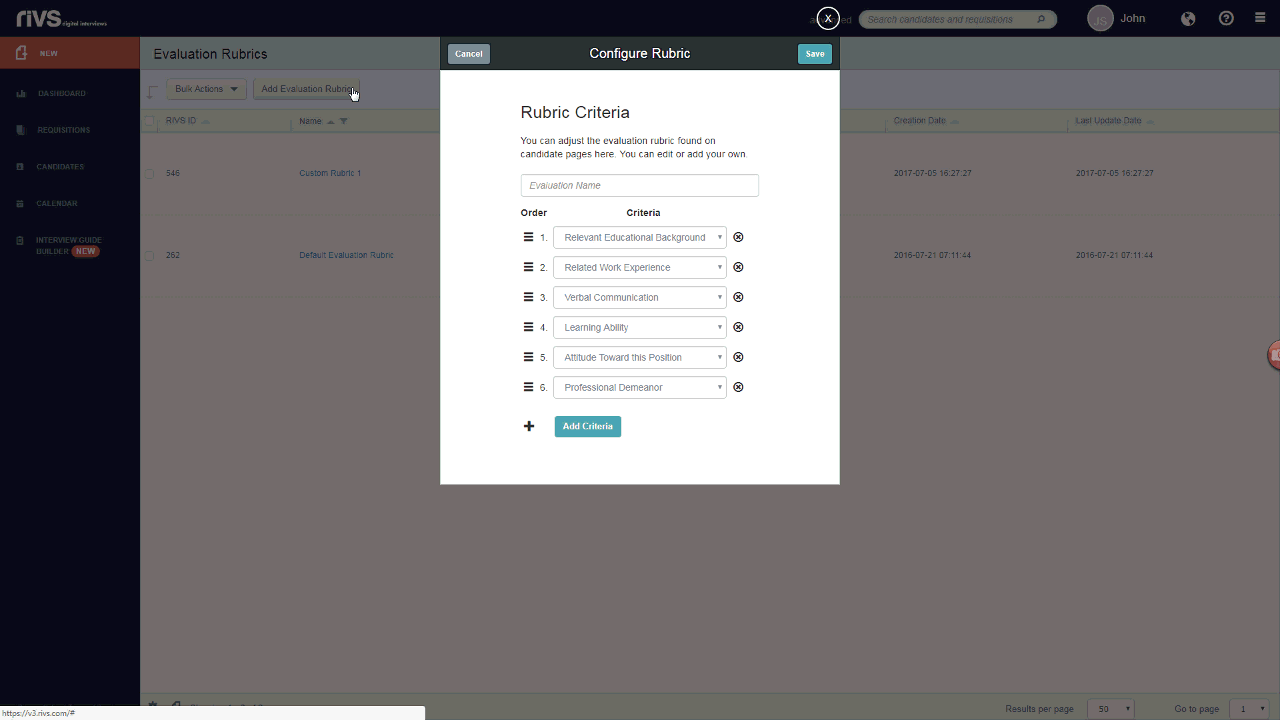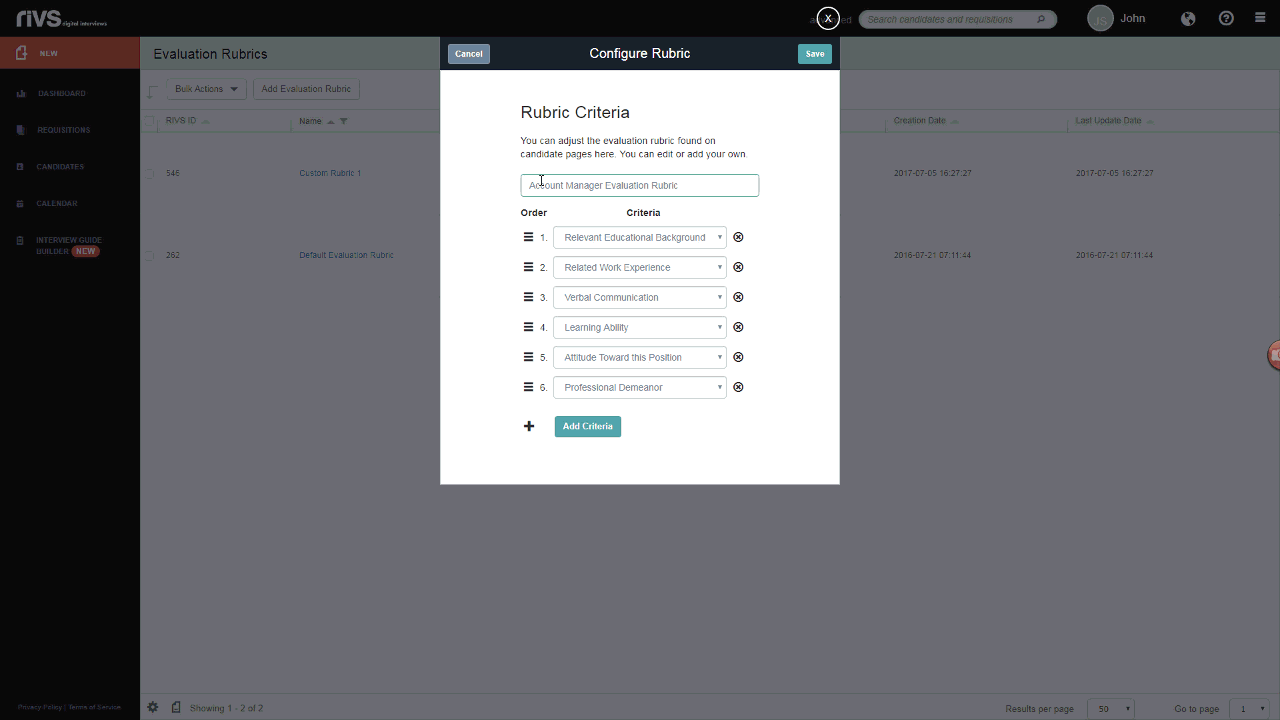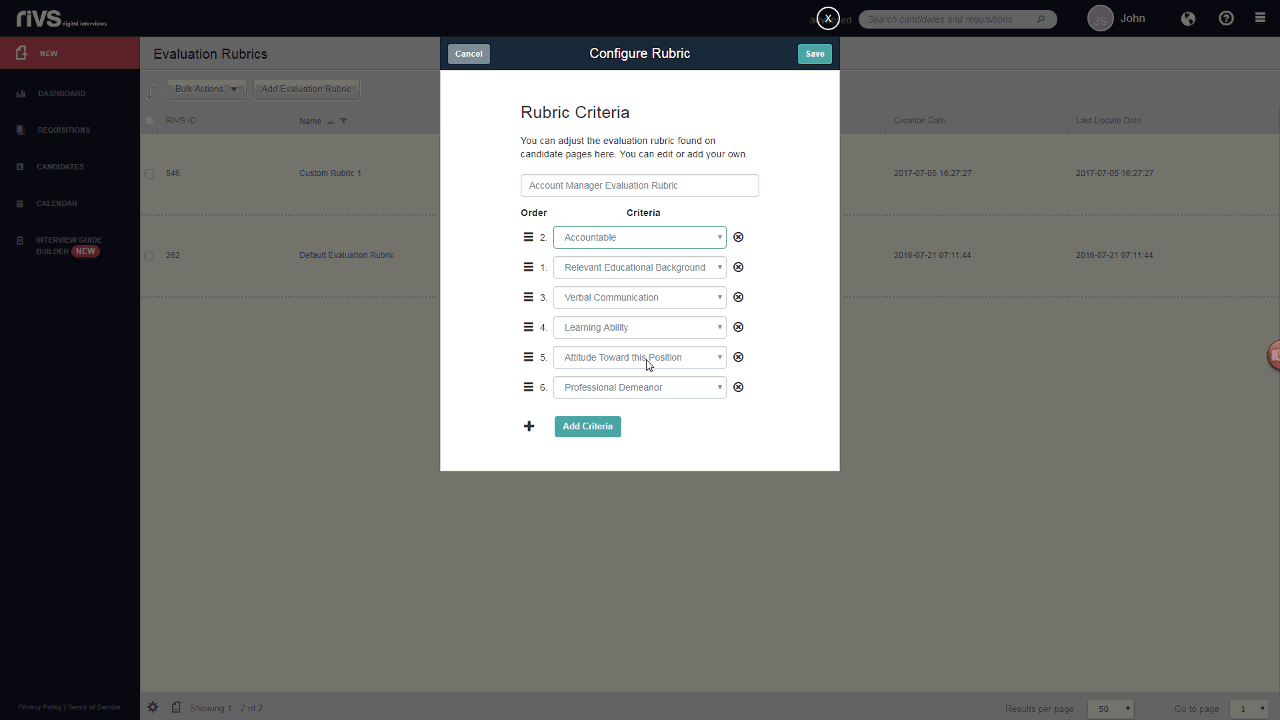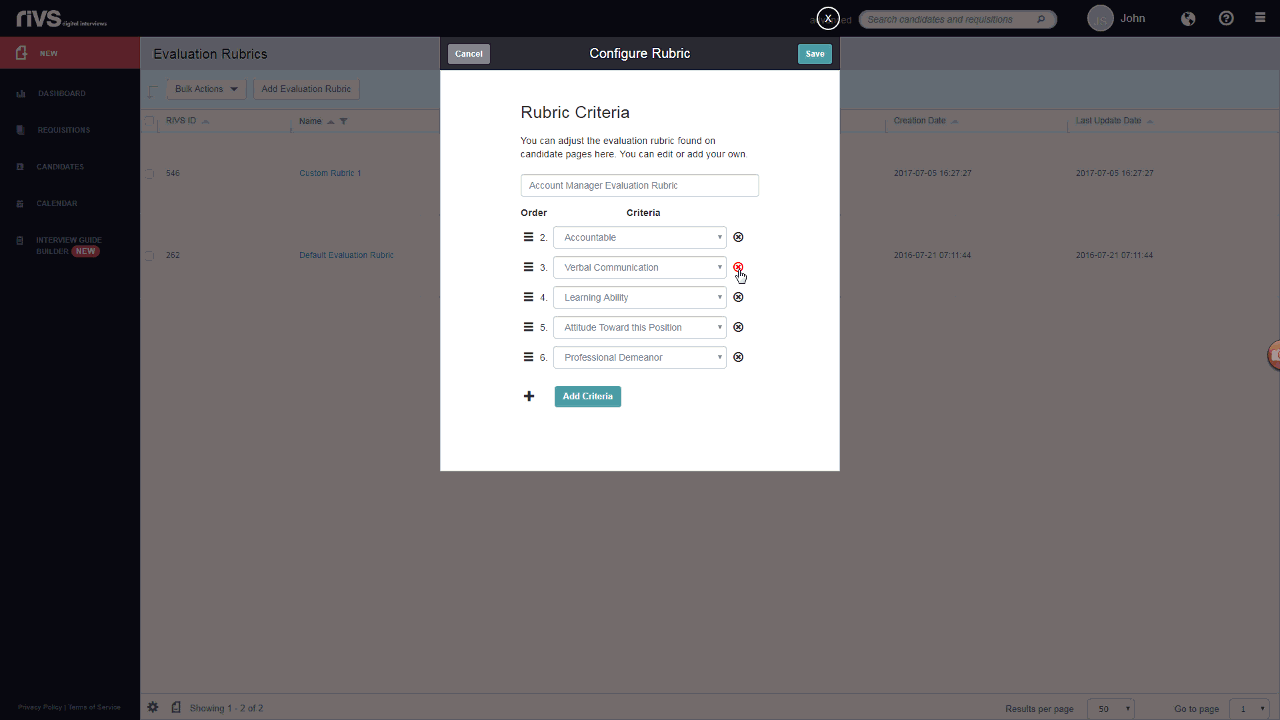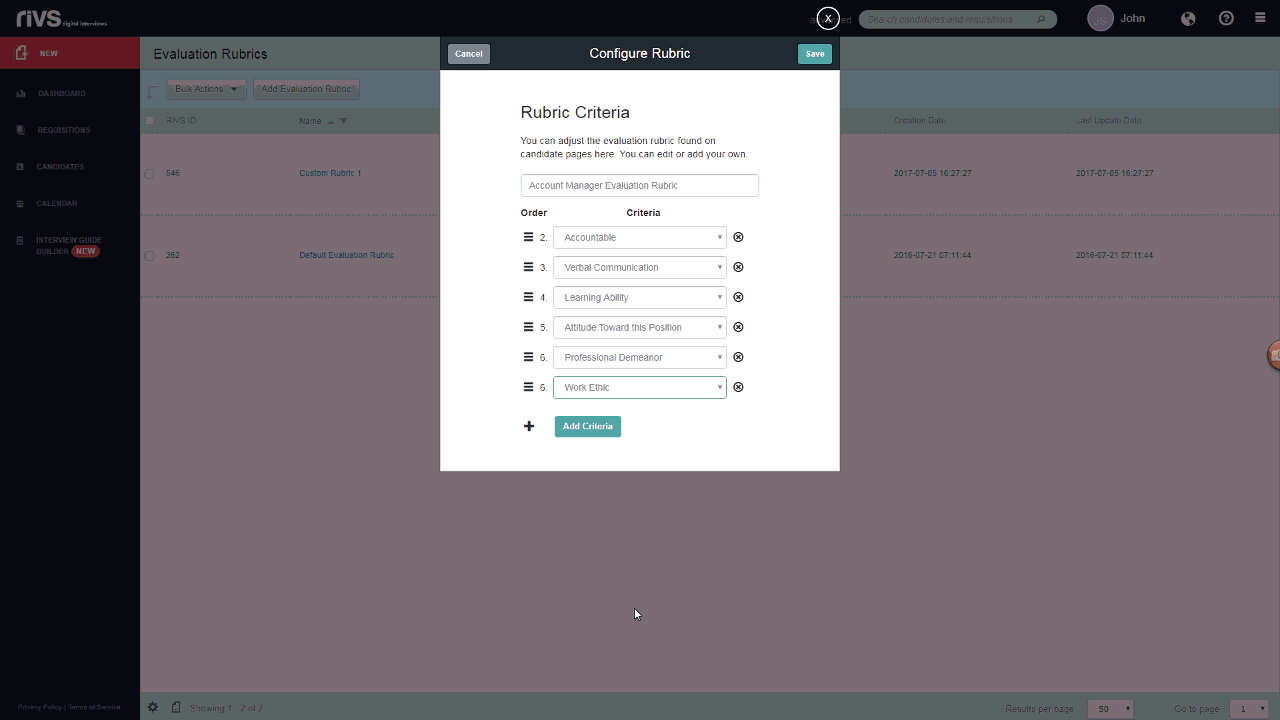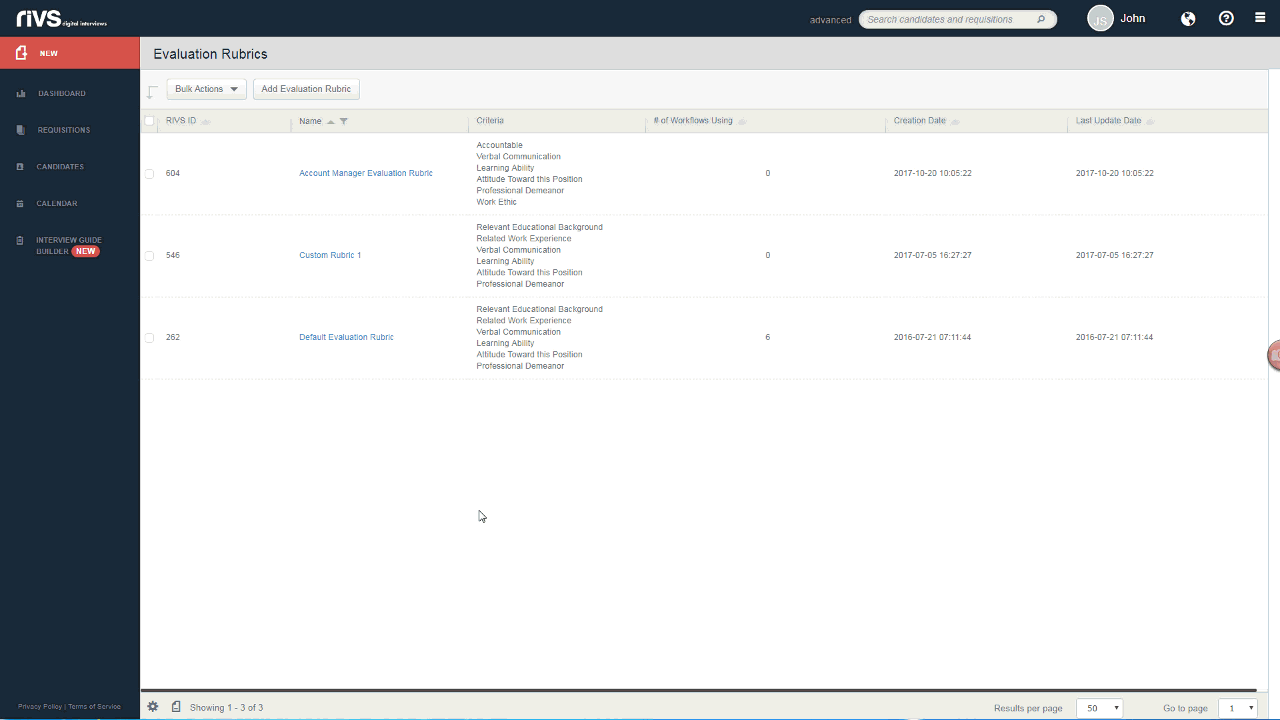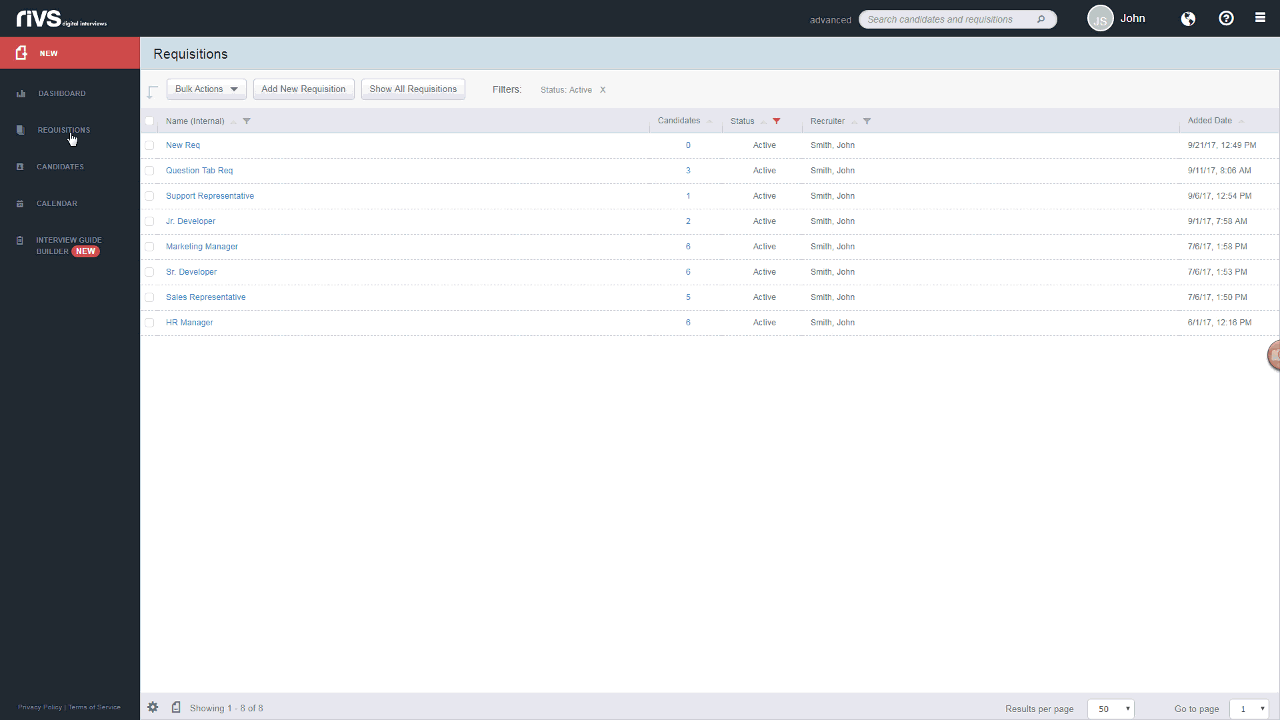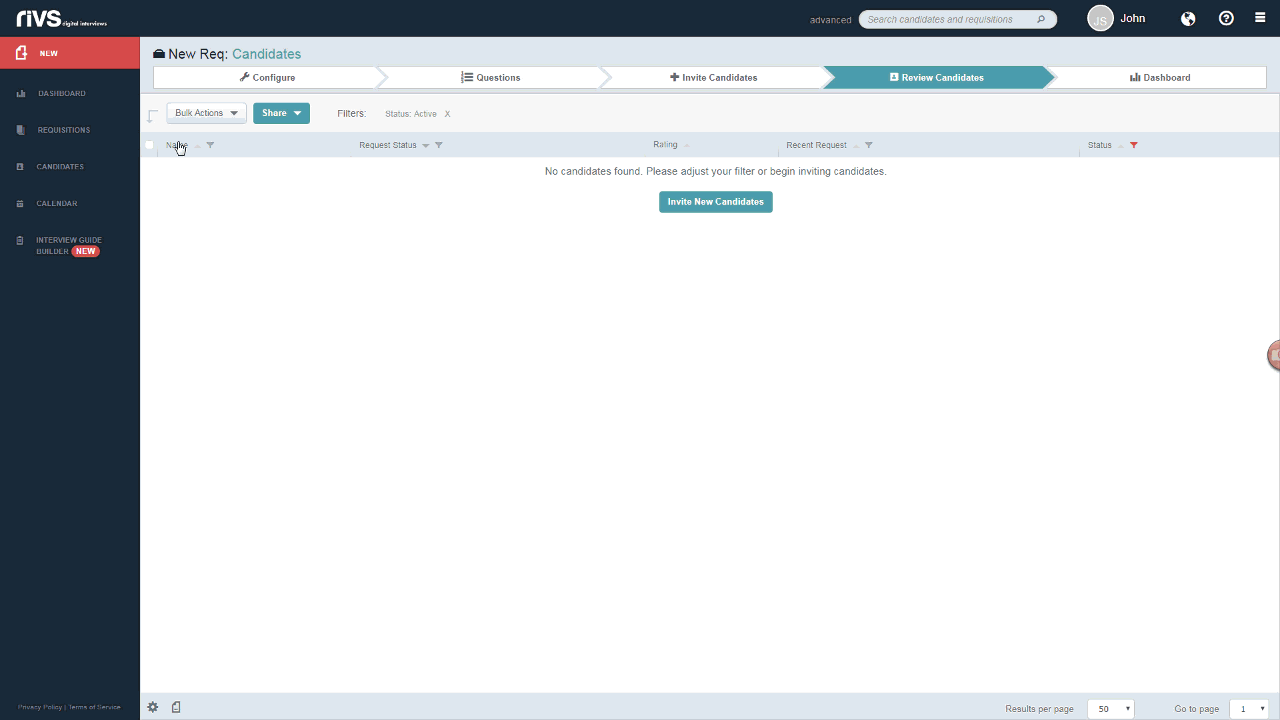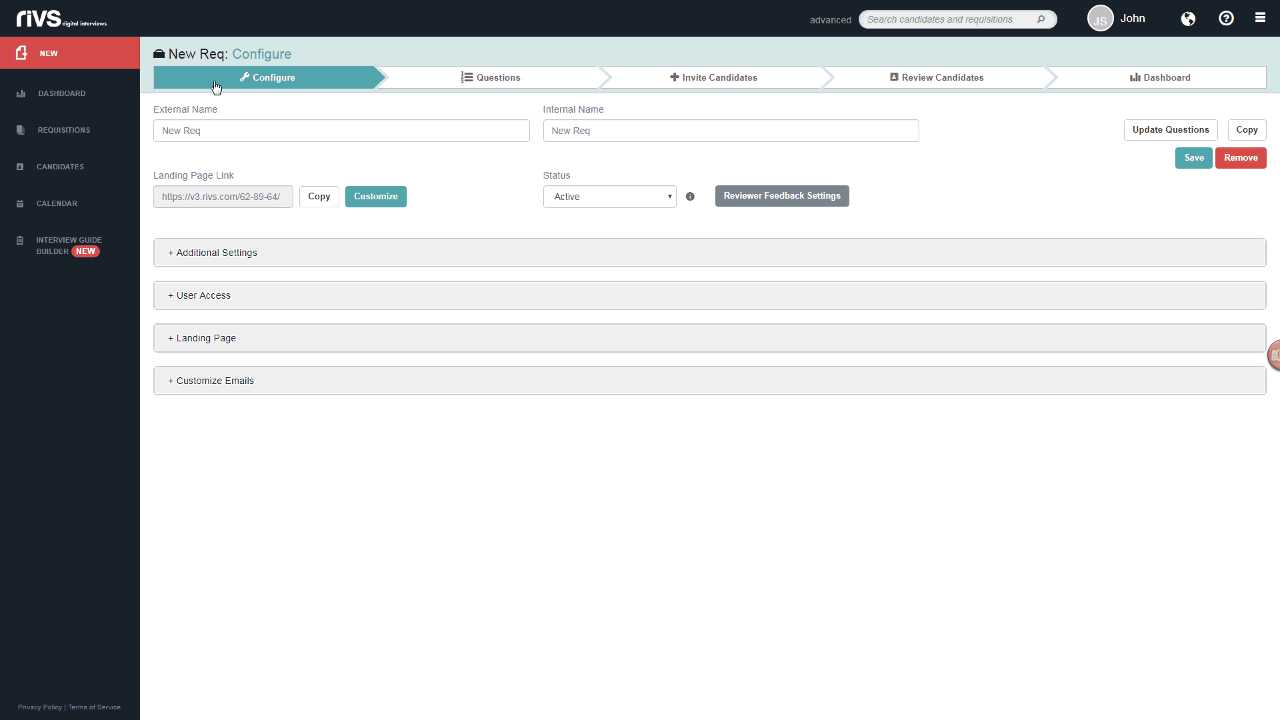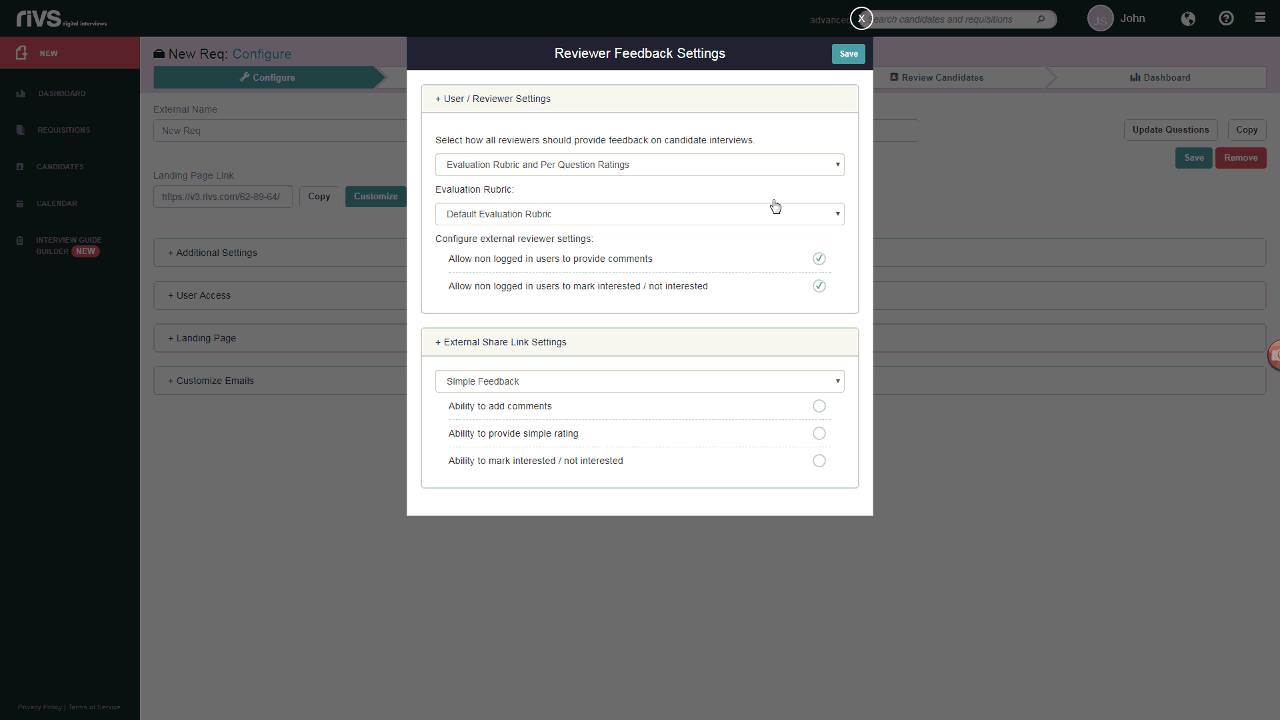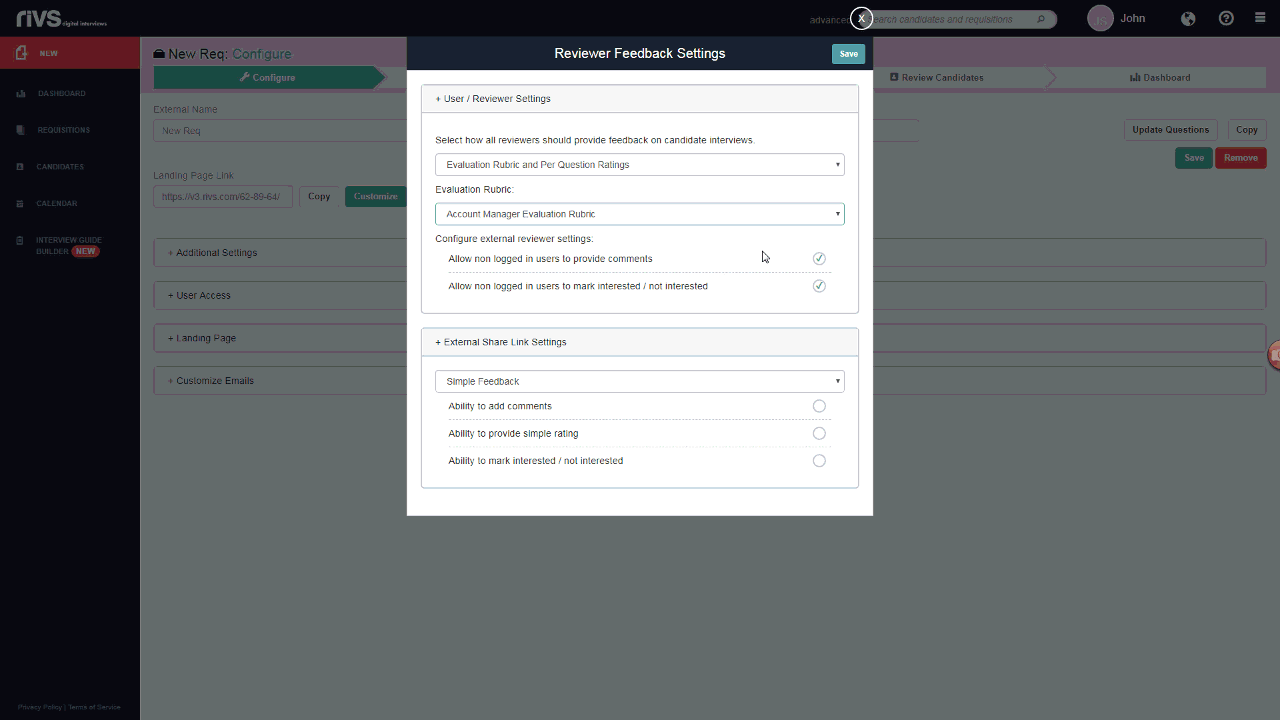This guide will cover the process of creating an evaluation rubric and adding the rubric to an existing requisition in your RIVS platform. Evaluation Rubrics are preselected categories that can be attached to a requisition and can be used to evaluate a candidate’s interview.
Creating a New Evaluation Rubric
- Click the Settings icon in the top right corner.
- Select the Company Settings option in the settings menu.
- Click Evaluation Rubrics.
- From the Evaluation Rubric page, click the Add Evaluation Rubric button.
- Add a name to the Evaluation Name field.
- Reorder the categories by dragging and dropping the criteria field handles.
- If necessary, select new criteria from the dropdown lists.
- Click the X button to delete a criteria field.
- Click the Add Criteria button to add a new Criteria field.
- Click the Save button to add the Evaluation Rubric to your platform.
Adding an Evaluation Rubric to a Requisition
- Select the Requisitions menu.
- Click the Requisition you’d like to edit.
- Select the Configure tab.
- Click the Reviewer Feedback Settings button.
- Fill out the Review Feedback Settings page and select your rubric from the Evaluation Rubric dropdown box.
- Click Save to add the updated feedback settings to your requisition.