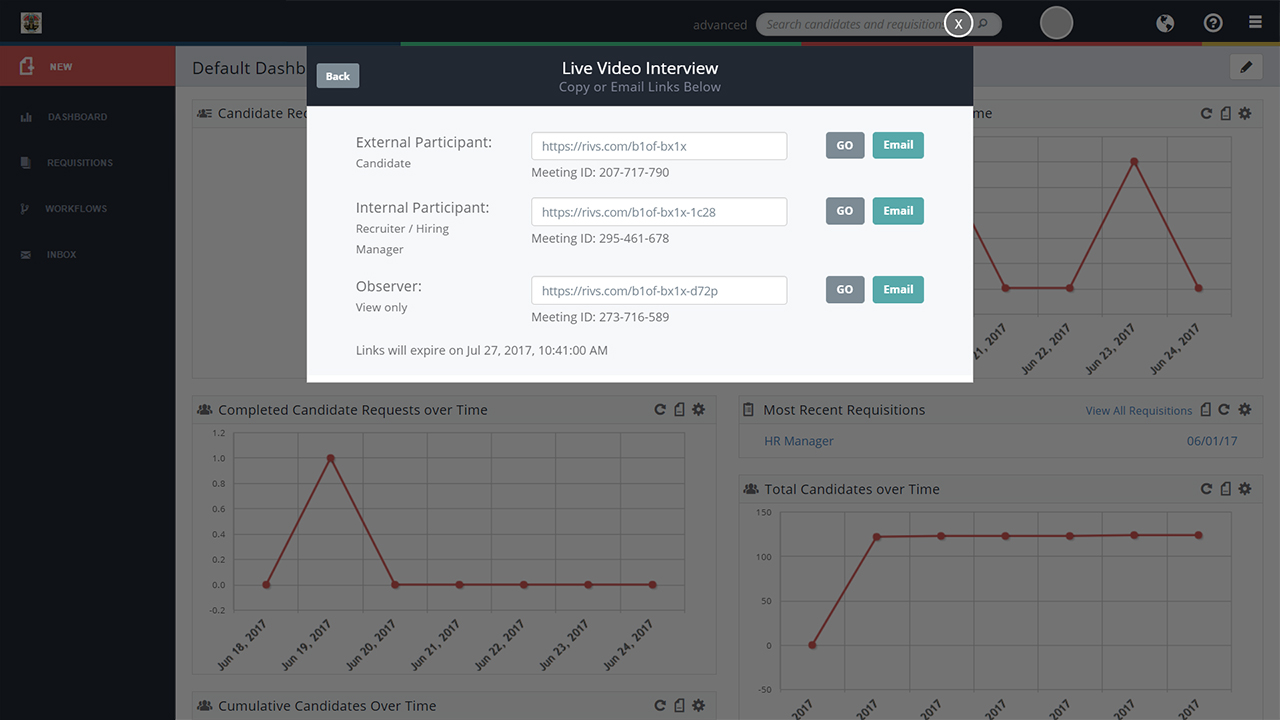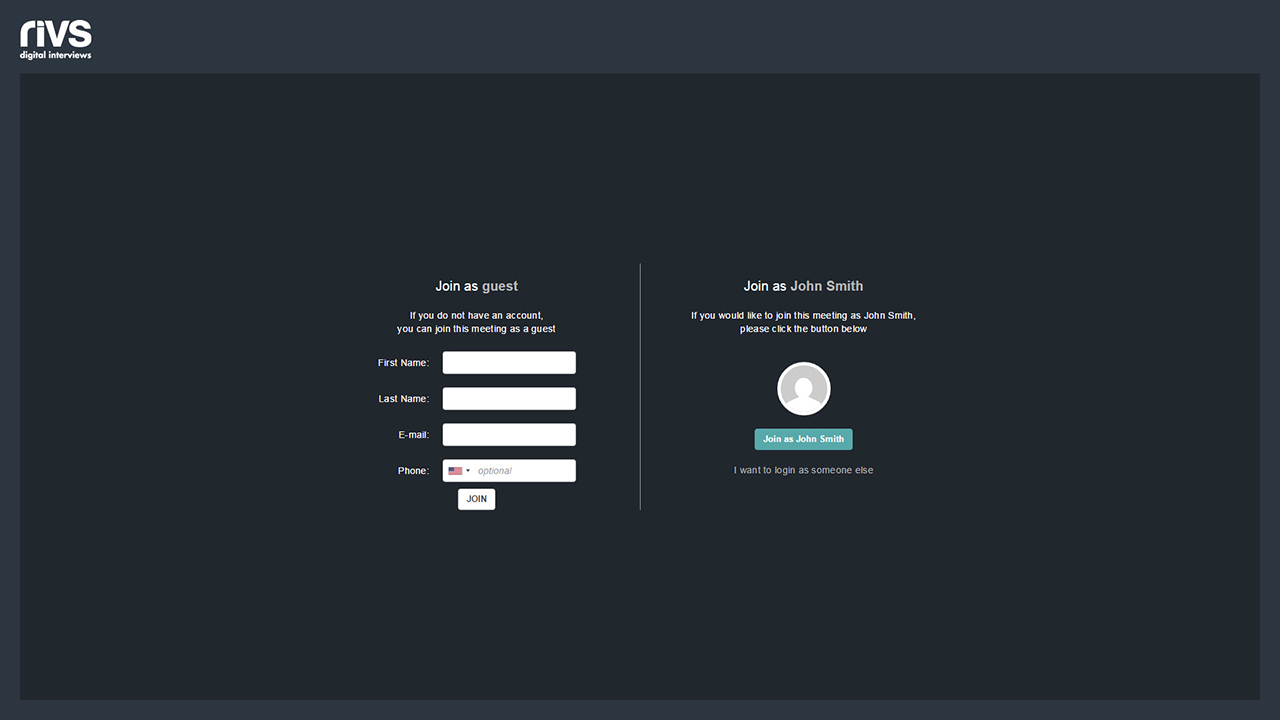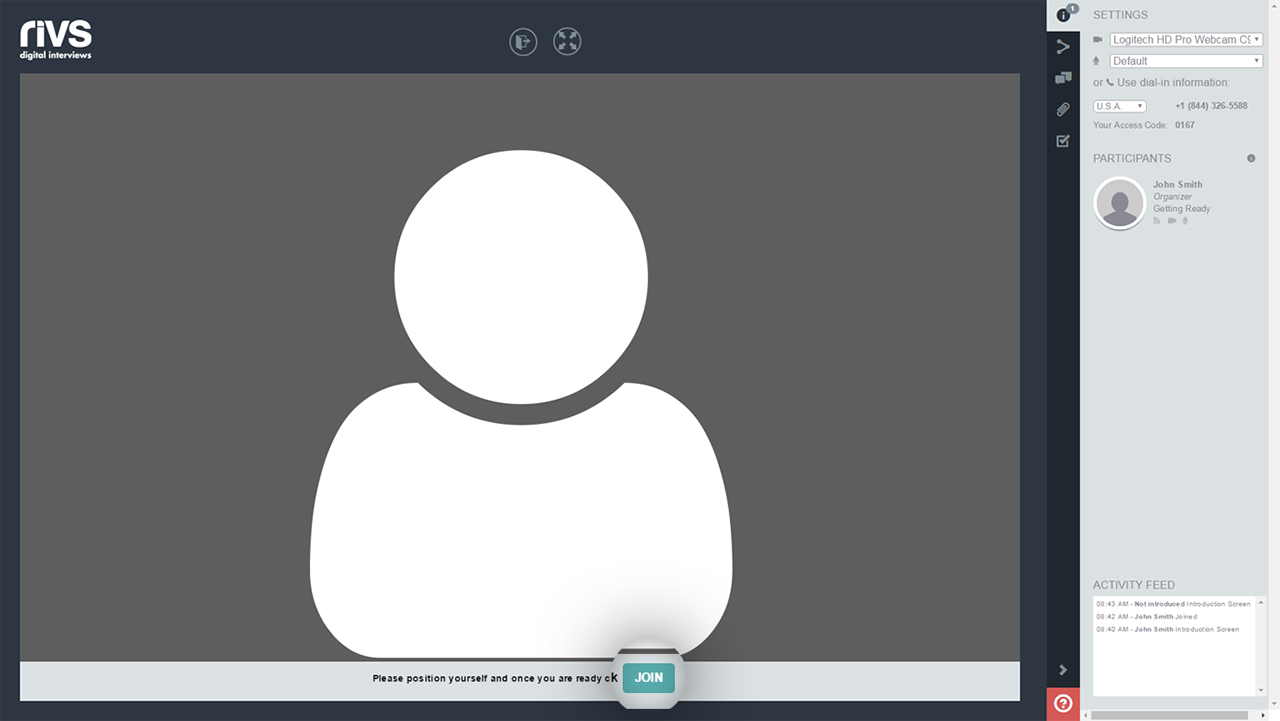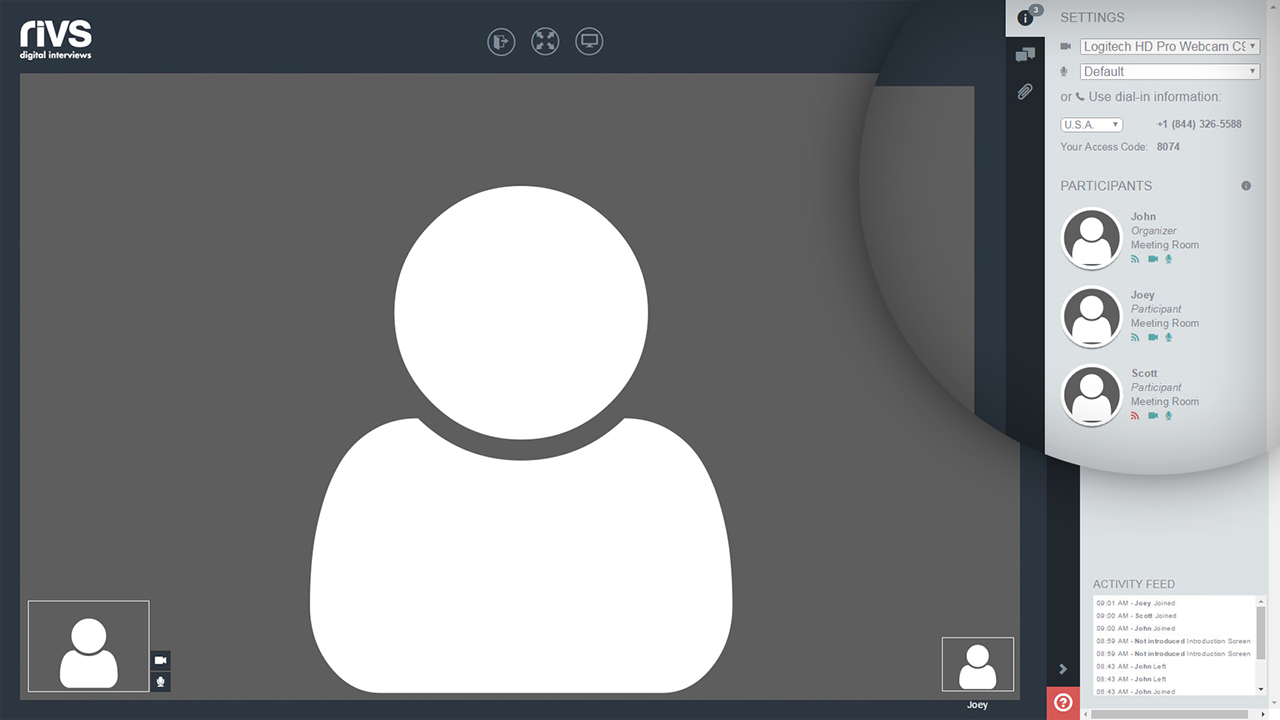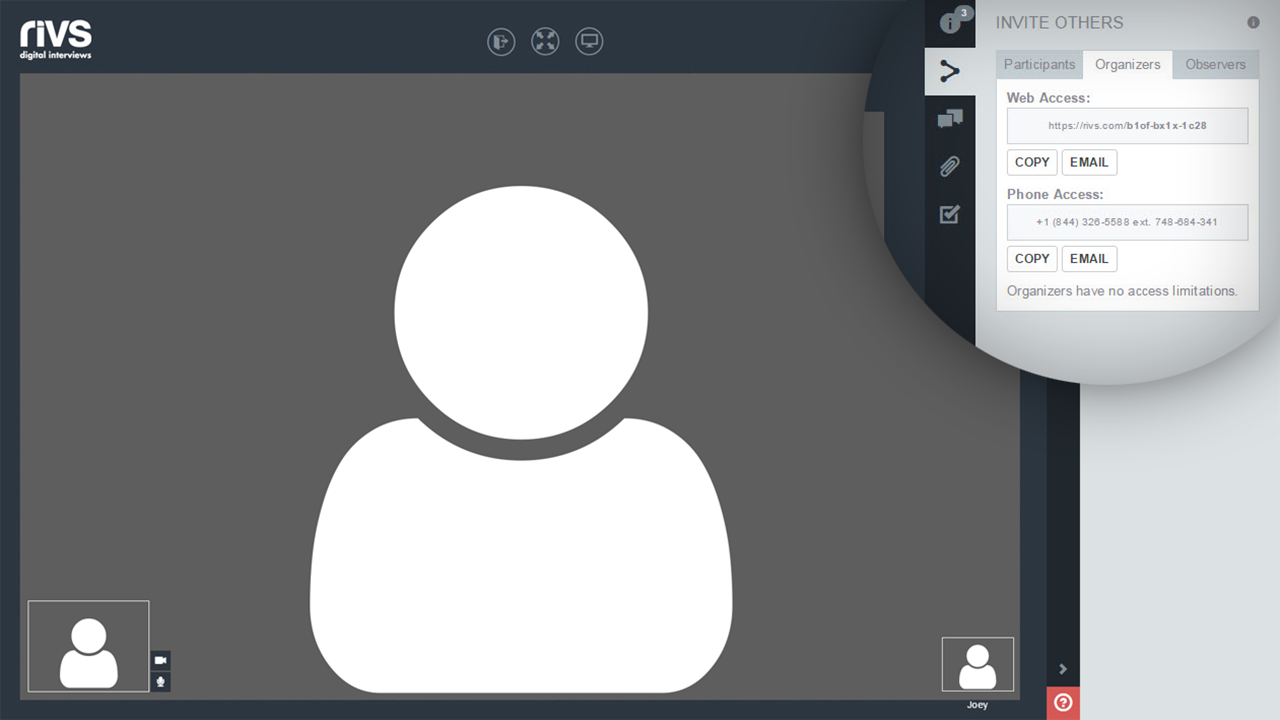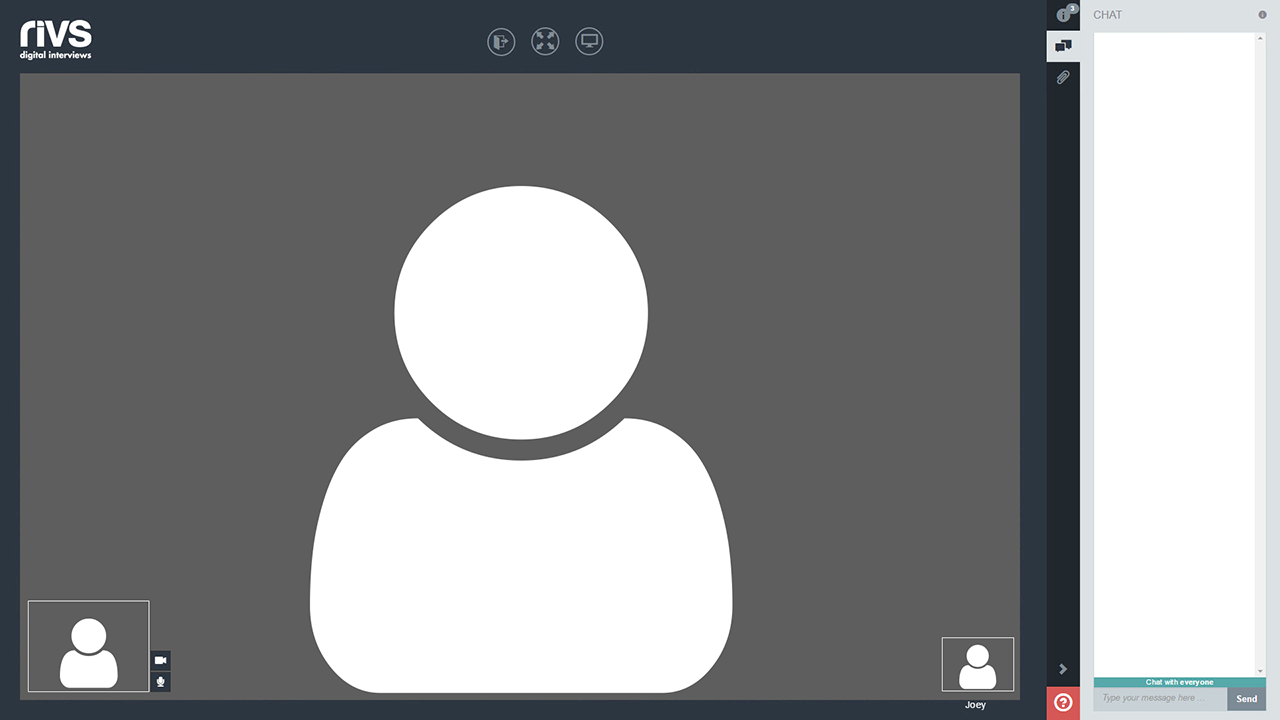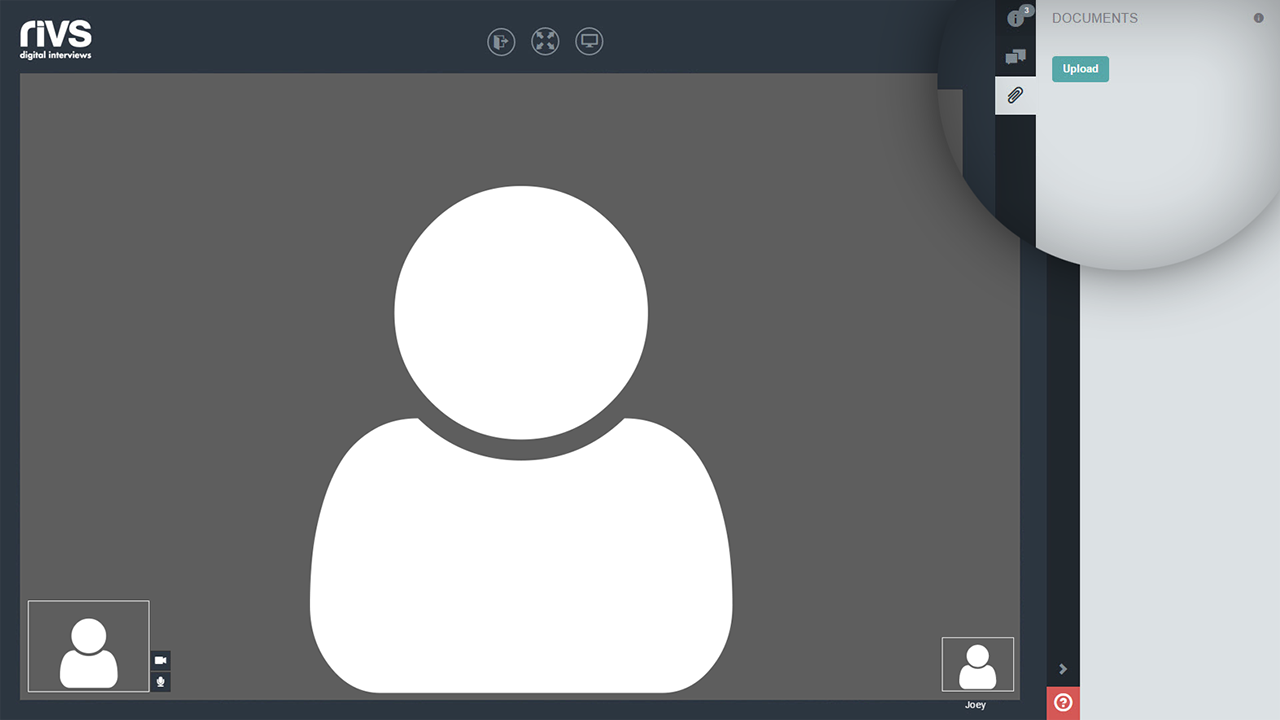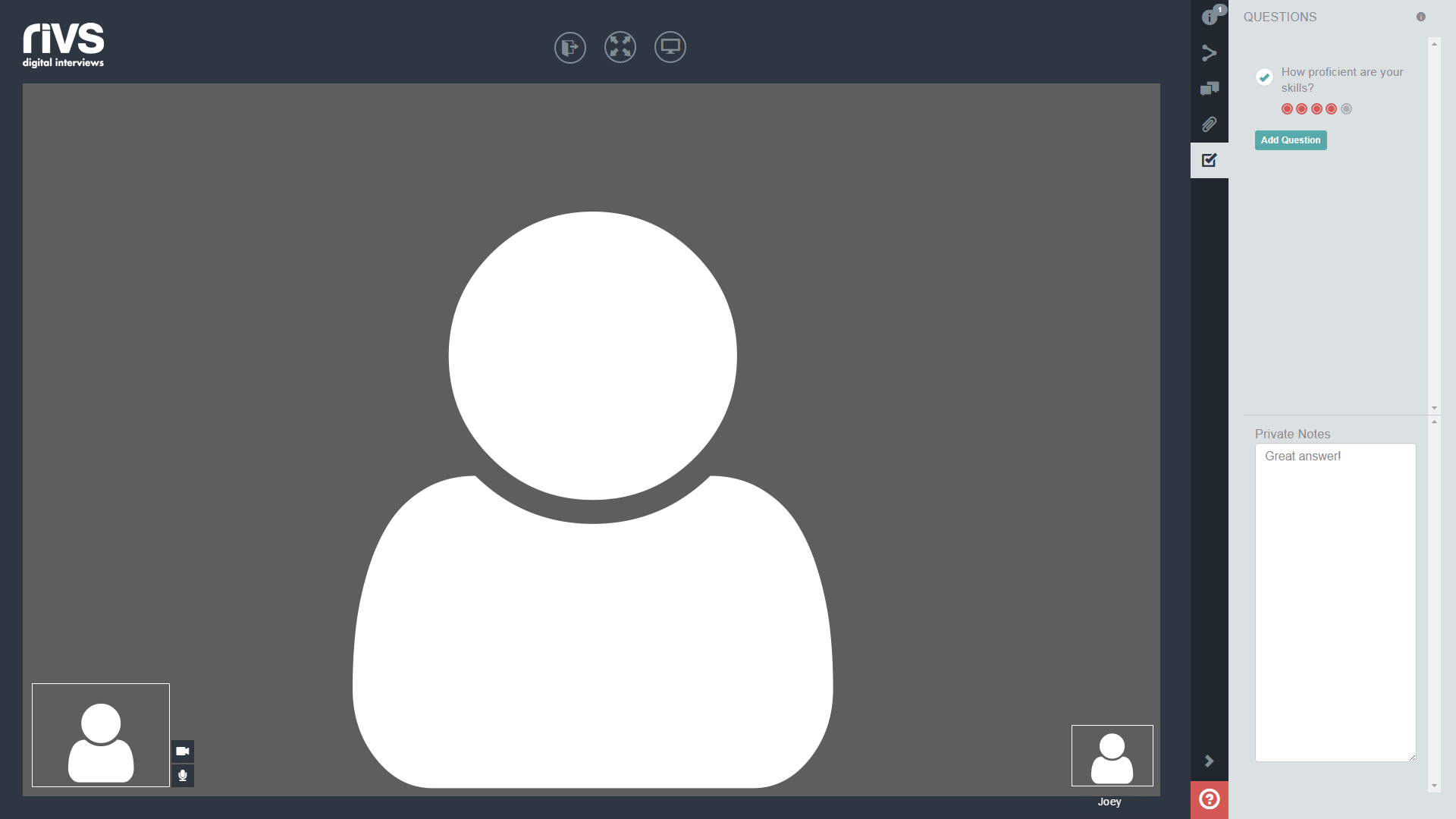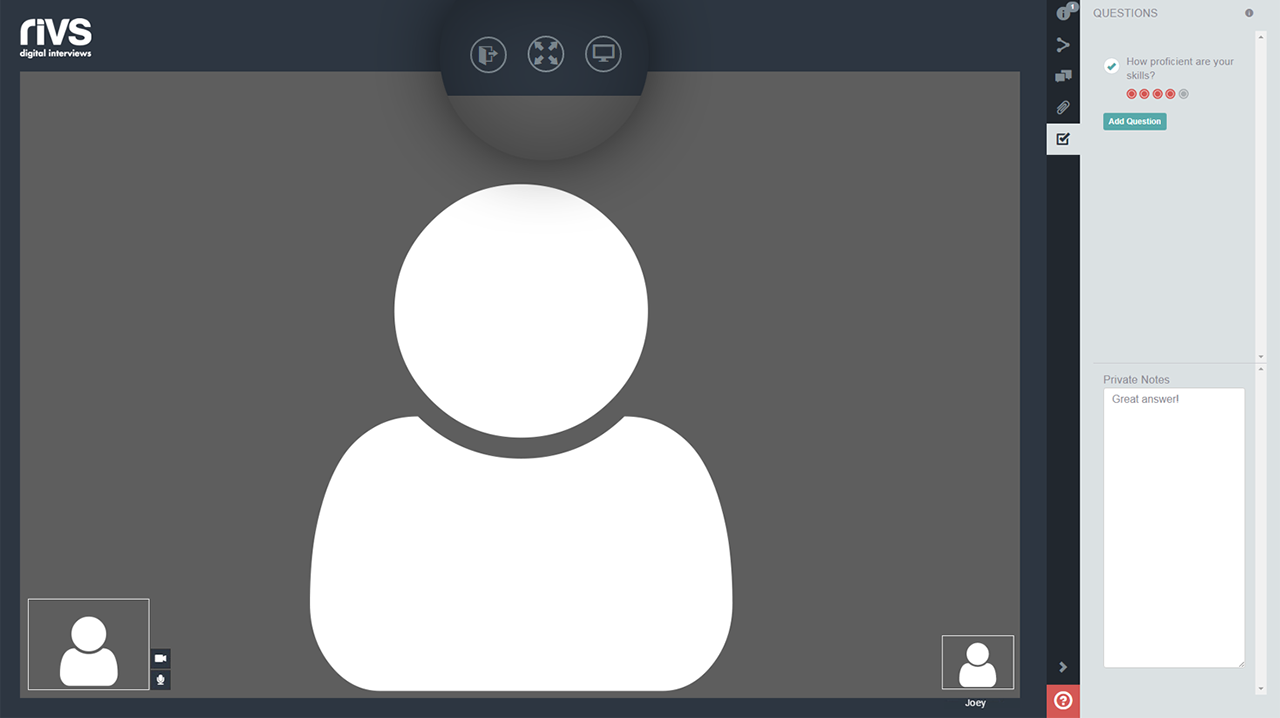This guide will cover the process of conducting a 2-Way Live Interview with participants in your RIVS platform.
- Navigate to your Live Interview Link. You can join the live interview through a link in your RIVS platform, or from an invitation email you’ve received.
- Join as a guest, or with you RIVS login.
- The live interview room will open, position yourself onscreen and click the Join button when you’re ready to begin.
- Use the menu options on the right to configure your interview. In the settings menu, you can change your webcam and microphone devices, and view dial-in information if you’d like to call in via phone.
- The Invite Others menu allows you to view invitation links used to invite additional participants.
- Using the Chat menu, you can chat publically or privately with participants.
- The Documents menu allows participants to upload documents relevant to the interview. Click the Upload button to select files.
- Select the Questions menu to post questions in the interview. Enter these questions for your reference, the questions will not be visible to the candidate. Additionally, you can rate the candidate’s answer to the question
and make notes.
- Use the buttons at the top of the screen to exit the meeting, make the interview fullscreen, or share your screen.
- If you are sharing your screen for the first time in RIVS you will be
prompted to download
- If you are sharing your screen for the first time in RIVS you will be