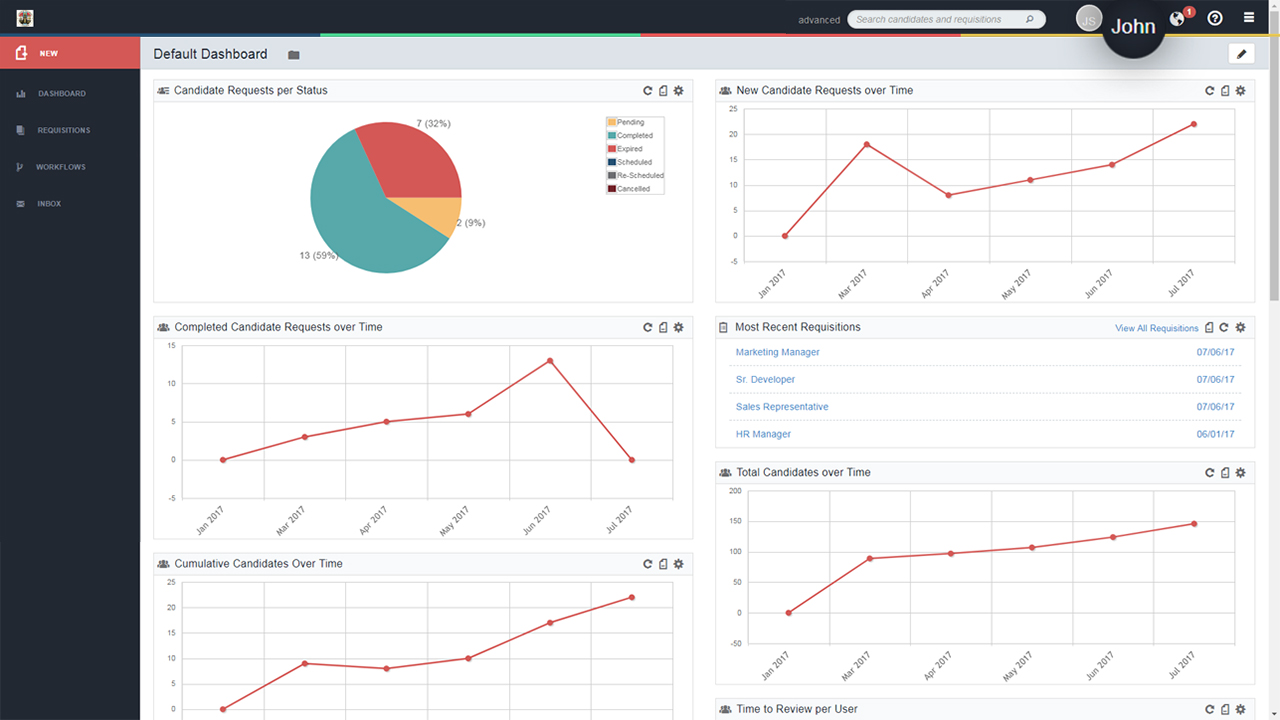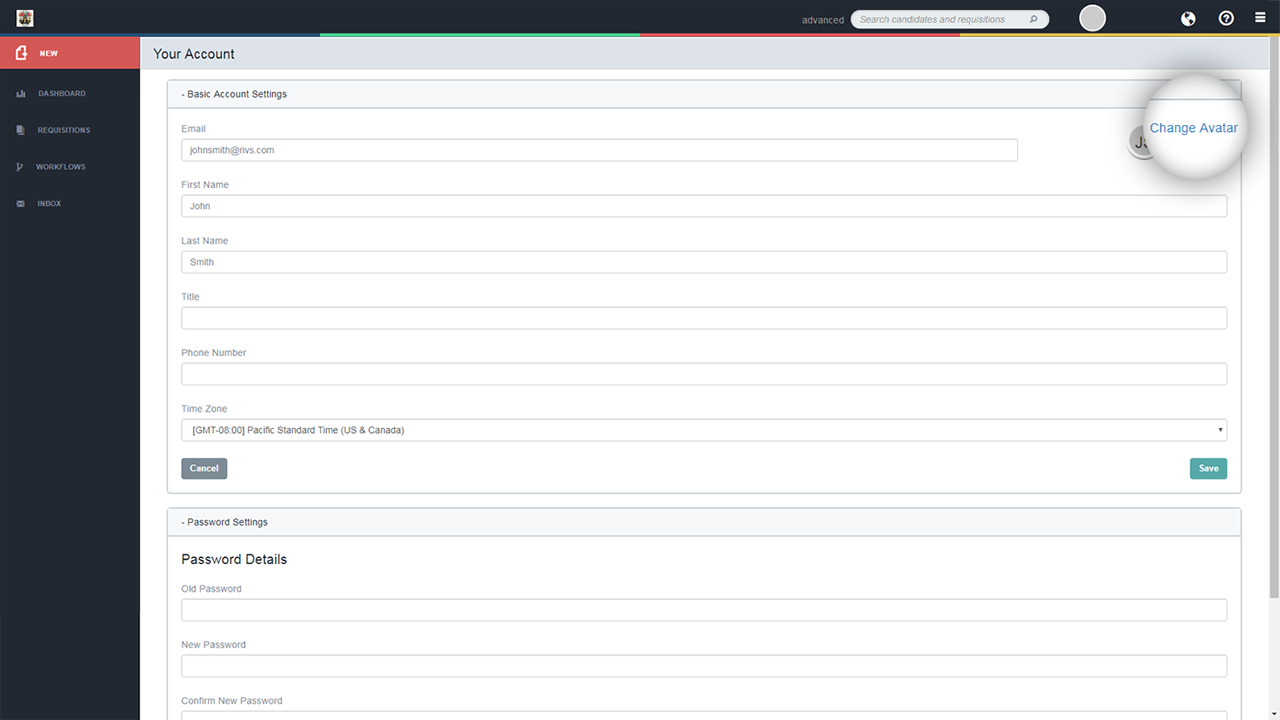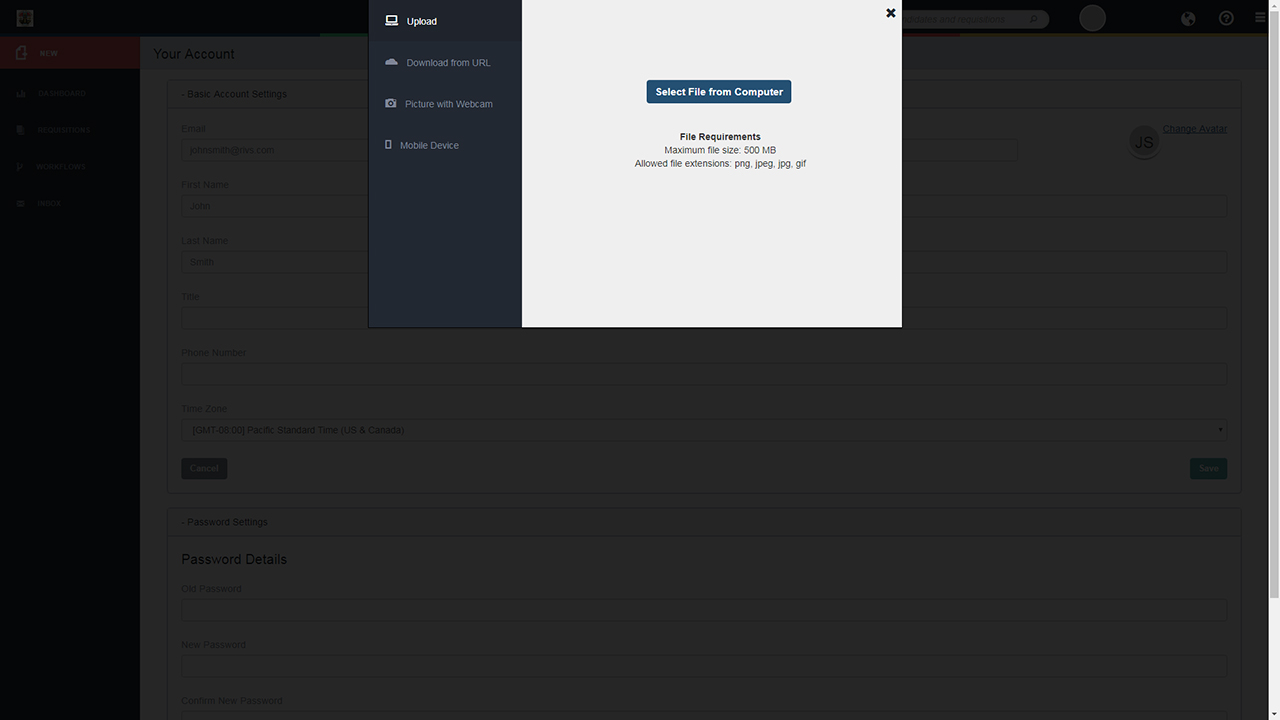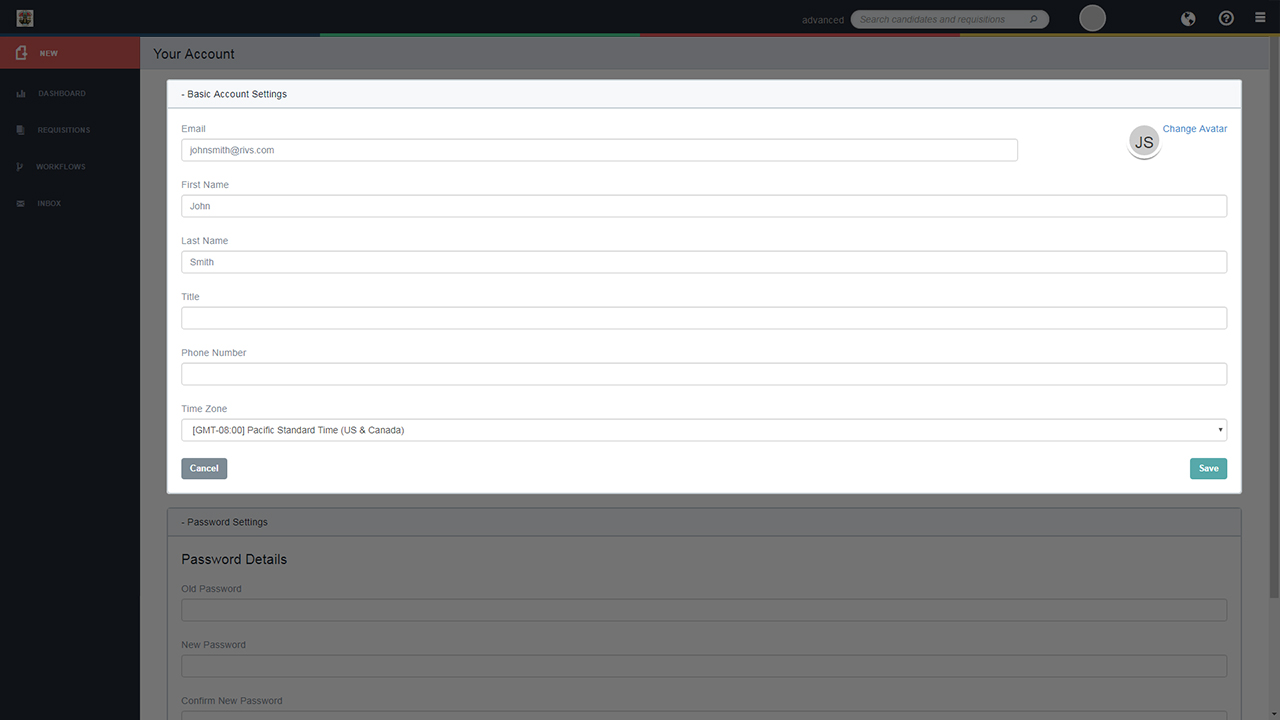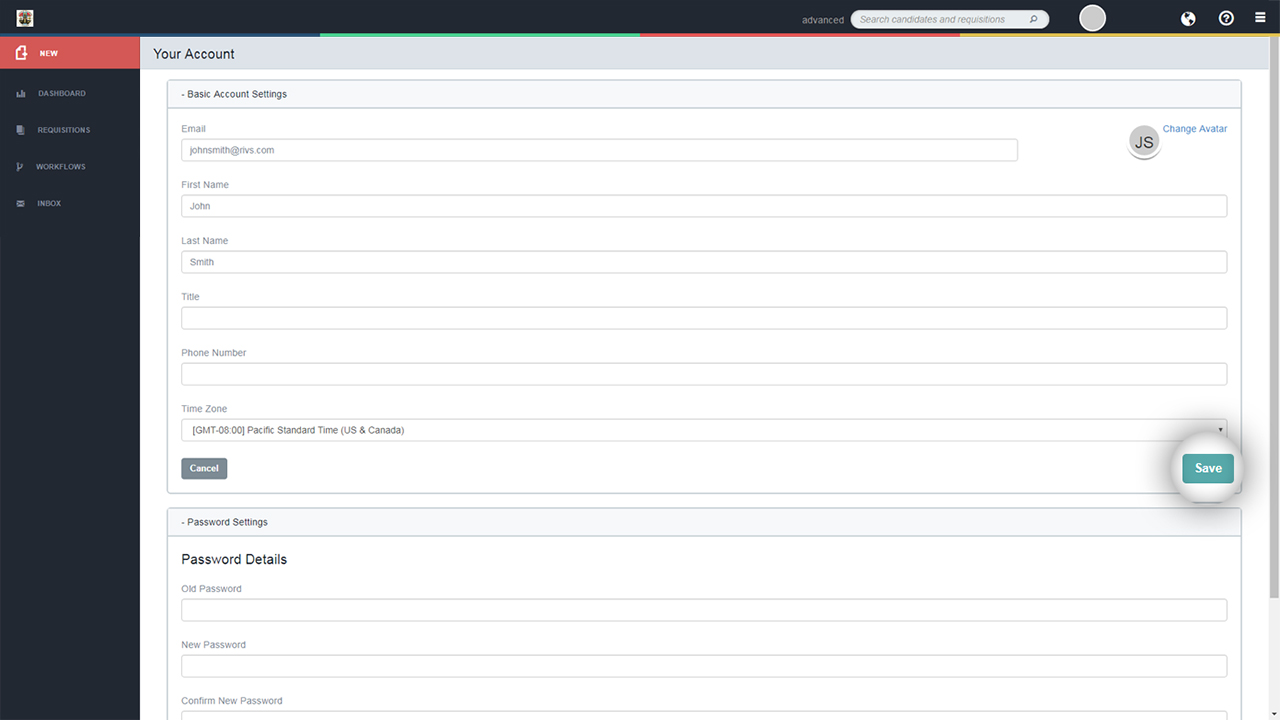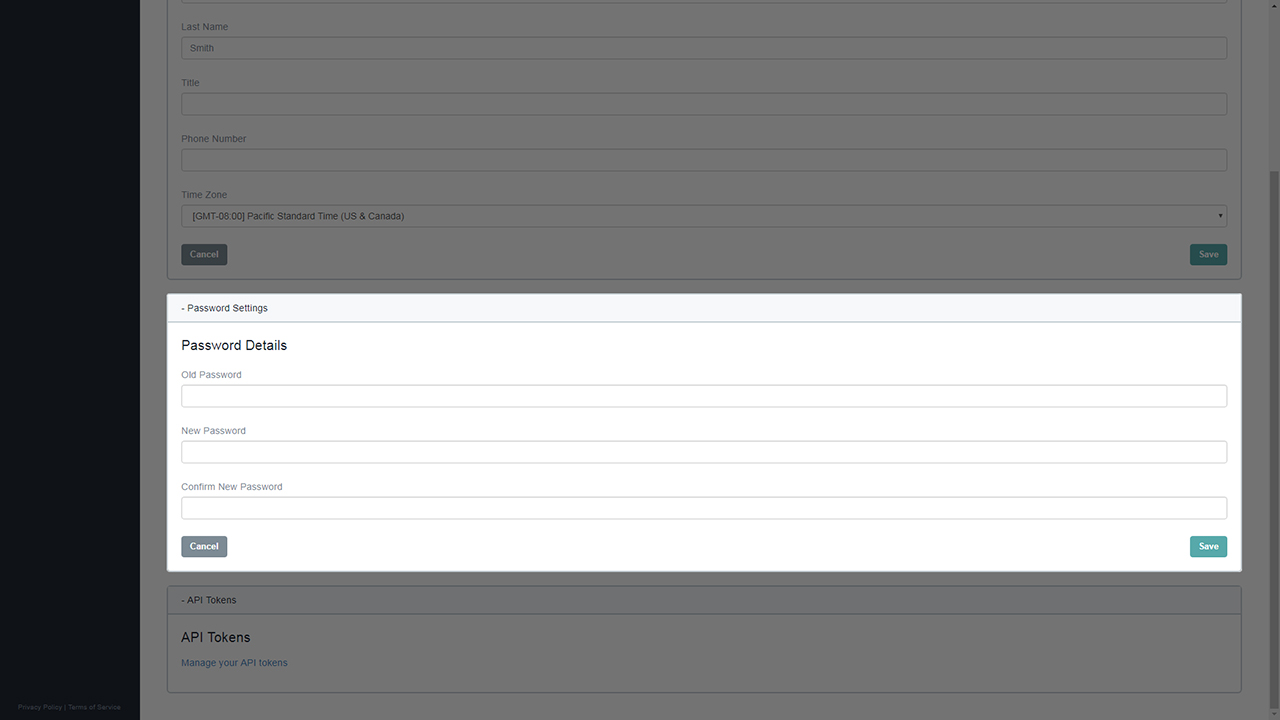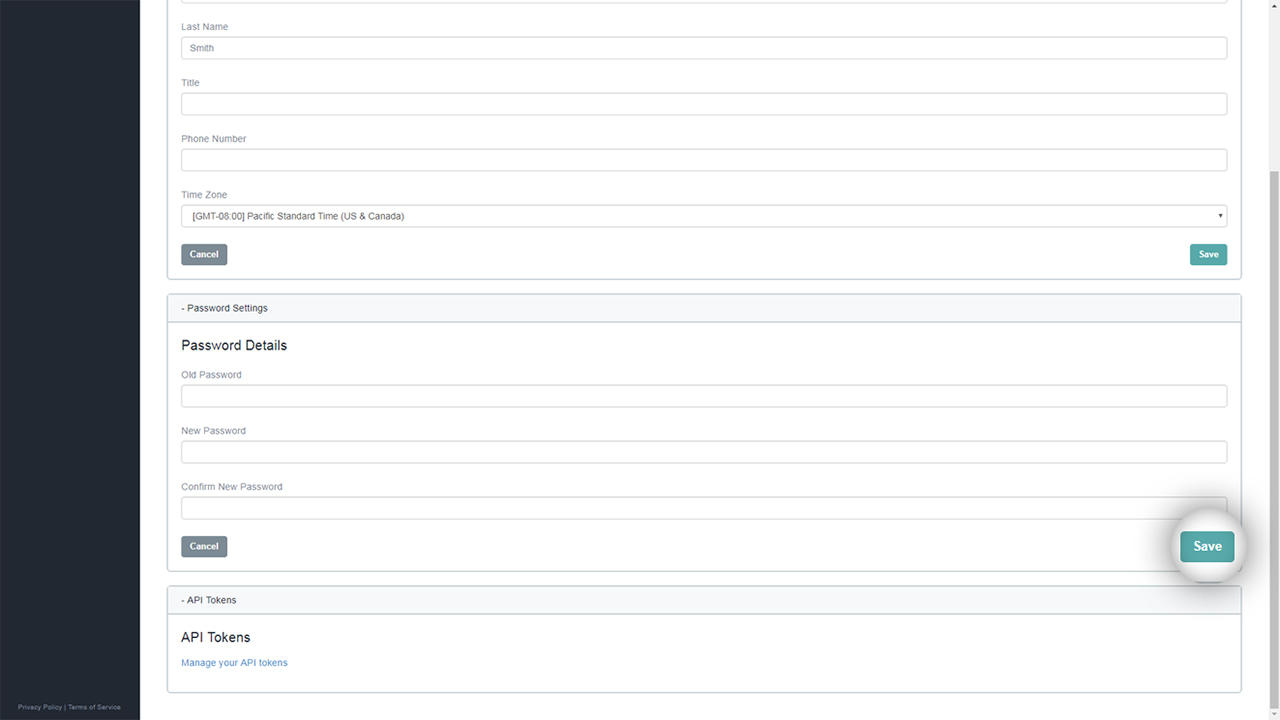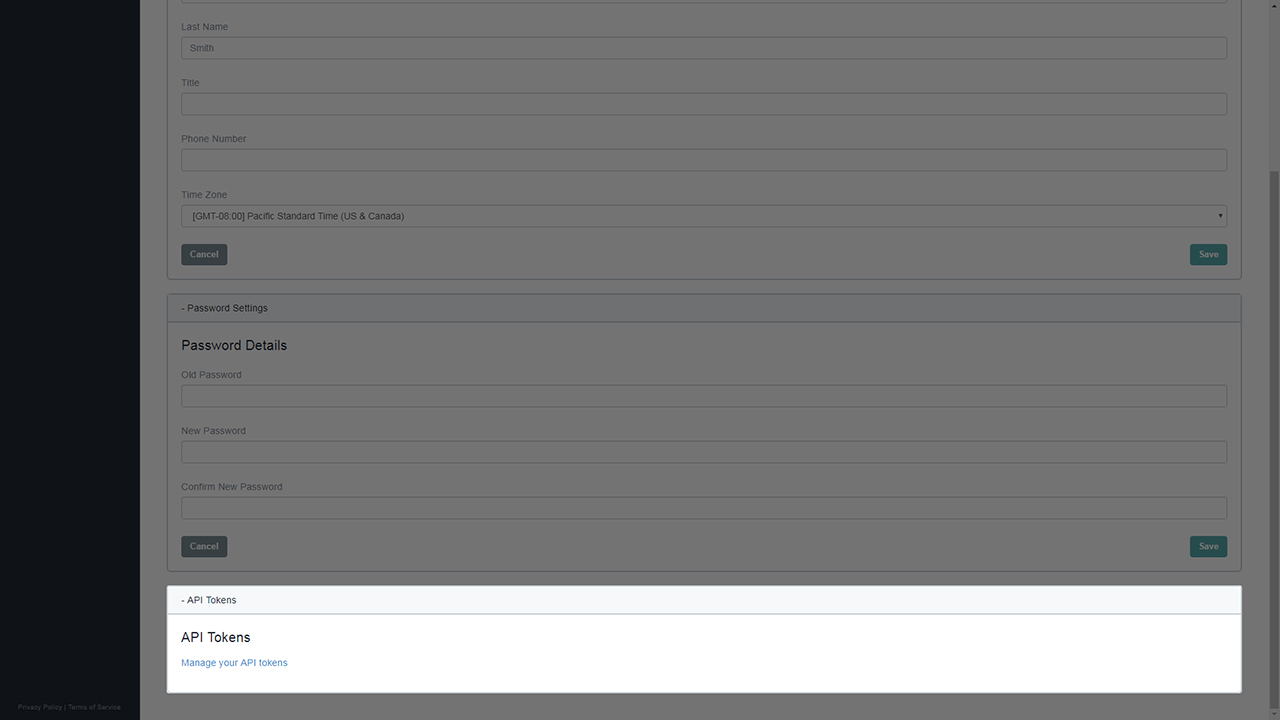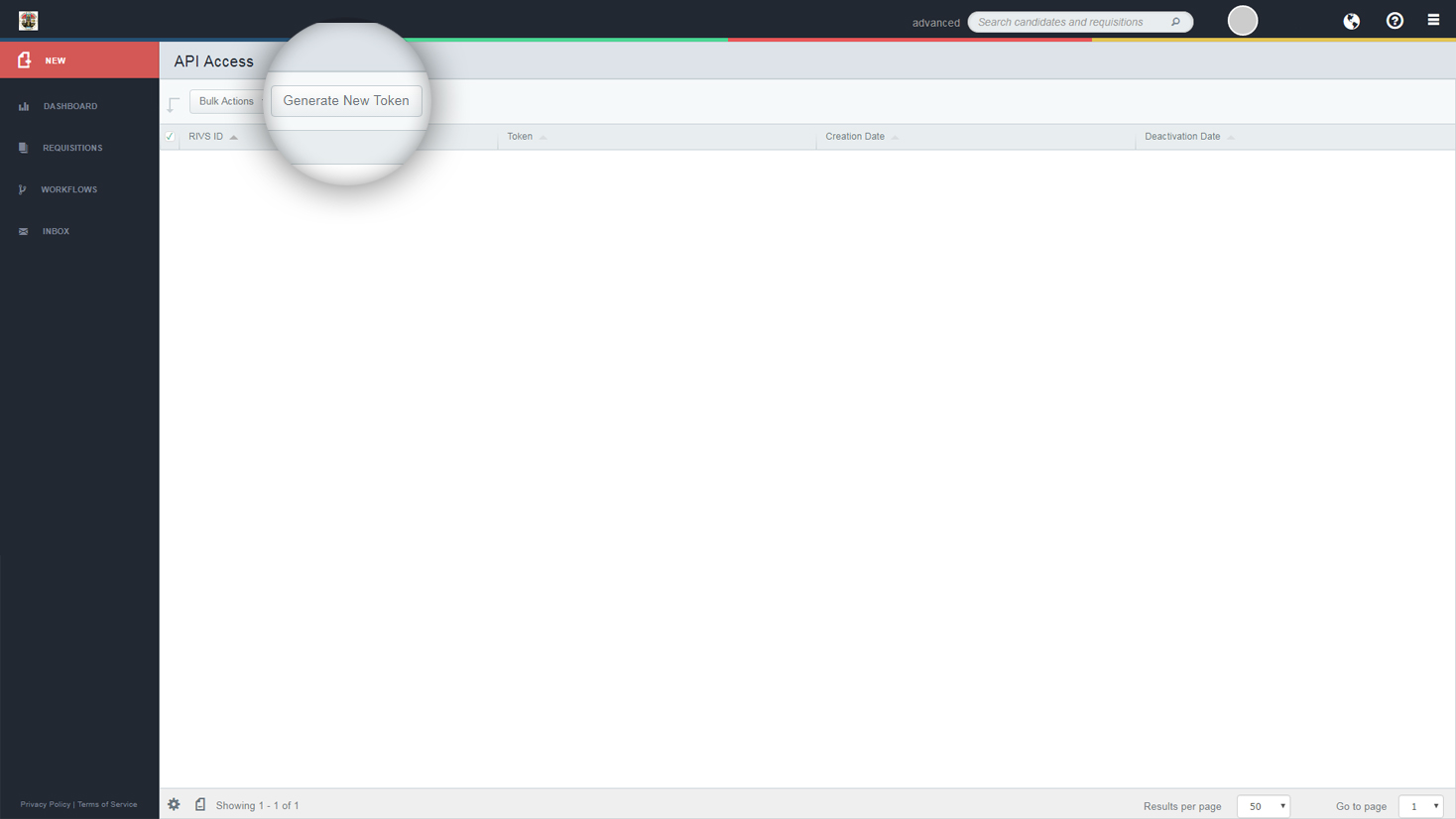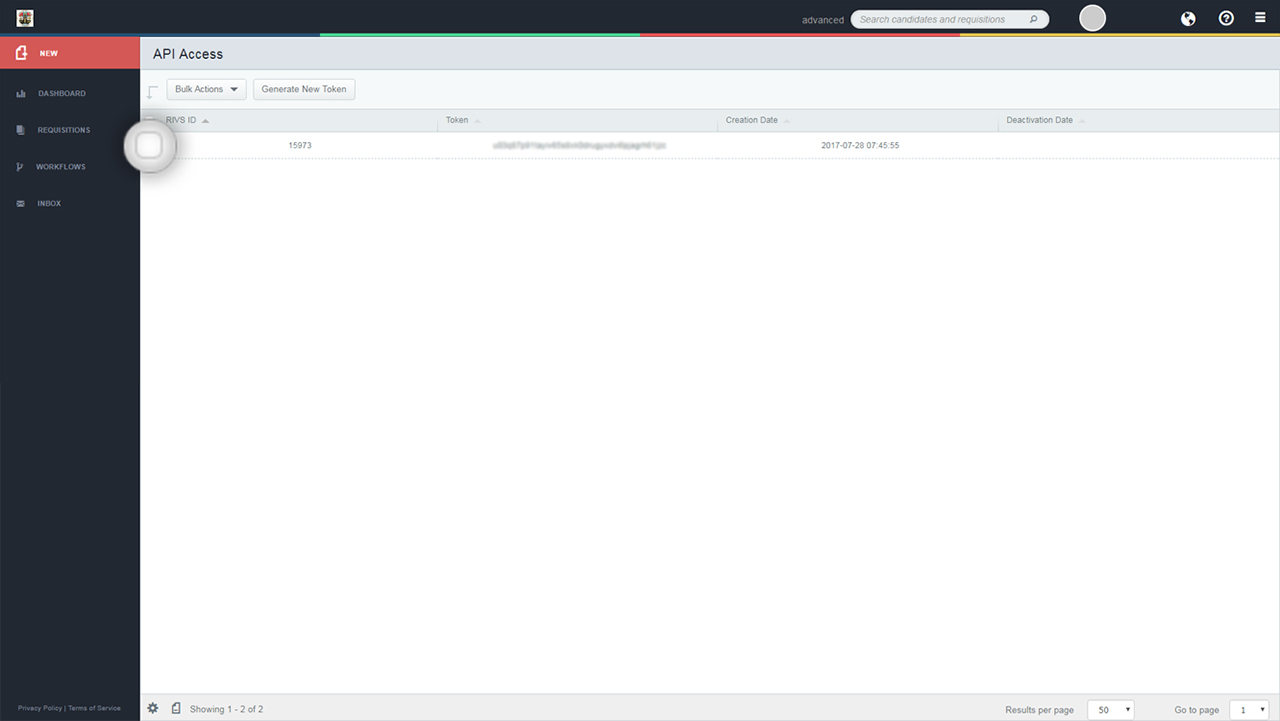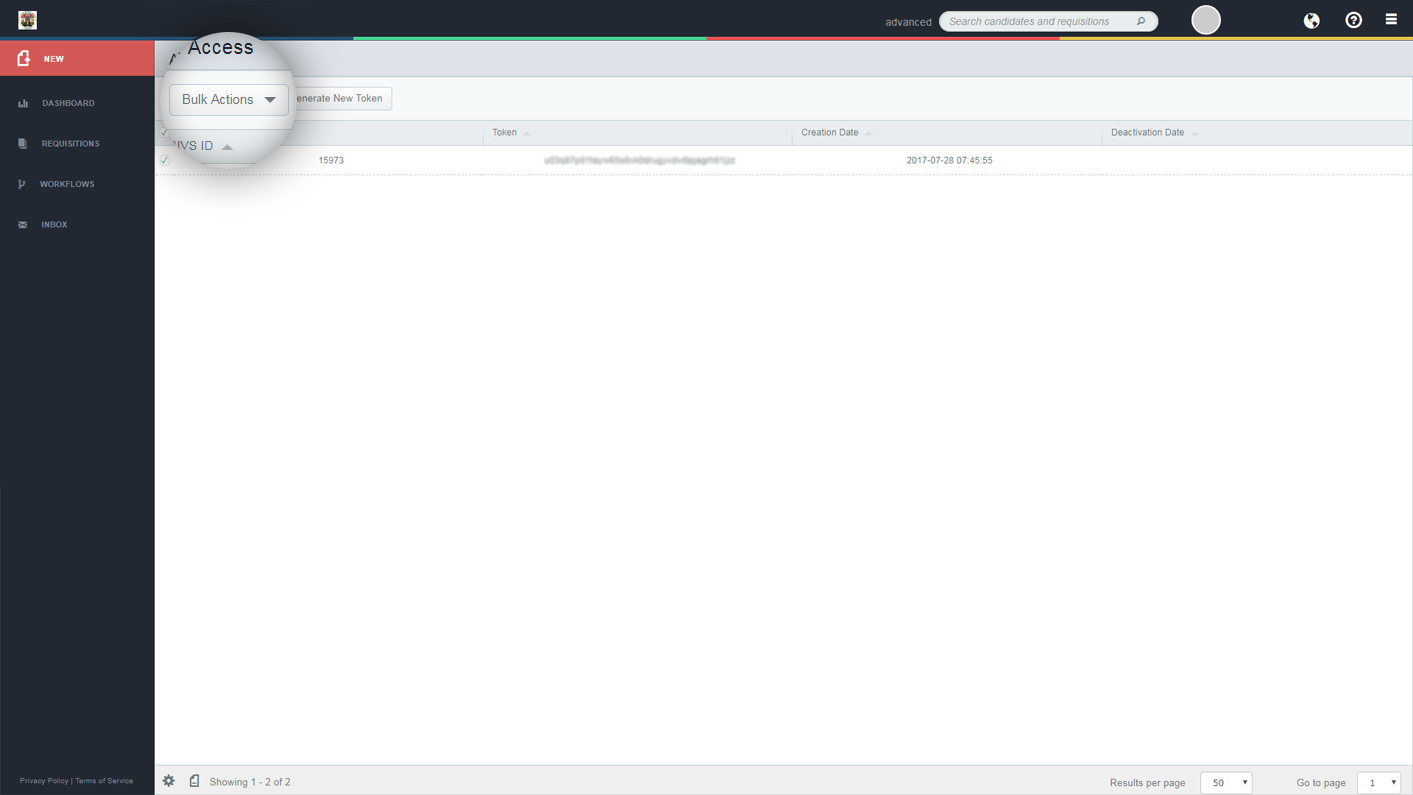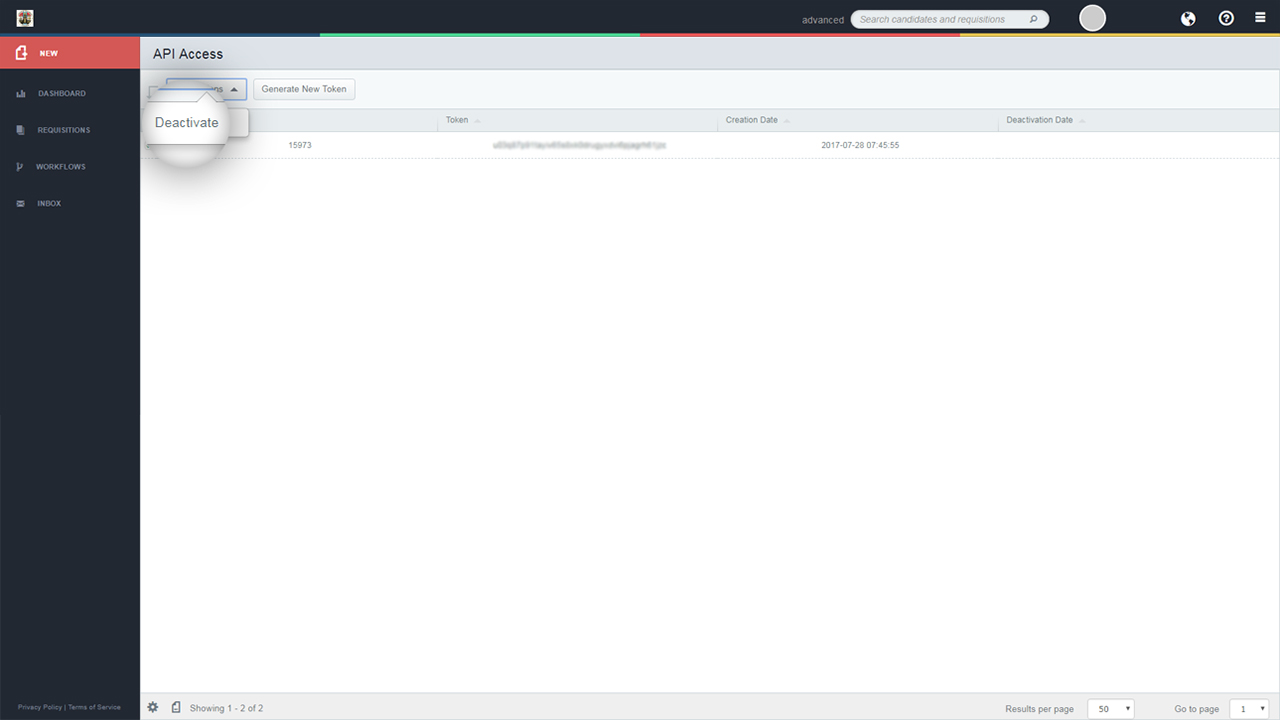This guide will cover the process of configuring your profile settings on your RIVS account.
- Click your name in the top right corner.
- Click the Change Avatar button to change your account profile picture.
- Select an option for uploading or taking a picture from the left side of the window. Follow the prompts on the right side to save your profile picture.
- In the Basic Account Settings section, edit your email address, first and last name, title, phone number, and time zone.
- Click the Save button to save your changes.
- In the Password Settings section, you can change your account password. Type your current password in the Old Password field. Type a new password in the New Password field, and confirm the password by typing it again in the Confirm New Password field.
- Click the Save button to change your password.
- To manage your API tokens, click the “Manage your API tokens” button.
- To generate a new API token, click the Generate New Token button. A new token will generate in the list below which can be used to integrate with different applications.
- Integration partners include: Applitrack, Boomi, Bullhorn, IBM BrassRing, iCIMS, Jobvite, Luceo (TalentStream Recruit), SearchSoft, Taleo Business Edition, Taleo Enterprise Edition
- To deactivate an API token, select the checkbox next to the token(s) you’d like to deactivate.
- Click the Bulk Actions button.
- Click Deactivate.