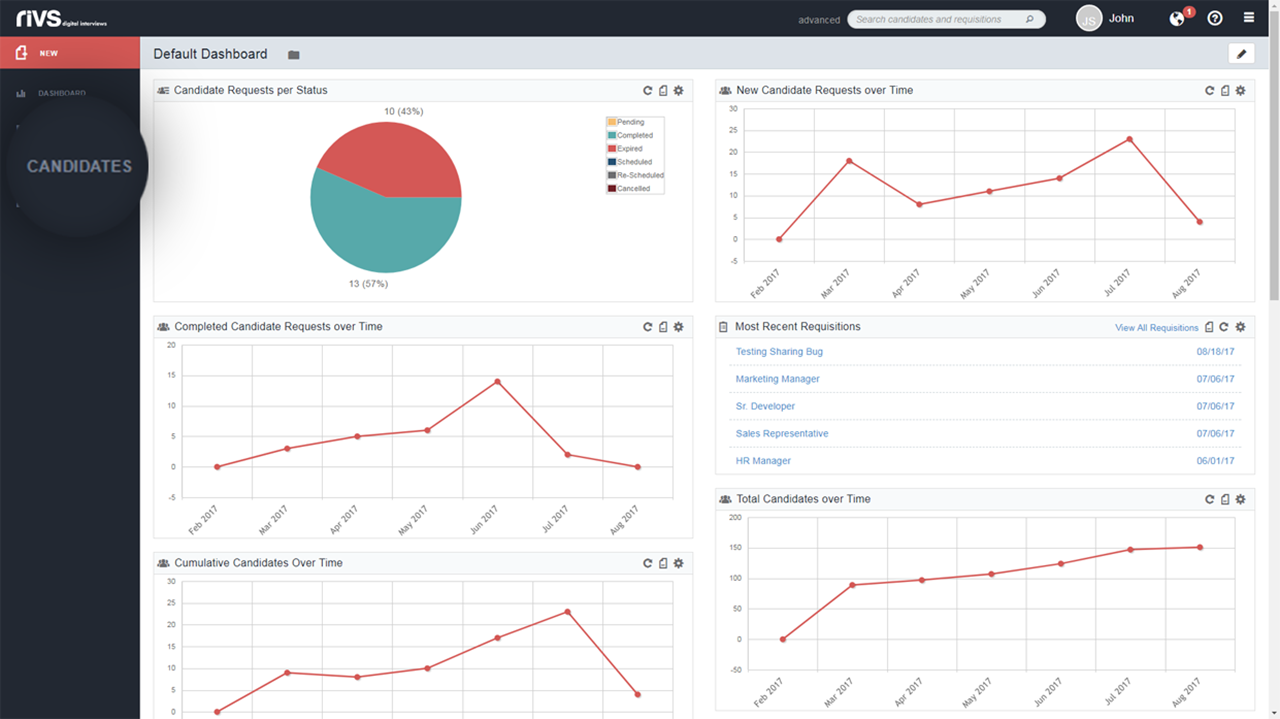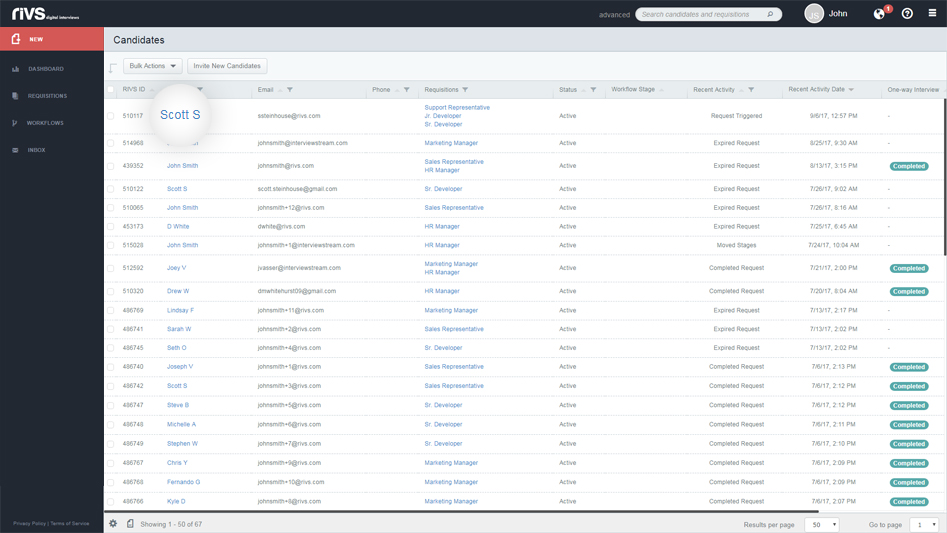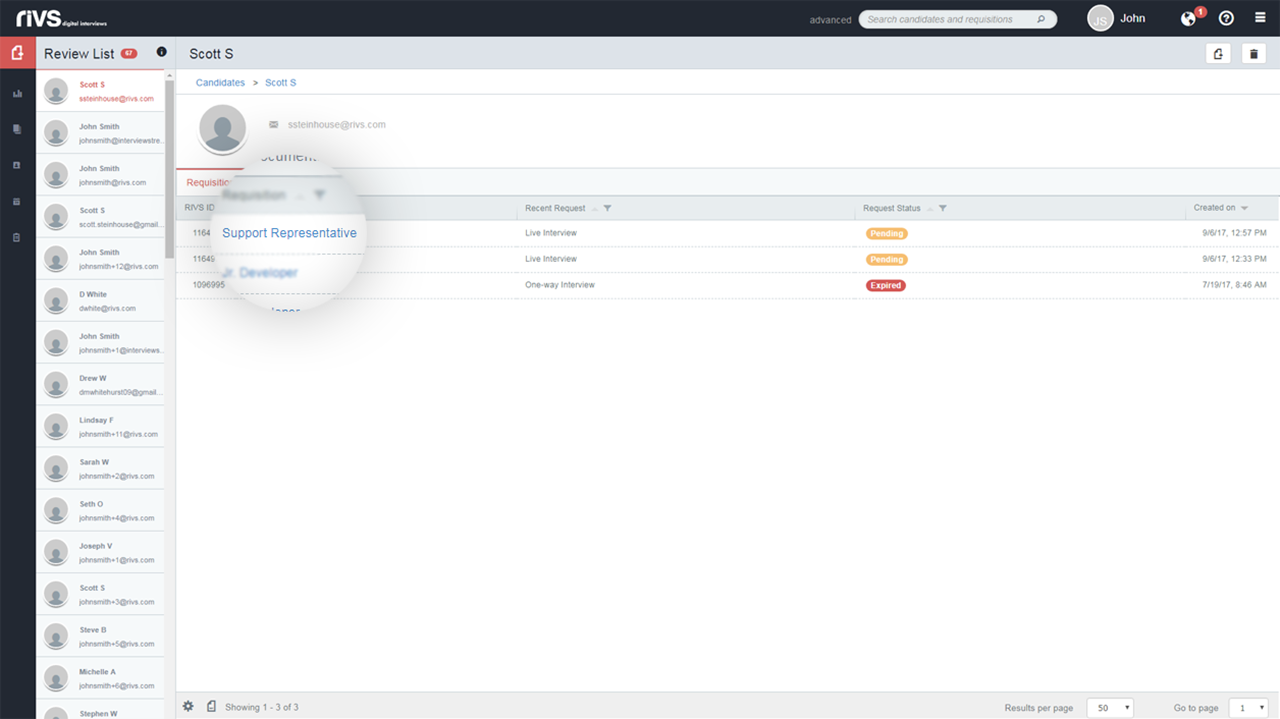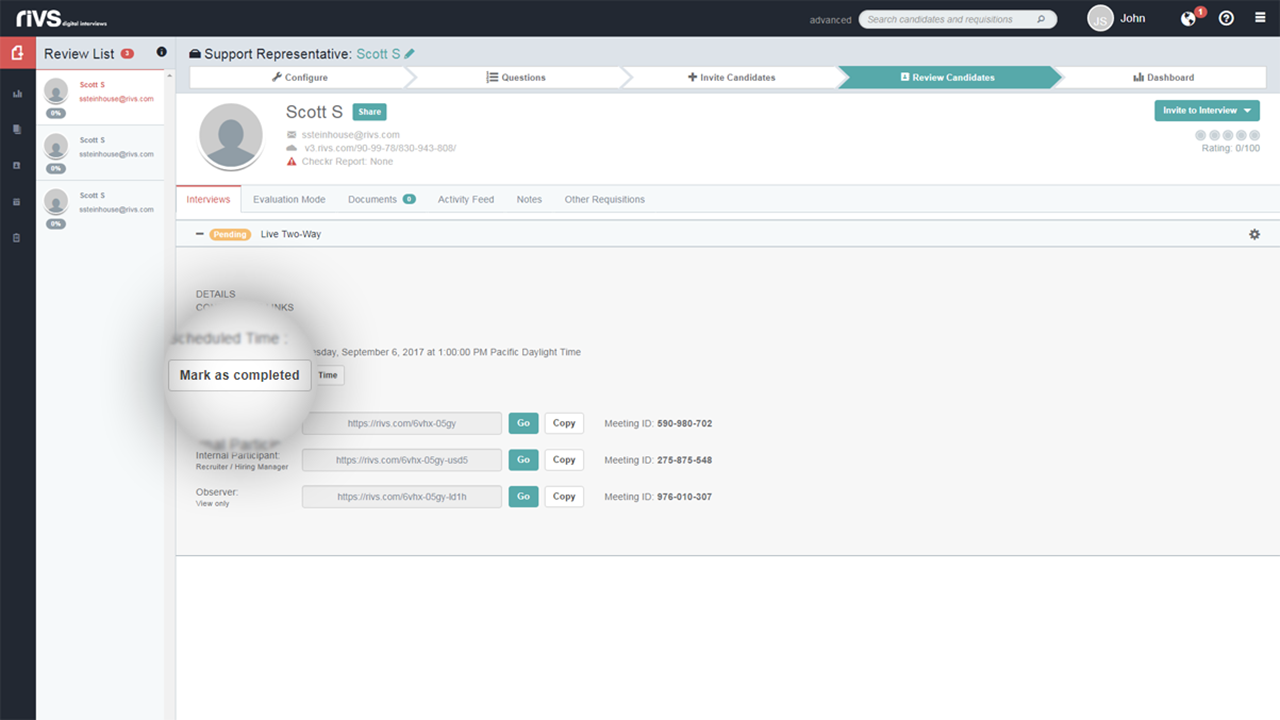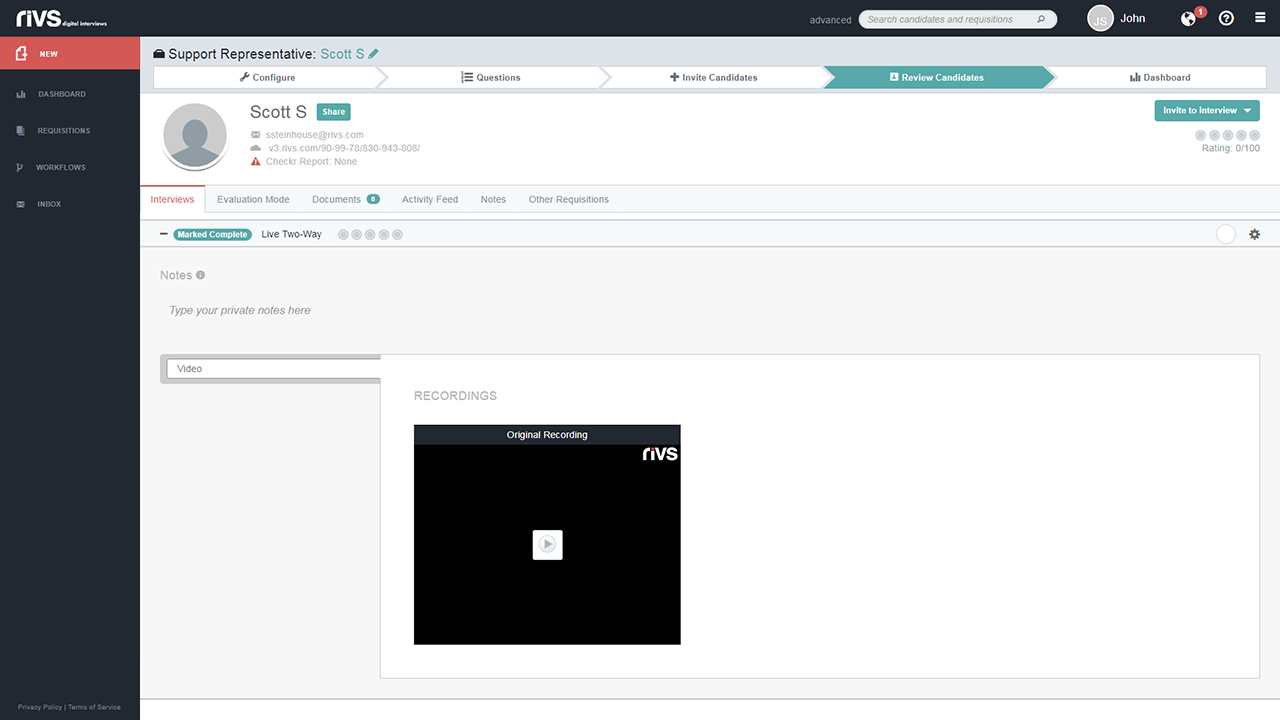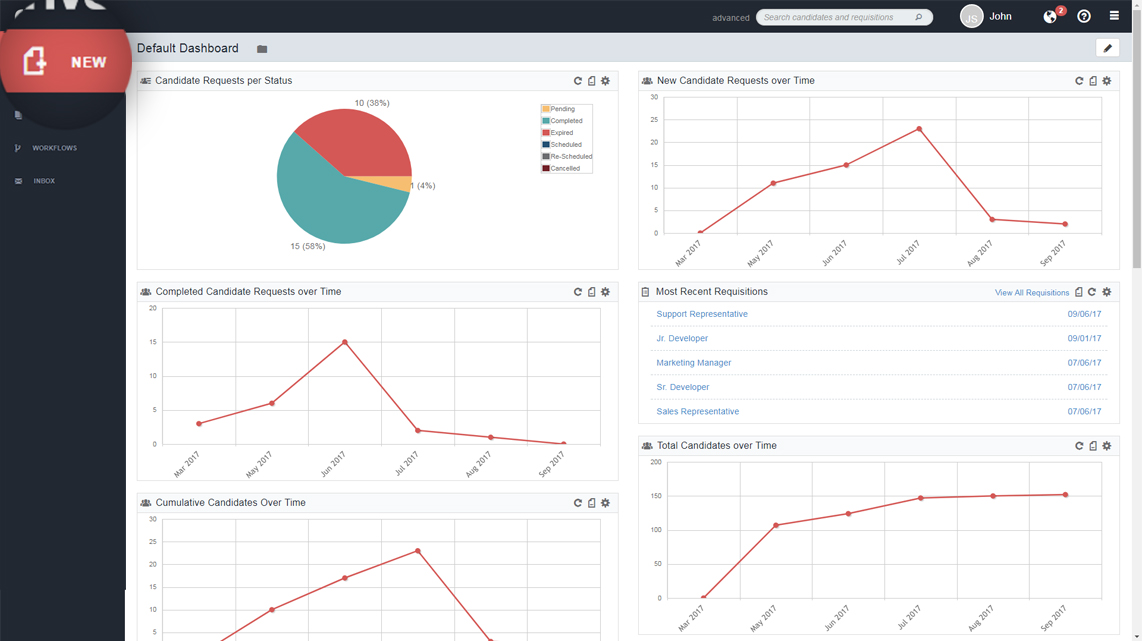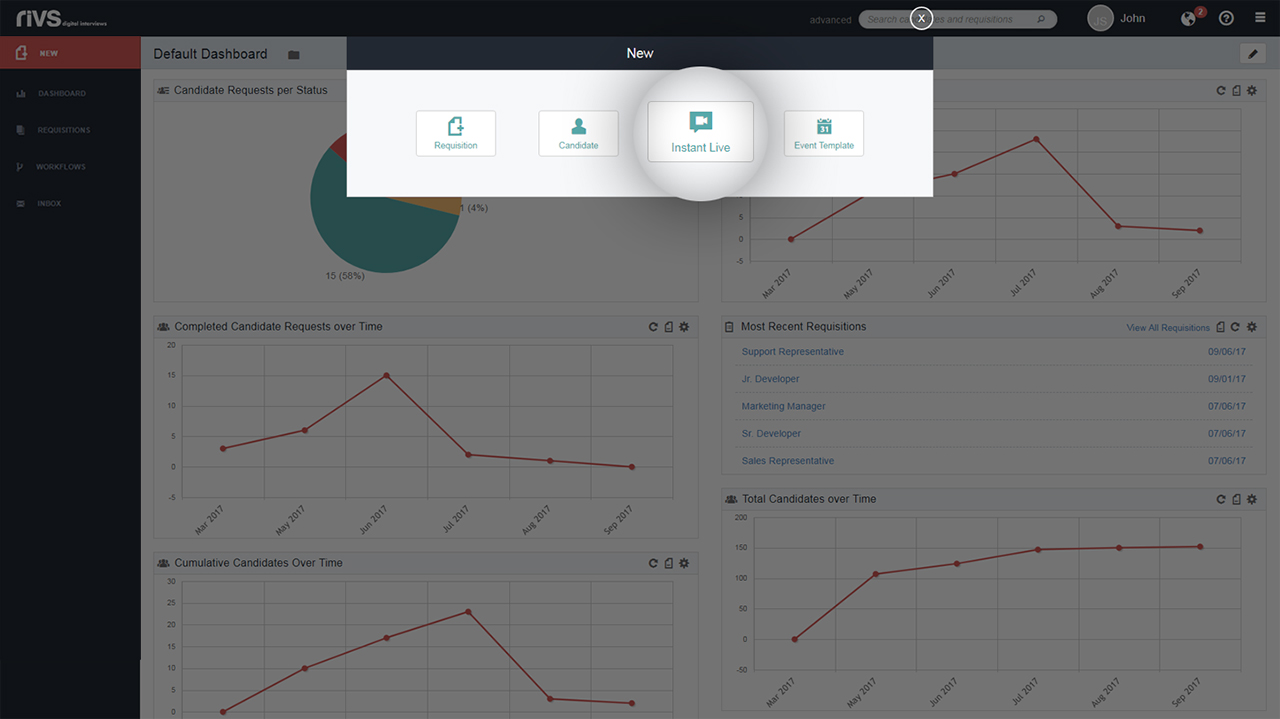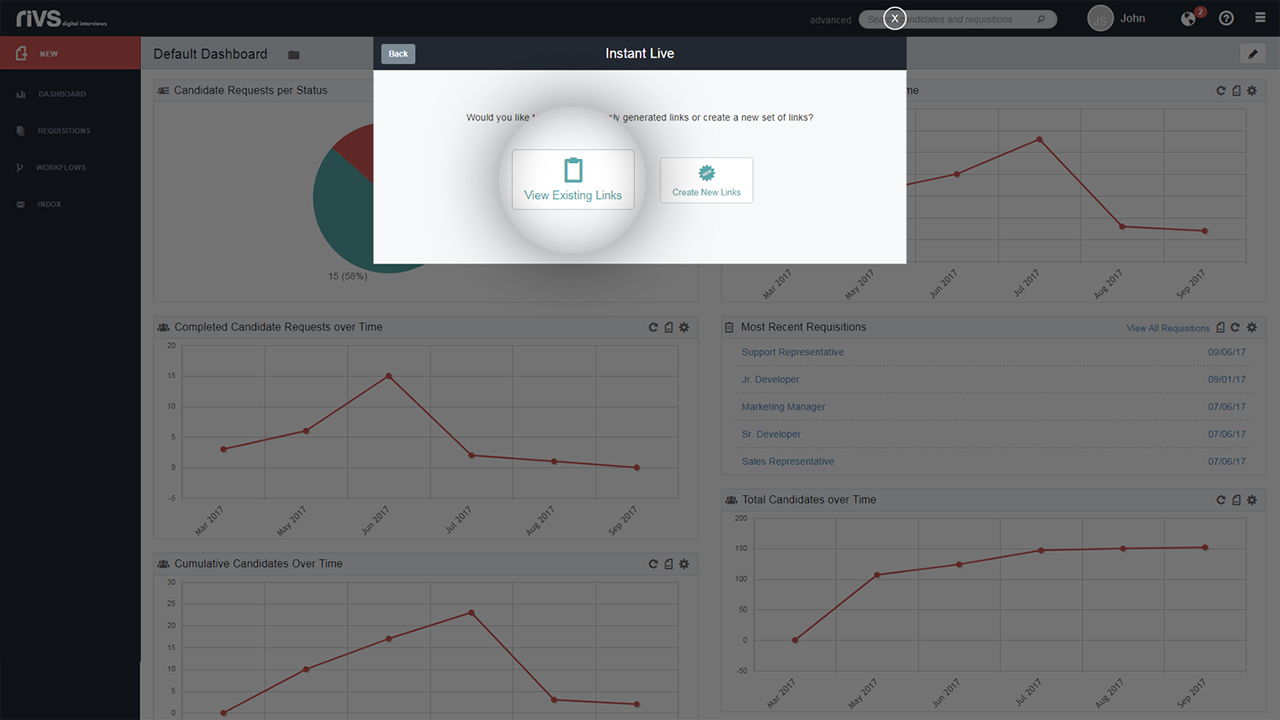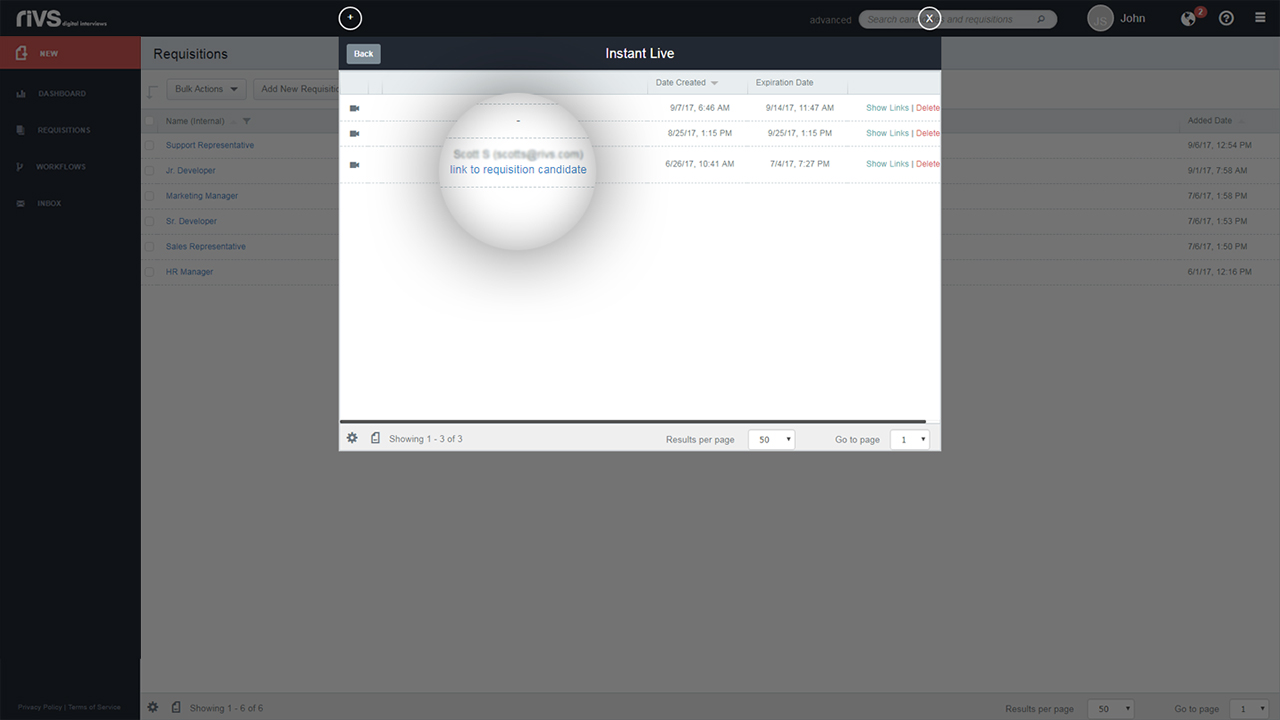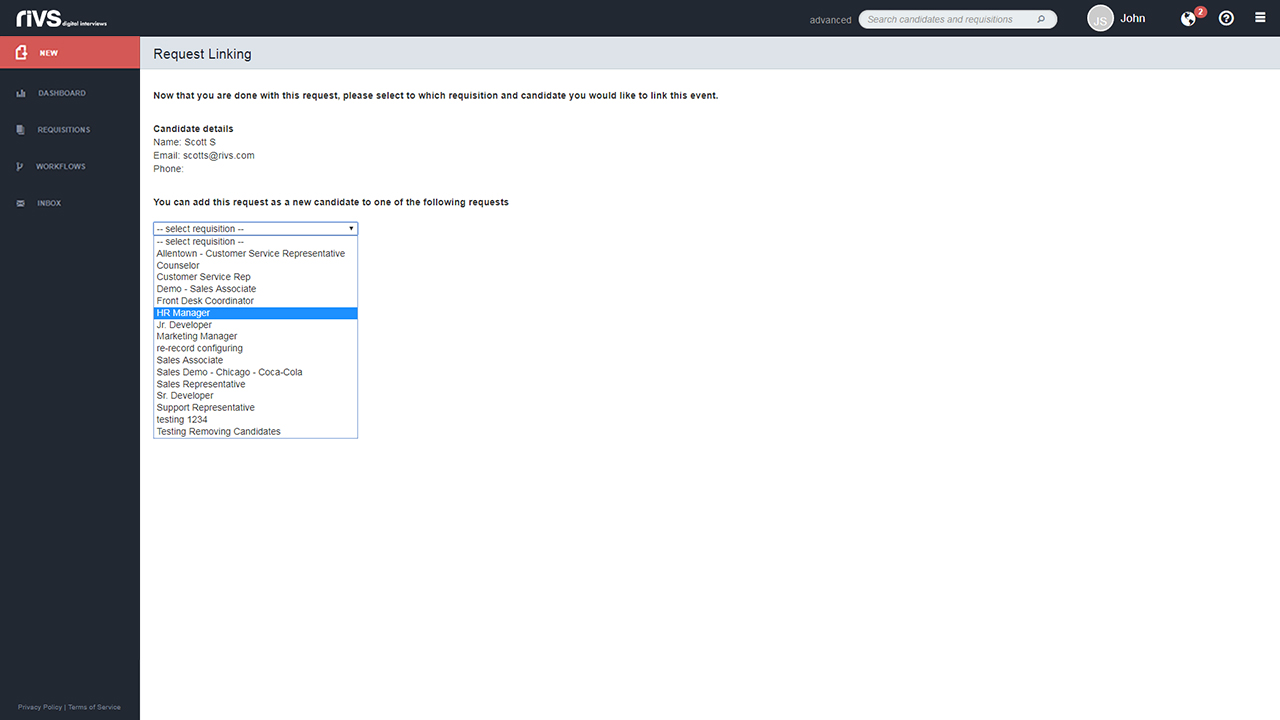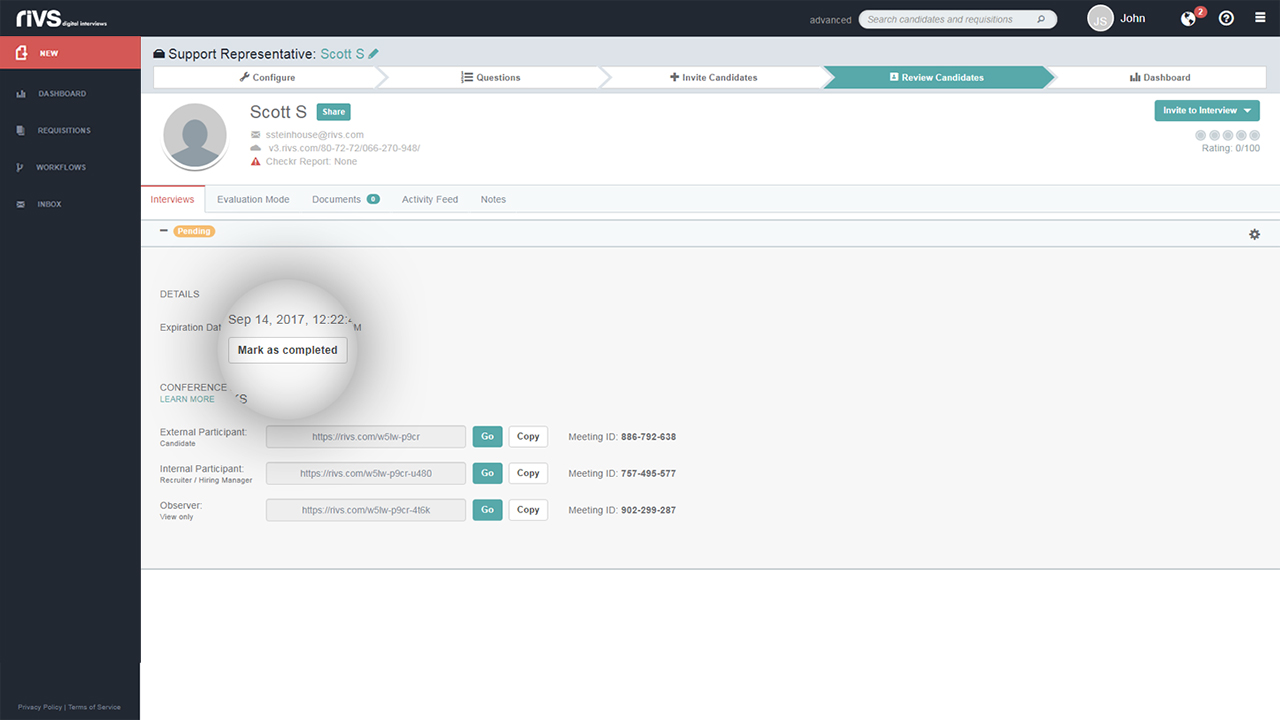This guide will cover the process of access a live 2-way interview recording from a candidate profile and through the Instant Live section of the platform.
From A Candidate’s Profile
- Click the Candidates menu on the left menu bar.
- Select the candidate whose recorded interview you’d like to view.
- Select the requisition associated with the interview you want to view.
- If necessary, in the Interviews tab, click the “Mark as complete” button.
- The system will automatically mark your candidates as complete 24 hours after the interview has ended.
- Once the interview is marked as complete the interview recording will be available to view.
- It may take up to 15 minutes for your recording to become
available.
- It may take up to 15 minutes for your recording to become
Instant Live Section
- Click the New button in the left menu bar.
- Select the Instant Live option.
- Click View Existing Links
- In the displayed table, you can see all links you’ve created over time. If a link was used and a candidate joined the interview, RIVS will display their name. Click the “Link to requisition candidate” option under the name.
- Select a requisition from the dropdown list. You will be redirected after selecting the requisition.
- If necessary, mark the candidate as complete.
- The system will automatically mark your candidates as complete 24 hours after the interview has ended.
- Once the interview is marked as complete the interview recording will be available to view.
- It may take up to 15 minutes for your recording to become available.