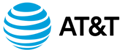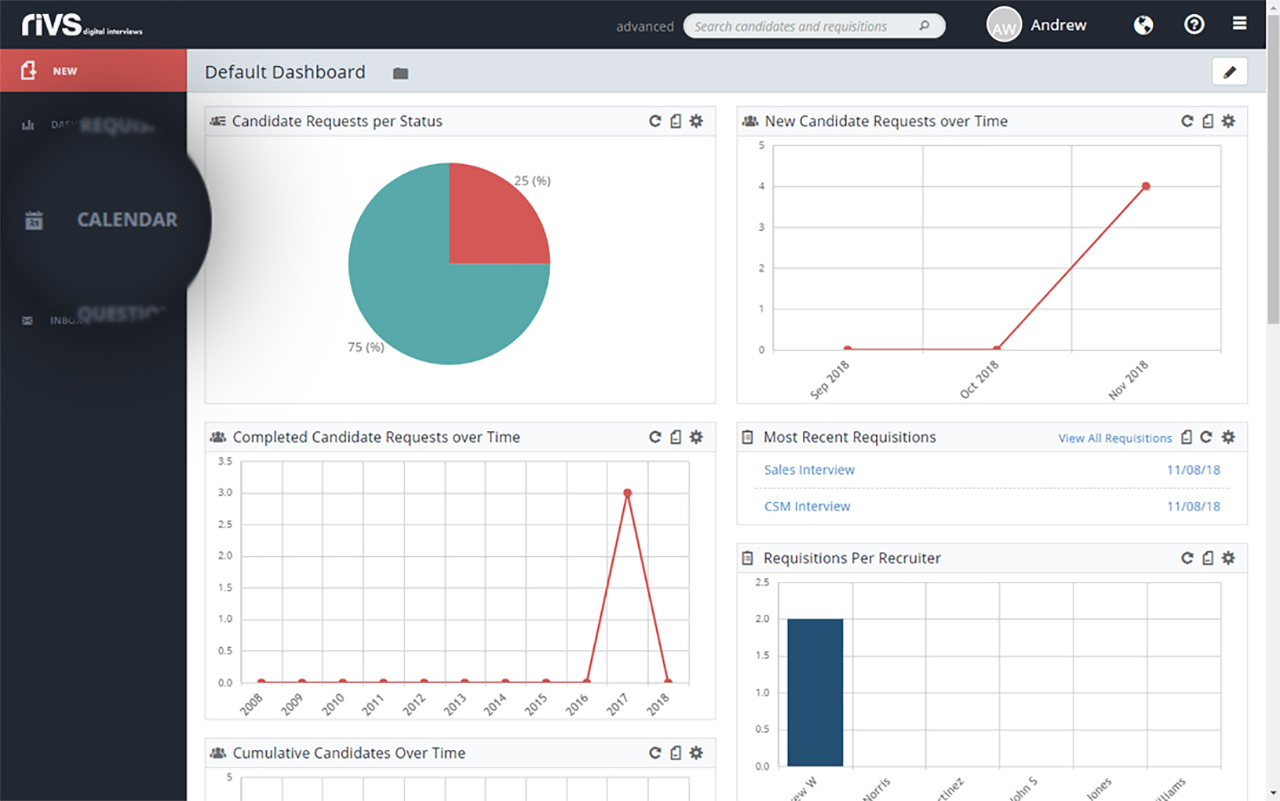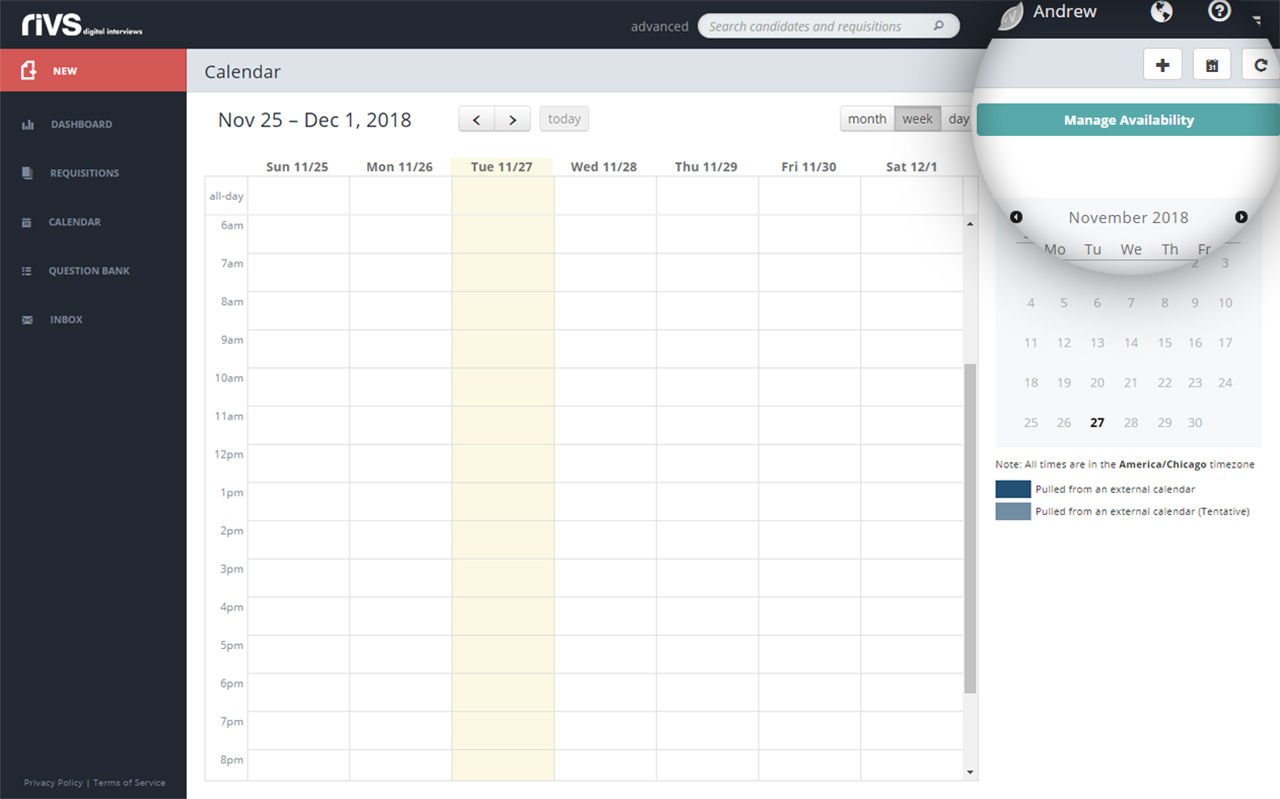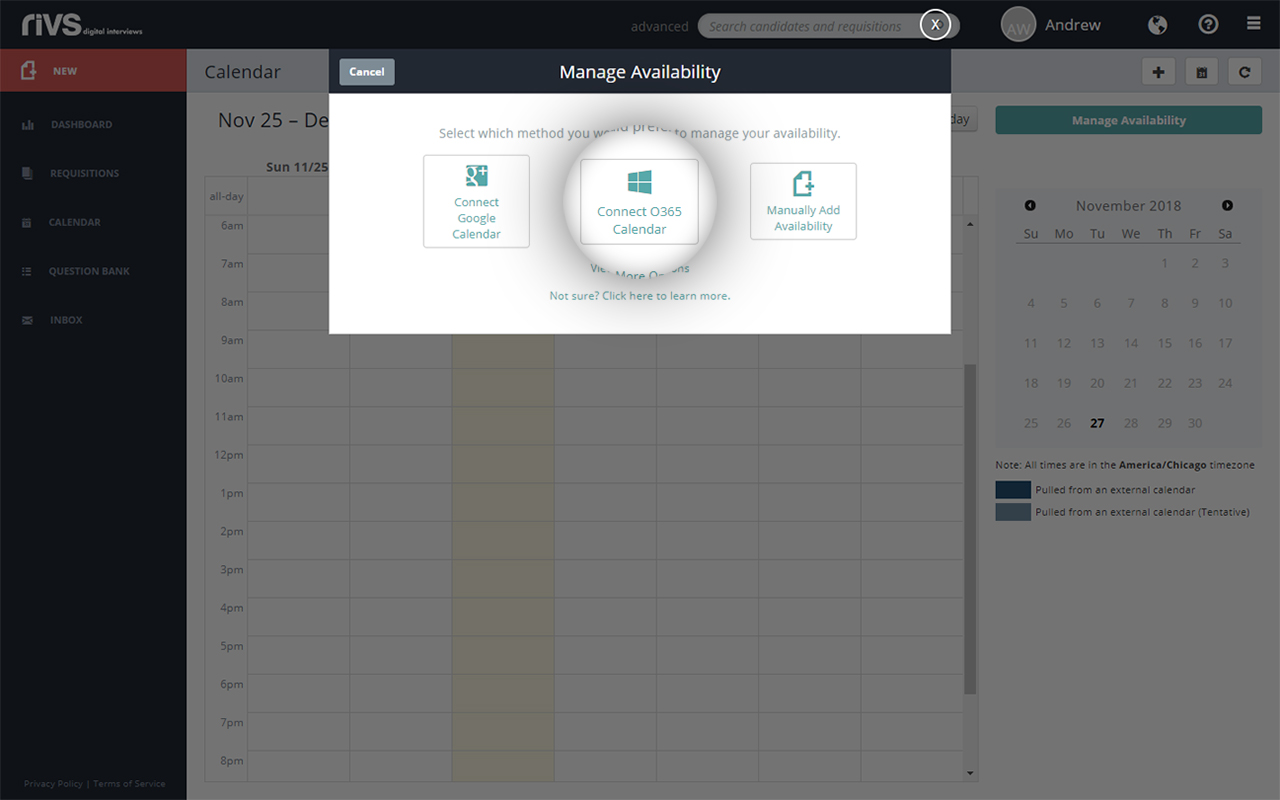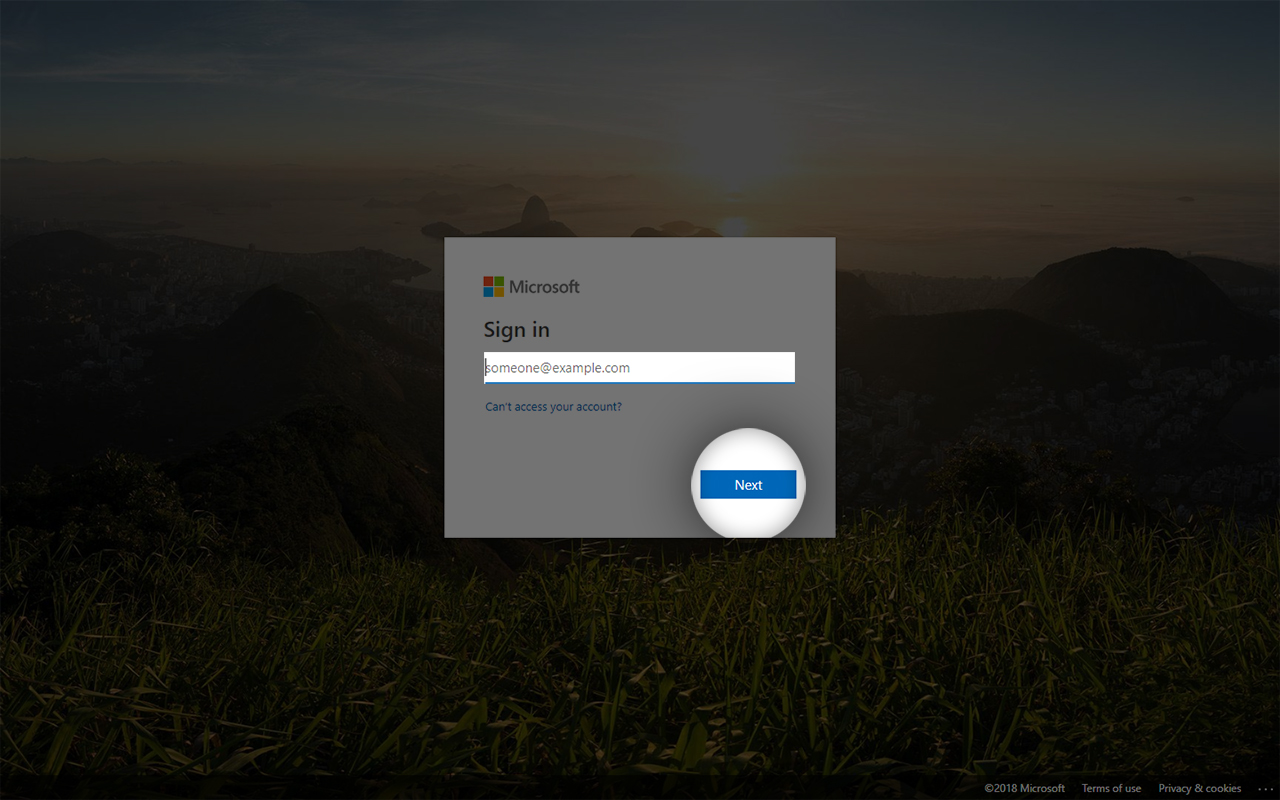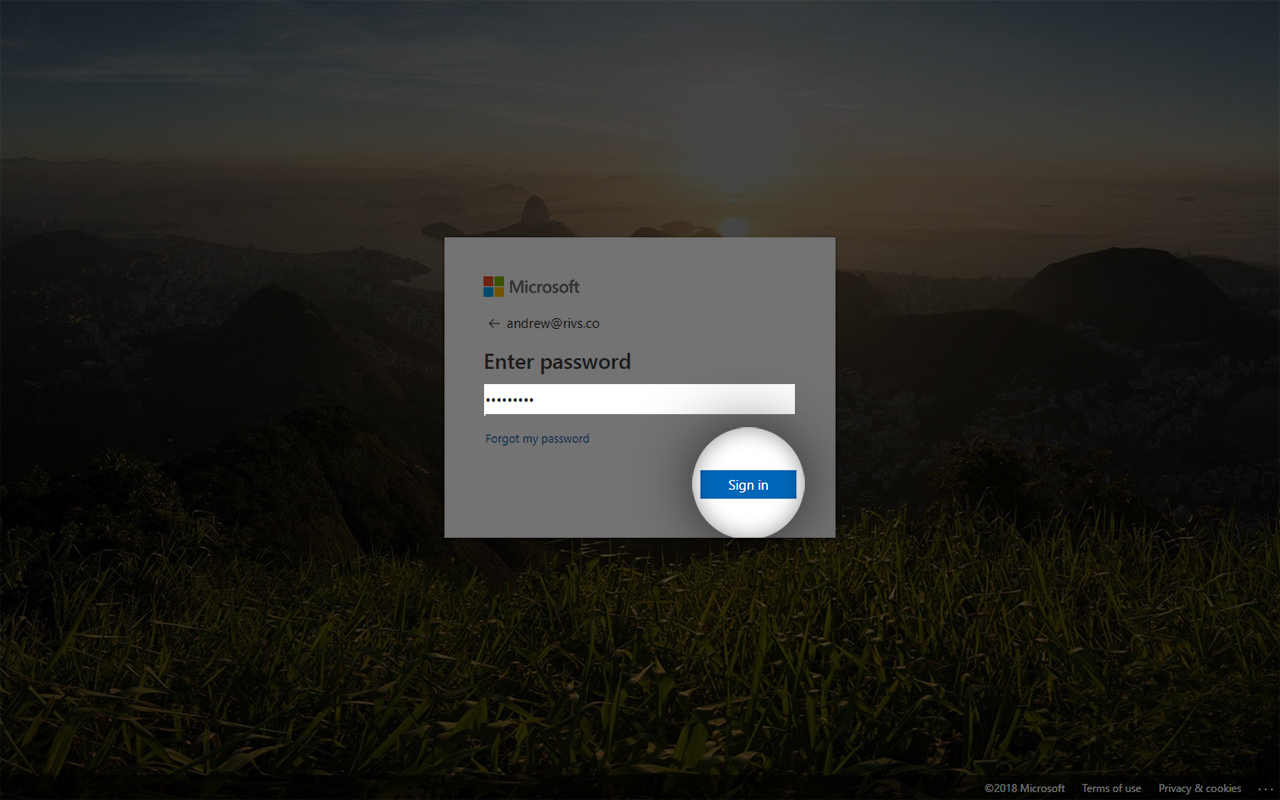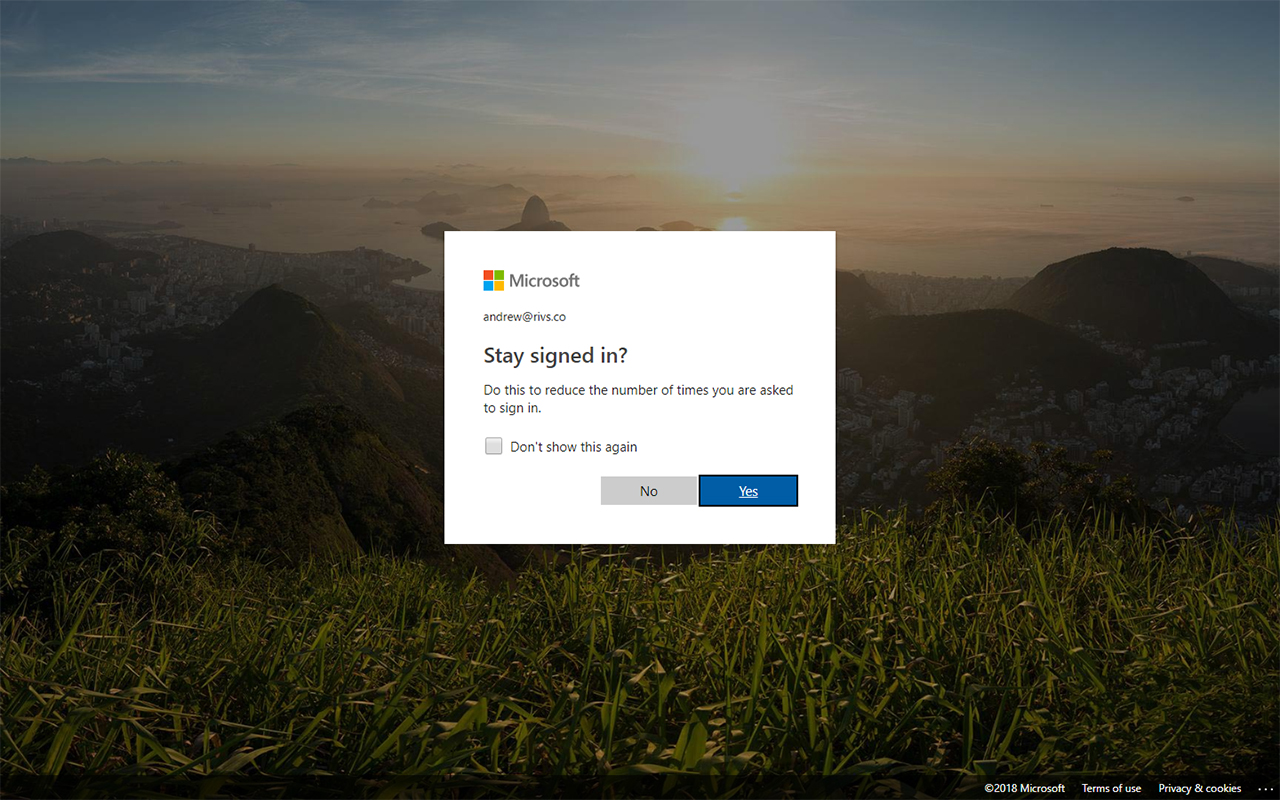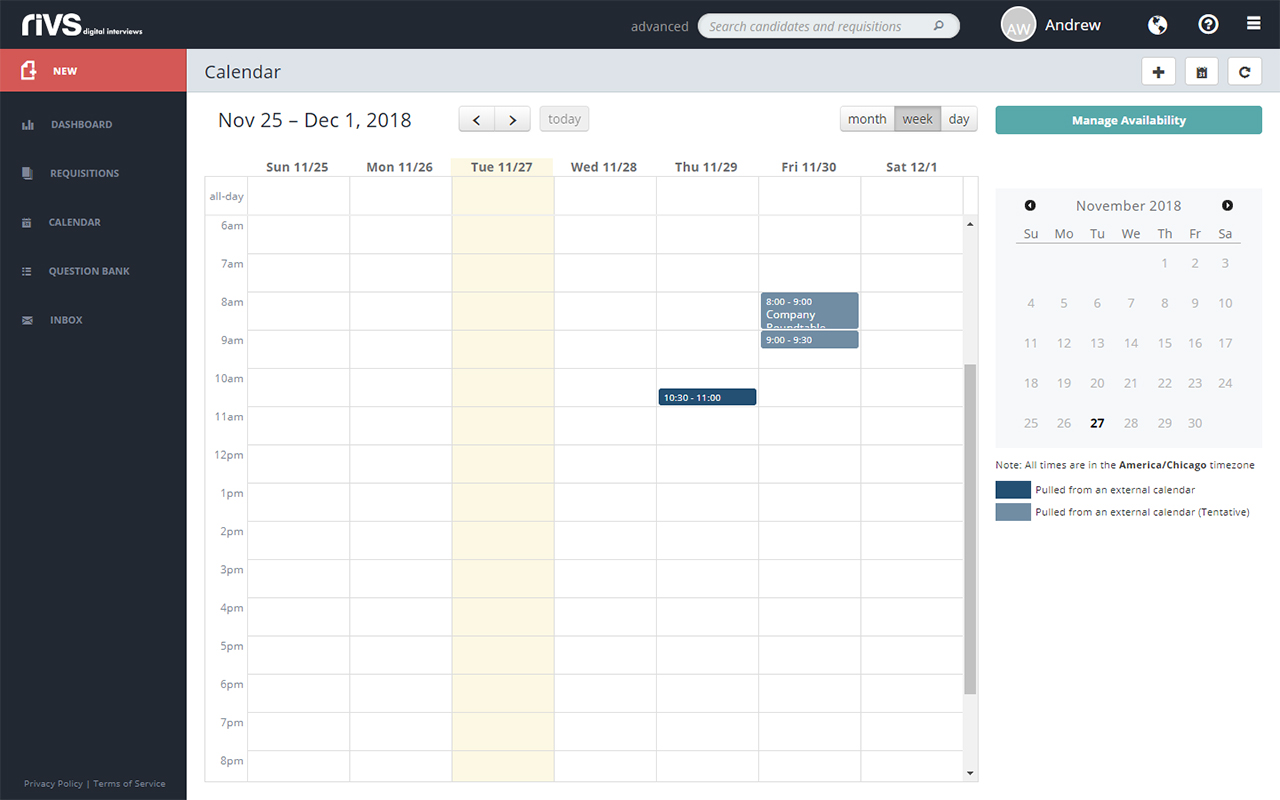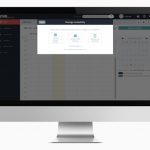This guide will cover the process of linking your Office 365 calendar to RIVS. Linking your calendar allows availability to automatically be set and linked to your calendar for use in auto-scheduled events.
- Select the Calendar option from the left menu.
- Click the Manage Availability button.
- Select the Connect O365 Calendar button.
- In the text box, type the email address or phone number associated with your Office 365 account.
- Click the Next button.
- In the text box, type the password associated with your Office 365 account.
- Click the Sign in button.
- Choose to stay signed in to your Office 365 account or to remain signed out.
- You’ll be redirected to your RIVS calendar. Time blocks from your Office 365 calendar will be displayed in the calendar on-screen.
- Time blocks synced from your Office 365 calendar will be made unavailable to candidates for scheduling in an auto-scheduled event.