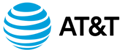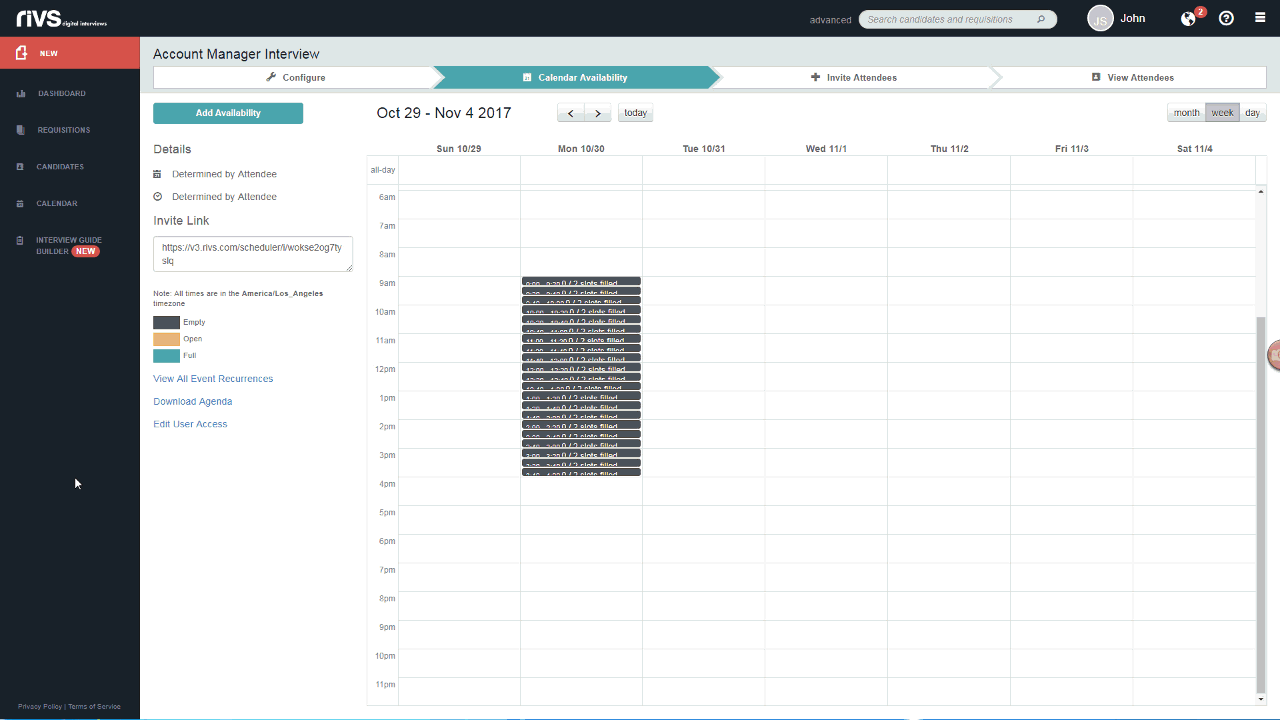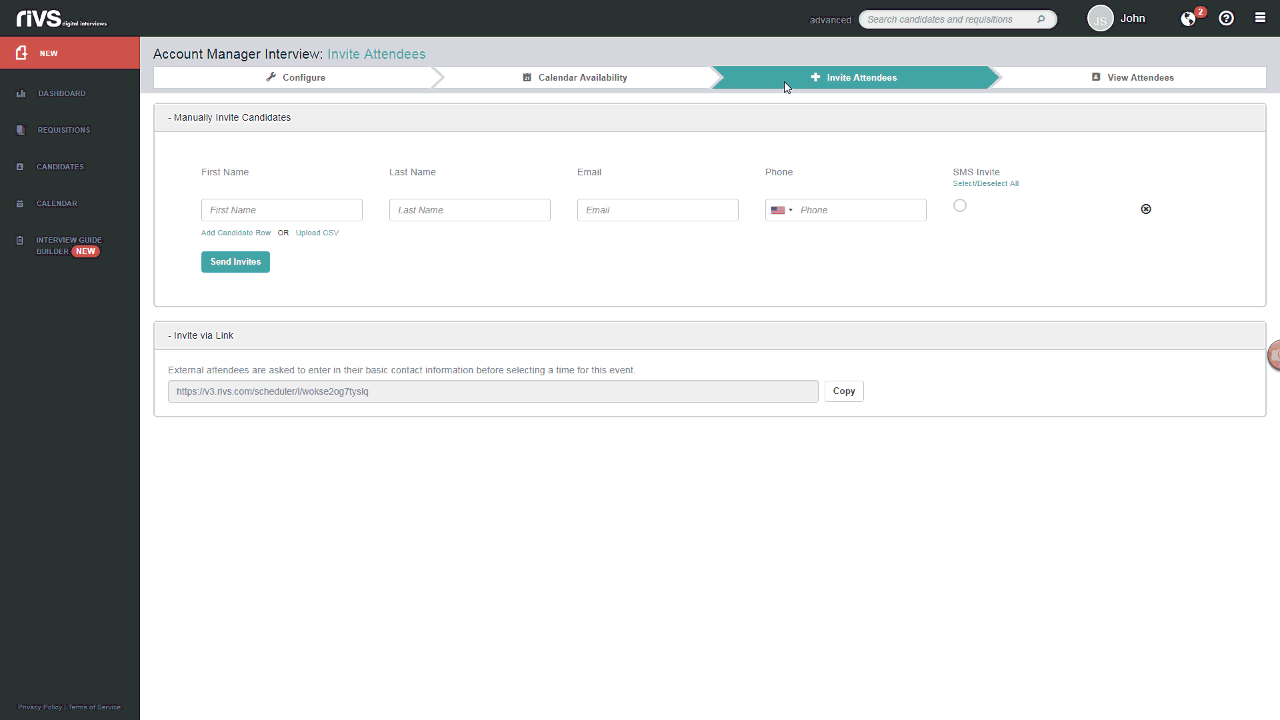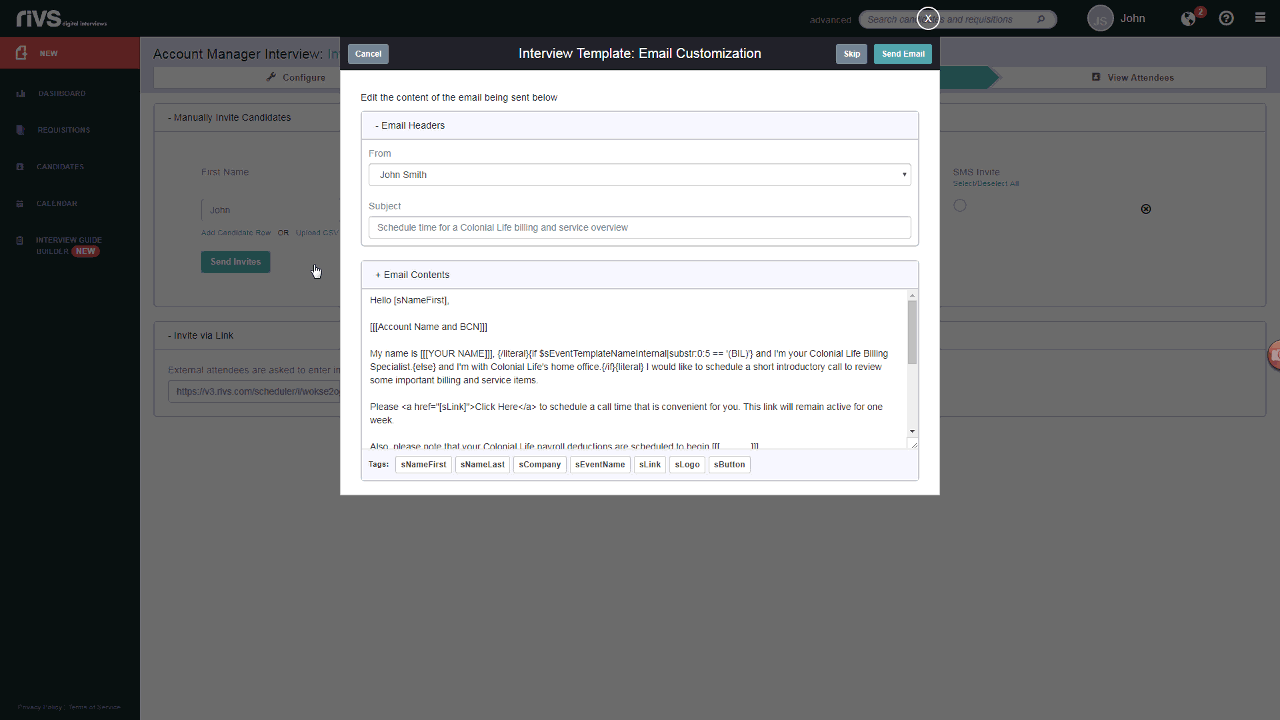This guide will cover the process of inviting an attendee to participate in an auto-scheduled event created in your RIVS account.
- From the event, click the Invite Attendees tab to invite attendees to select a time for the event.
- Type the information of the attendee you’d like to invite in the candidate rows. Click Add Candidate Row to add new fields. You can also upload with a CSV file to bulk upload attendees. Click Send Invites.
- Alternatively, you can send out invitations manually by copying the provided link at the bottom of the page and sending the link to attendees.
- Review and/or edit the email invitation and click Send Email.