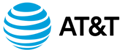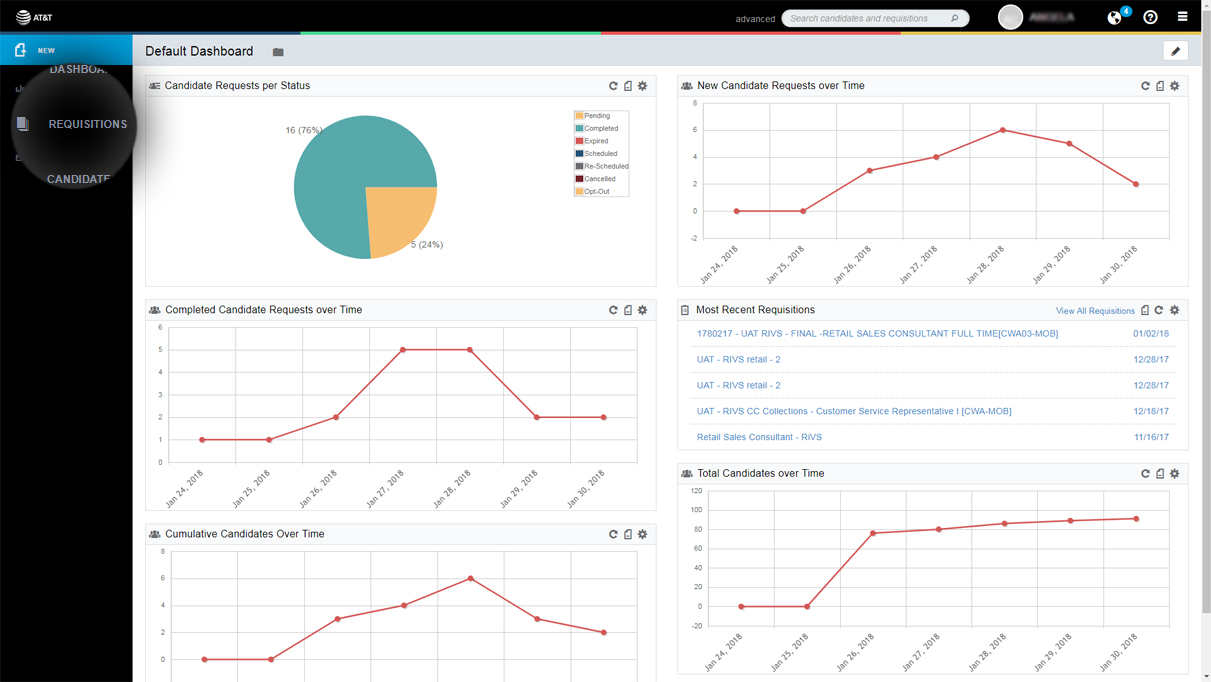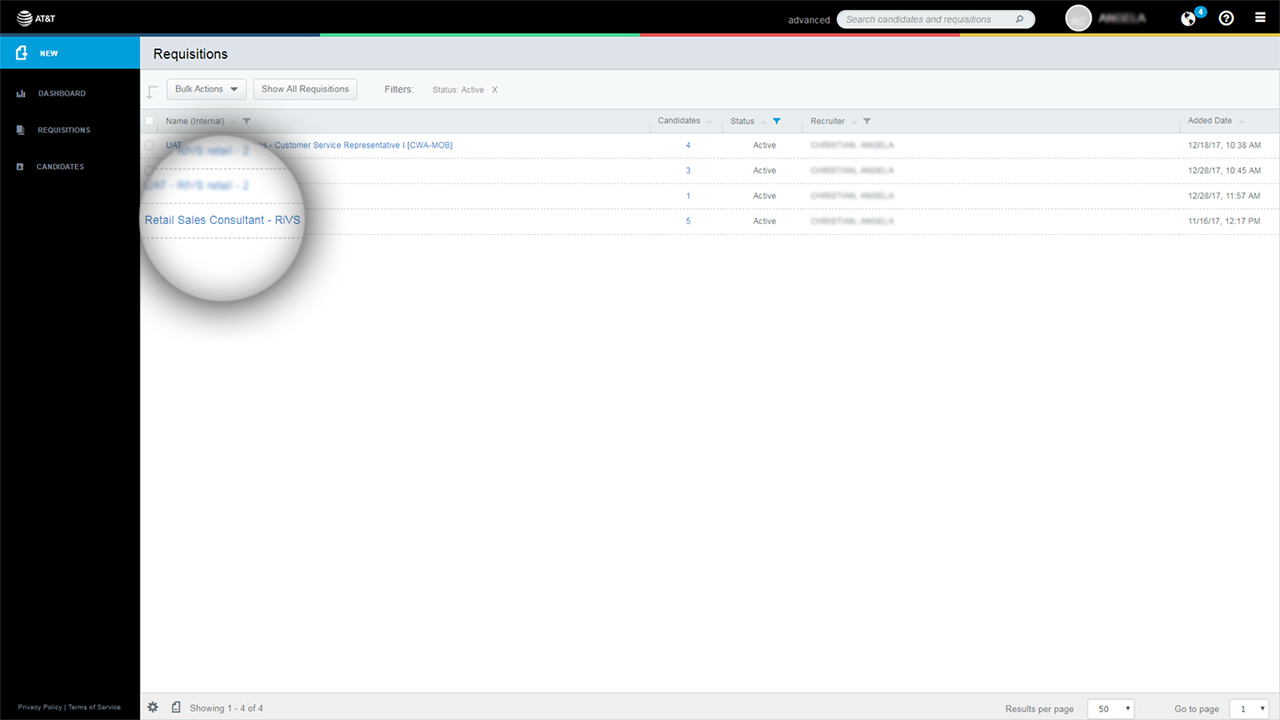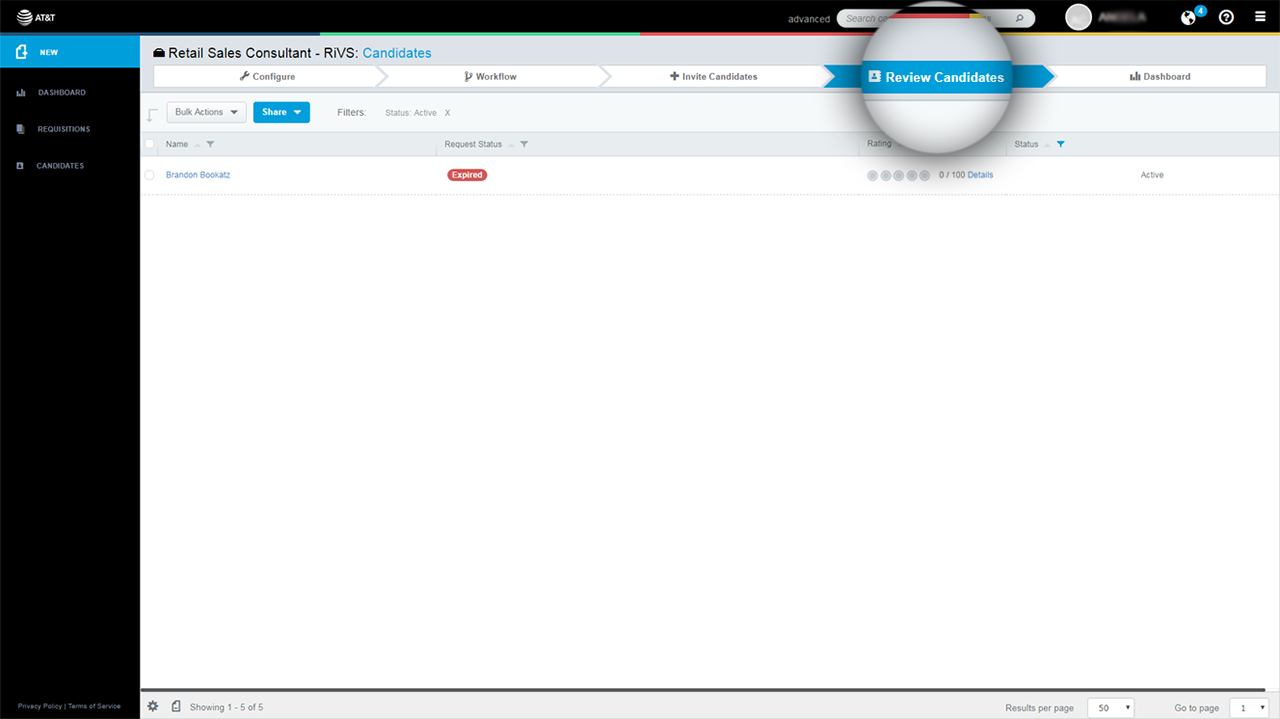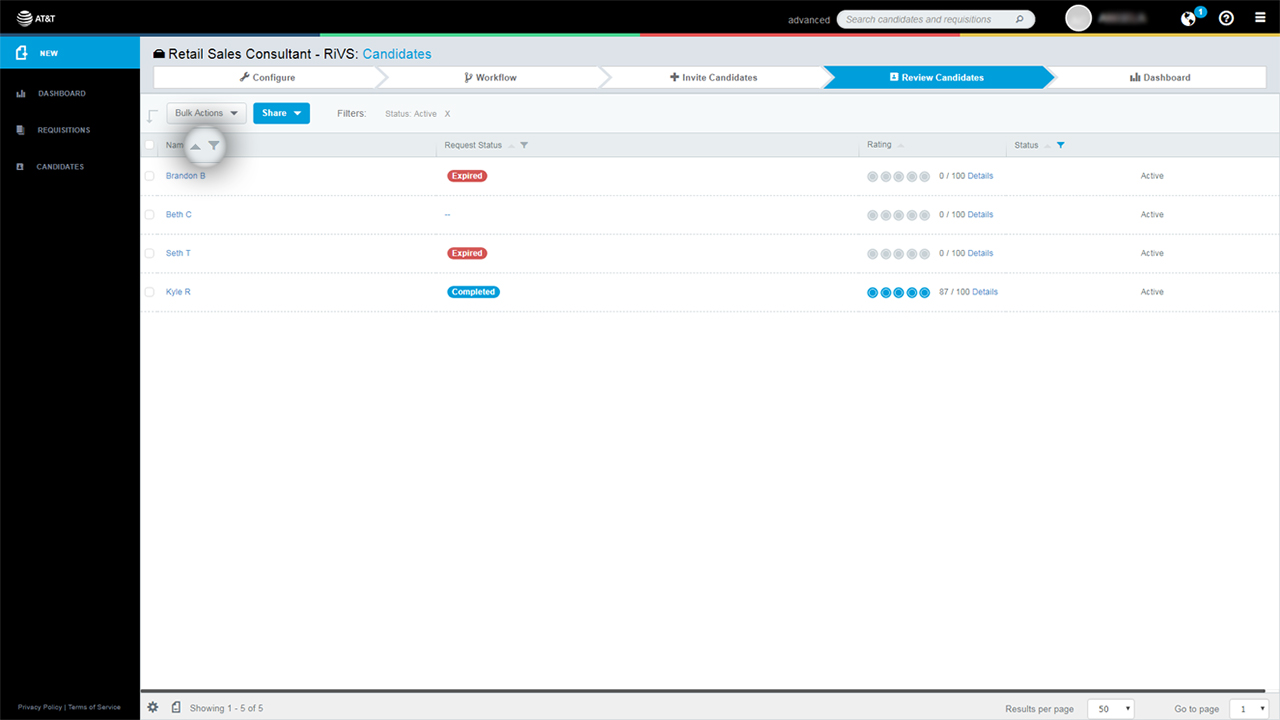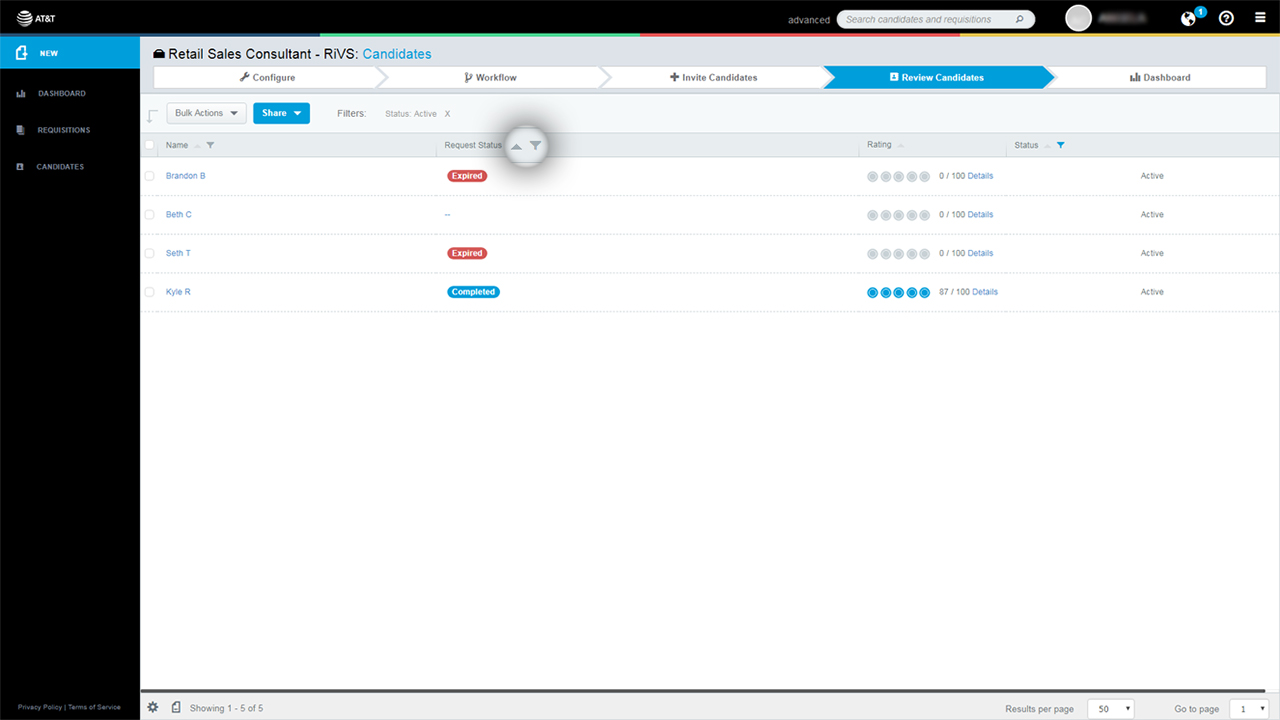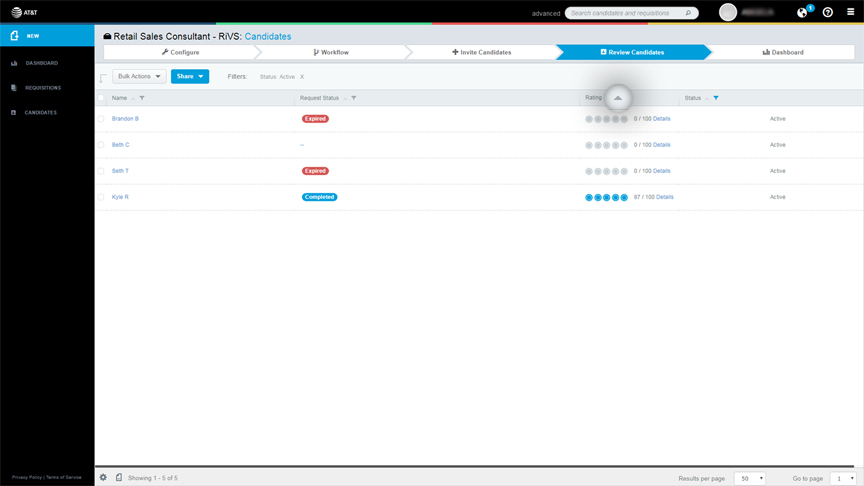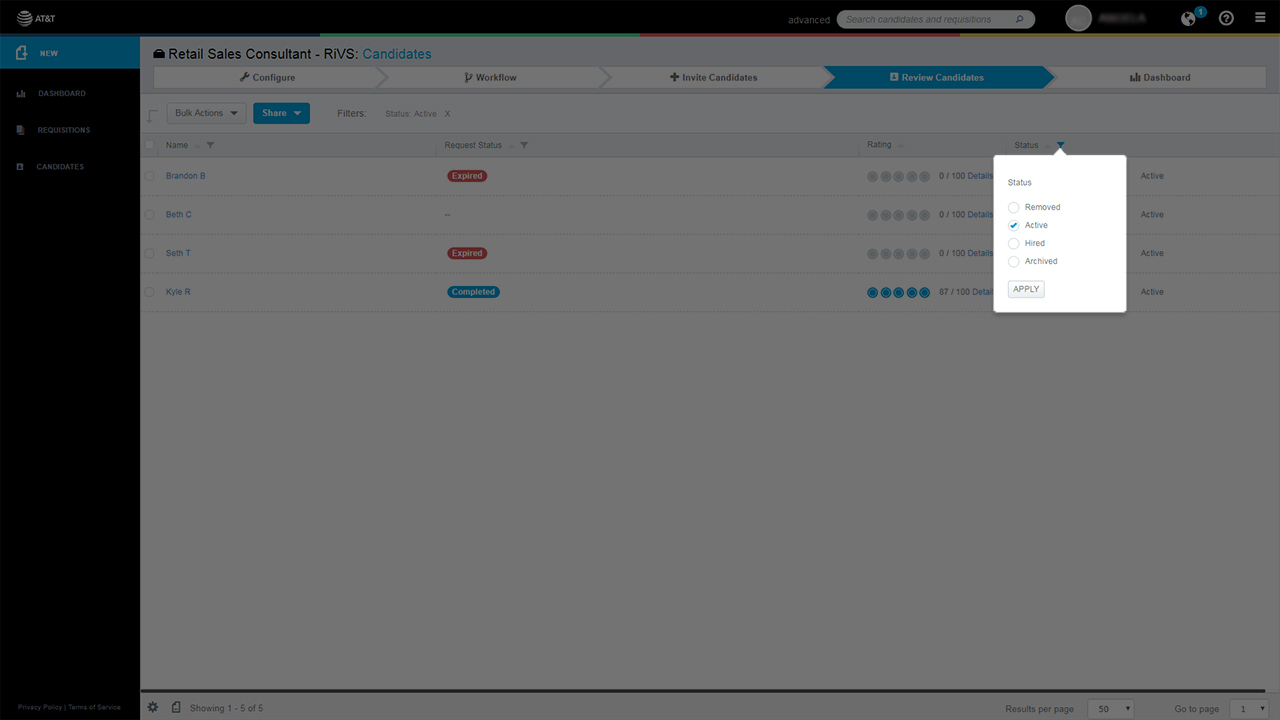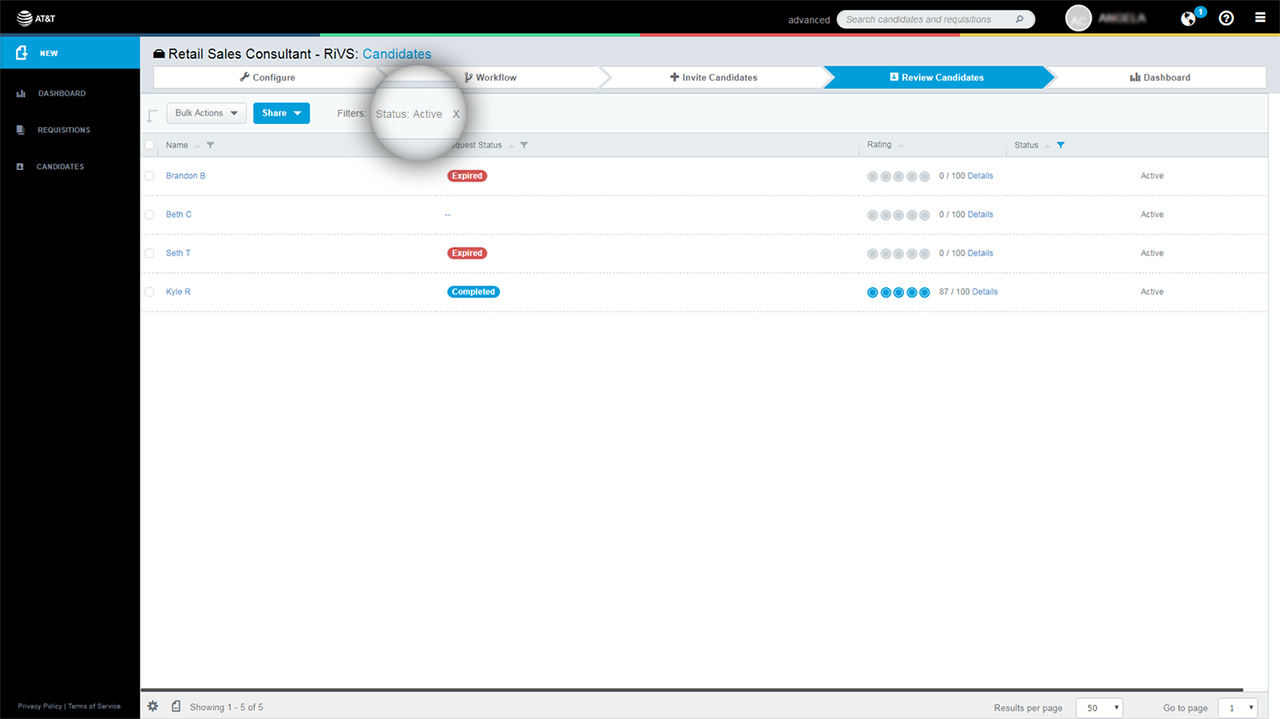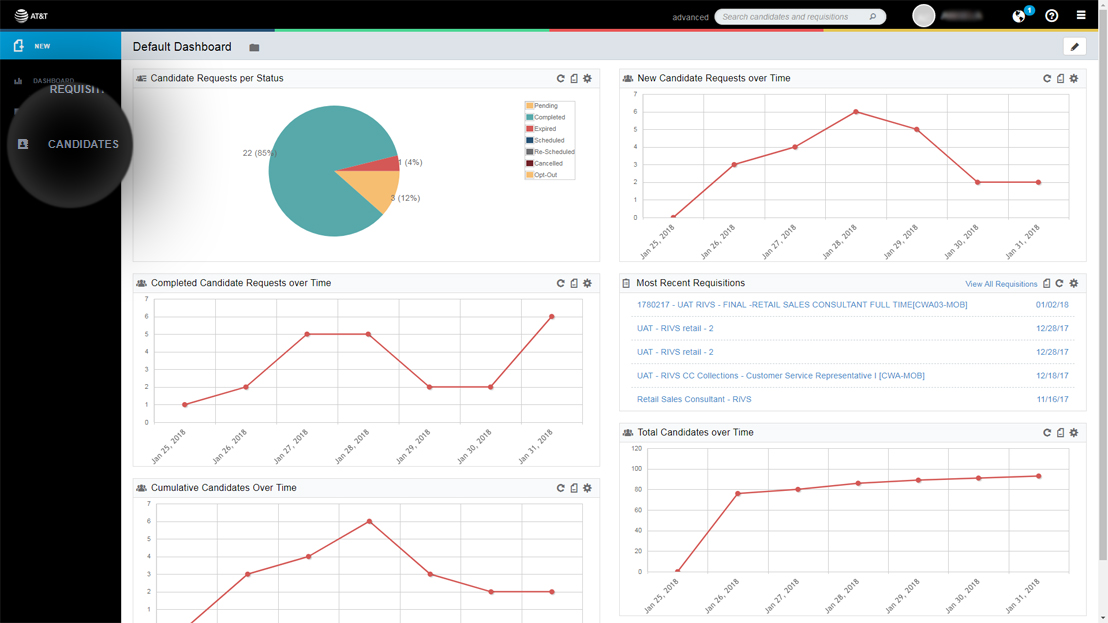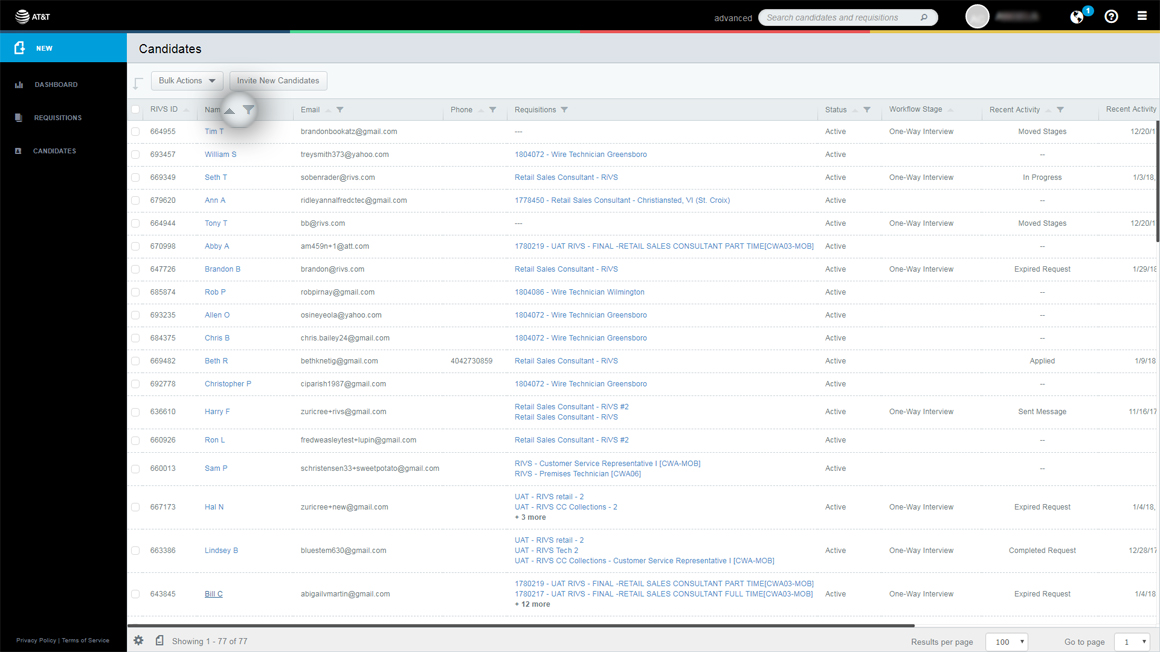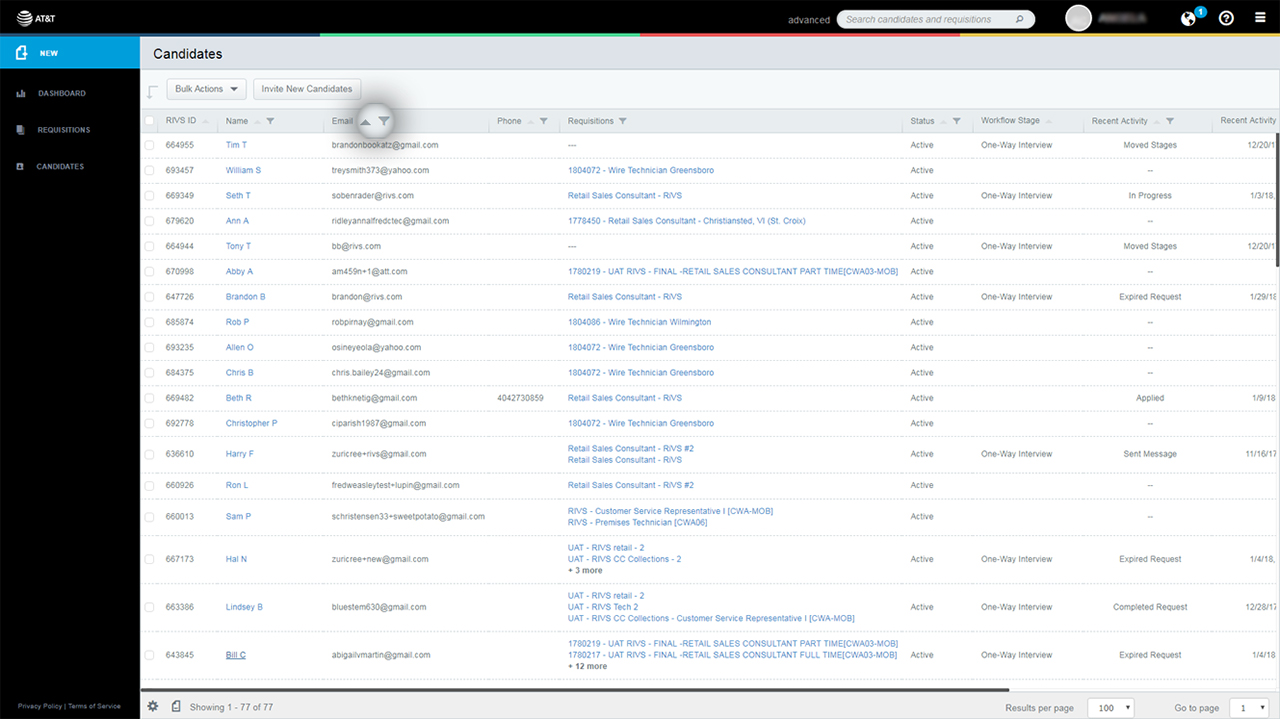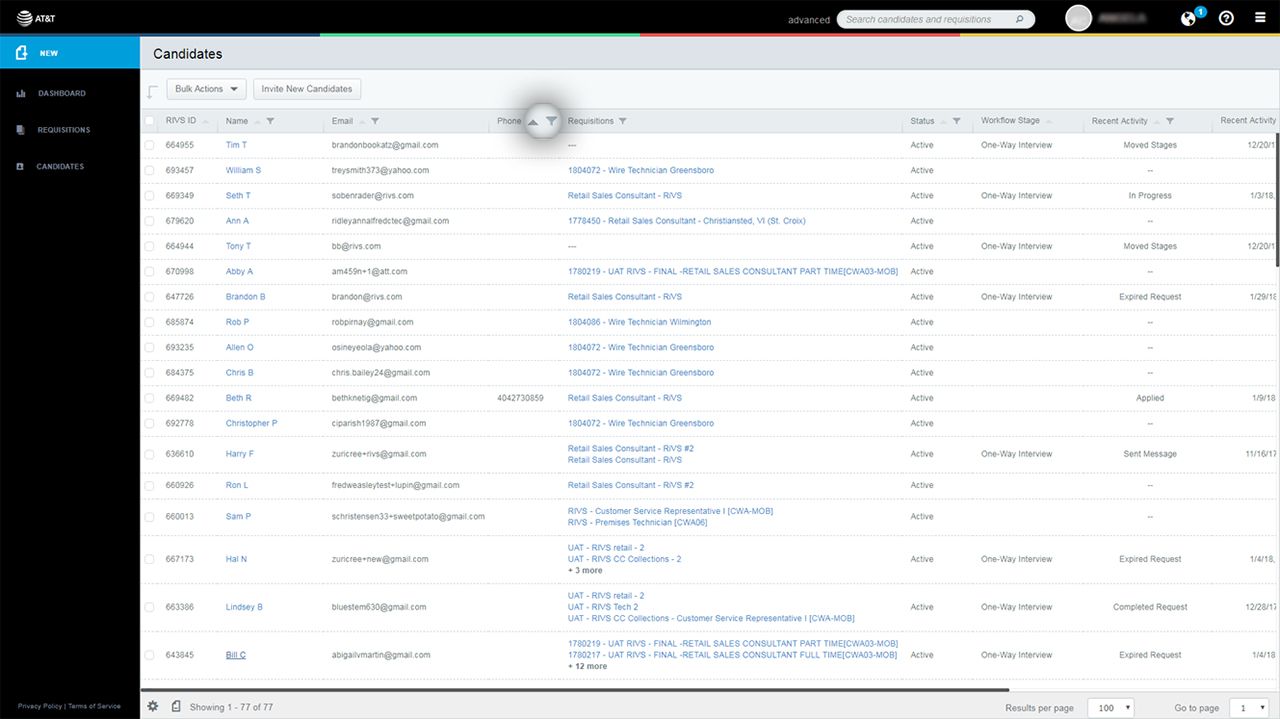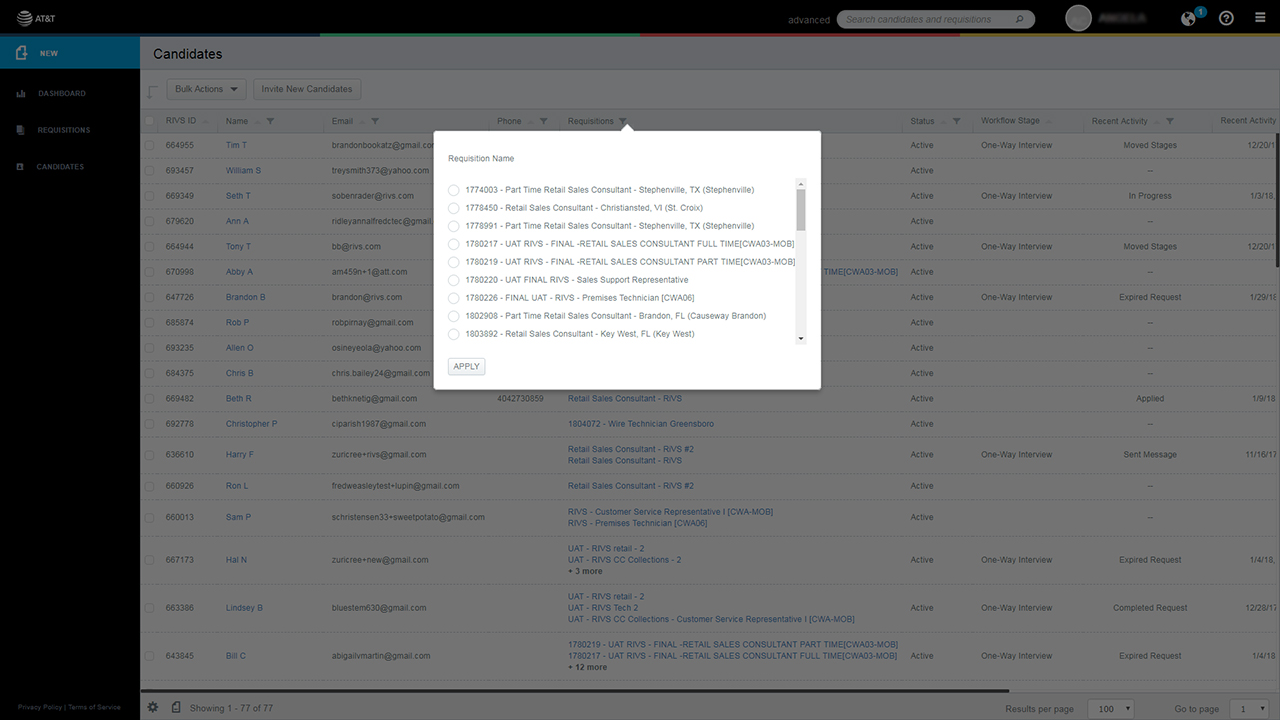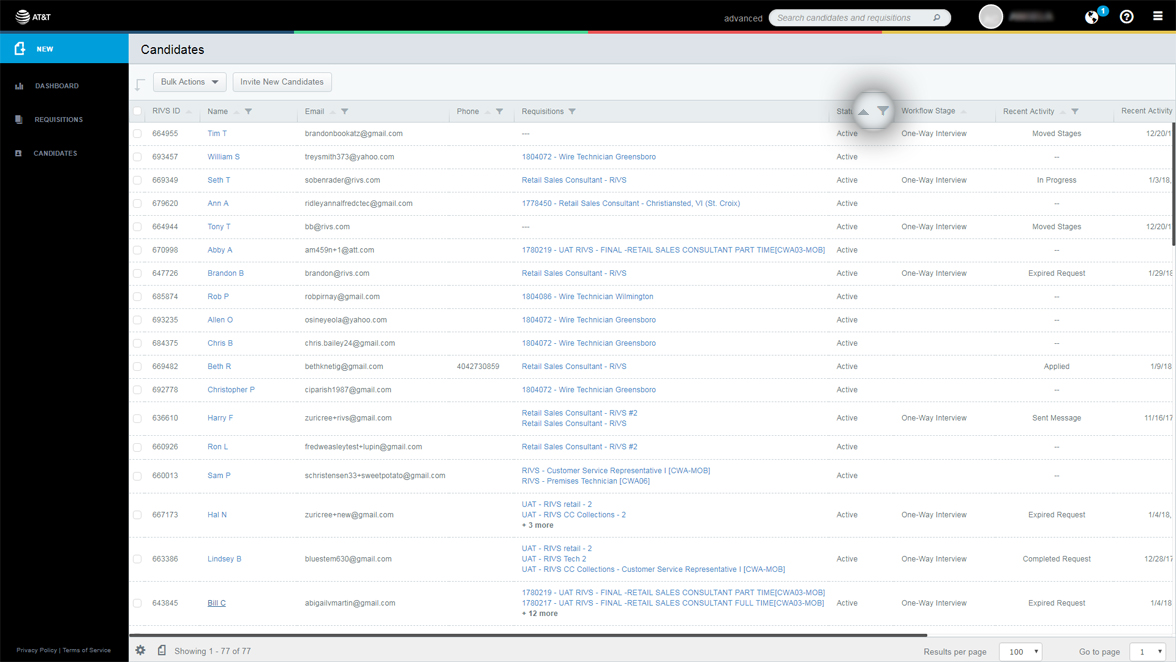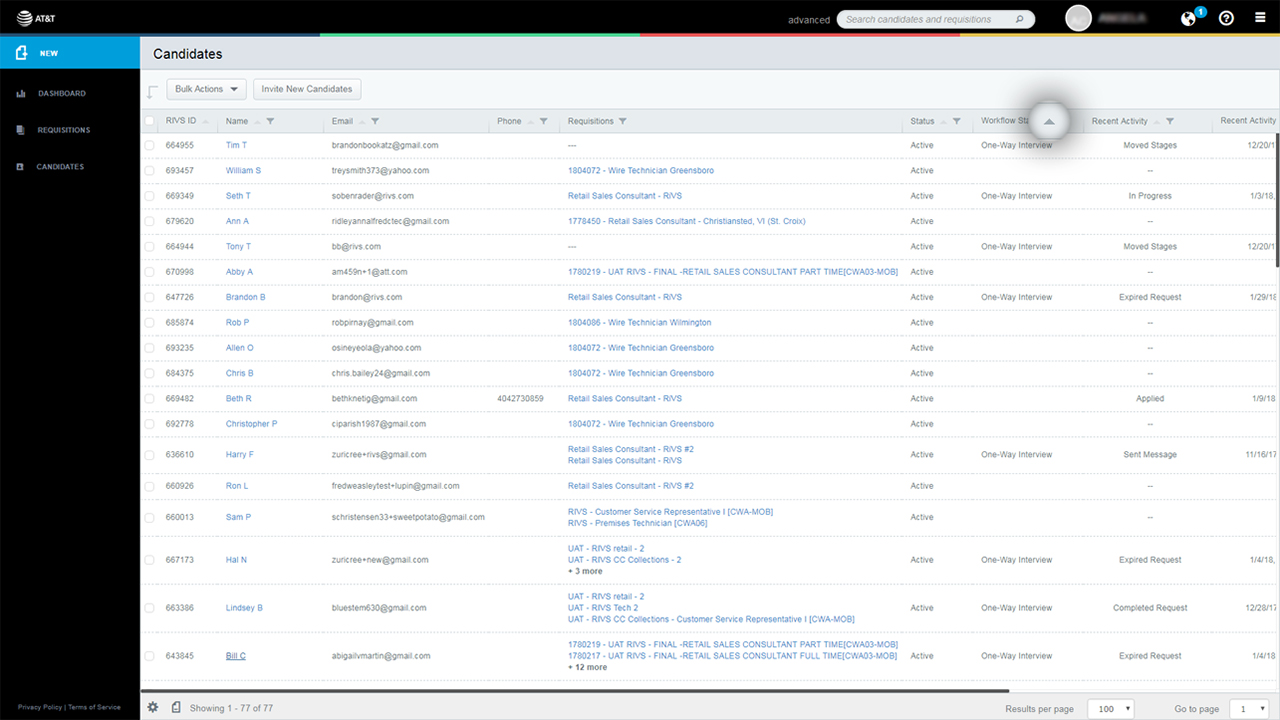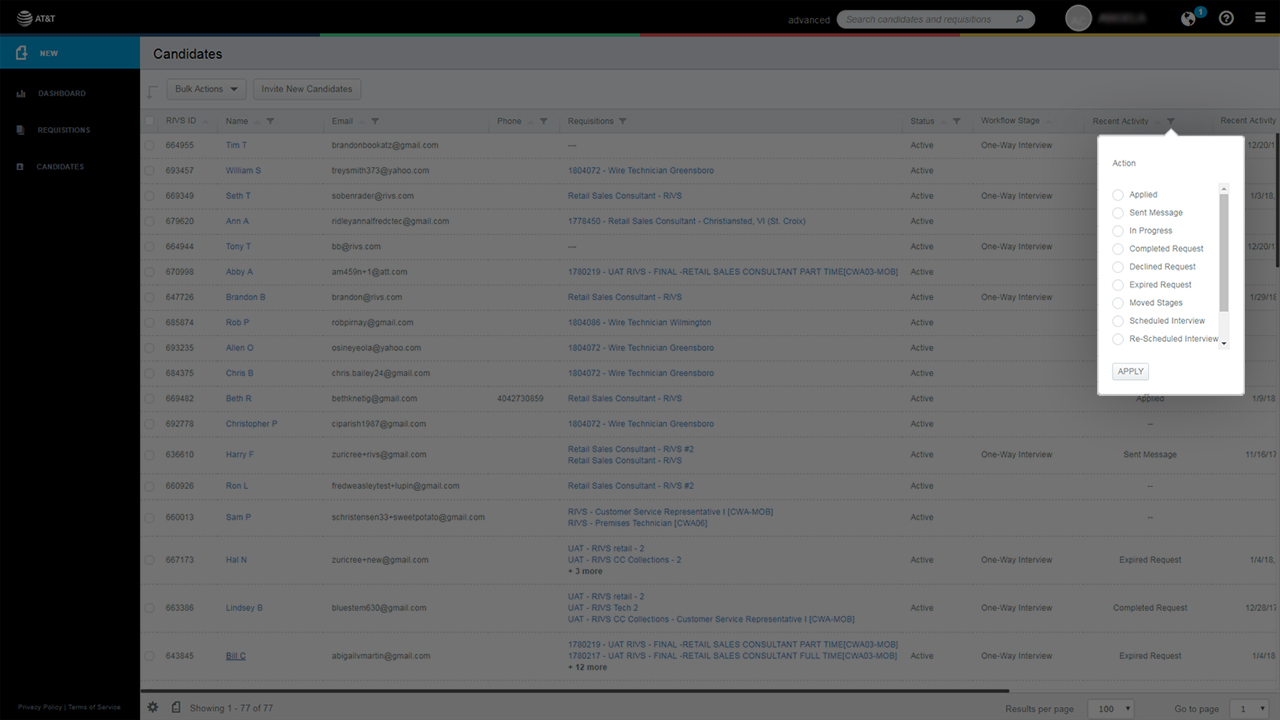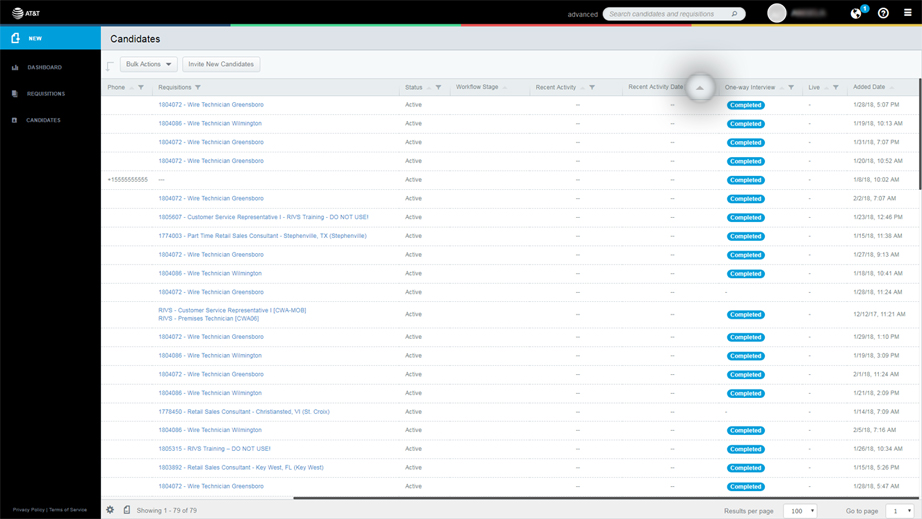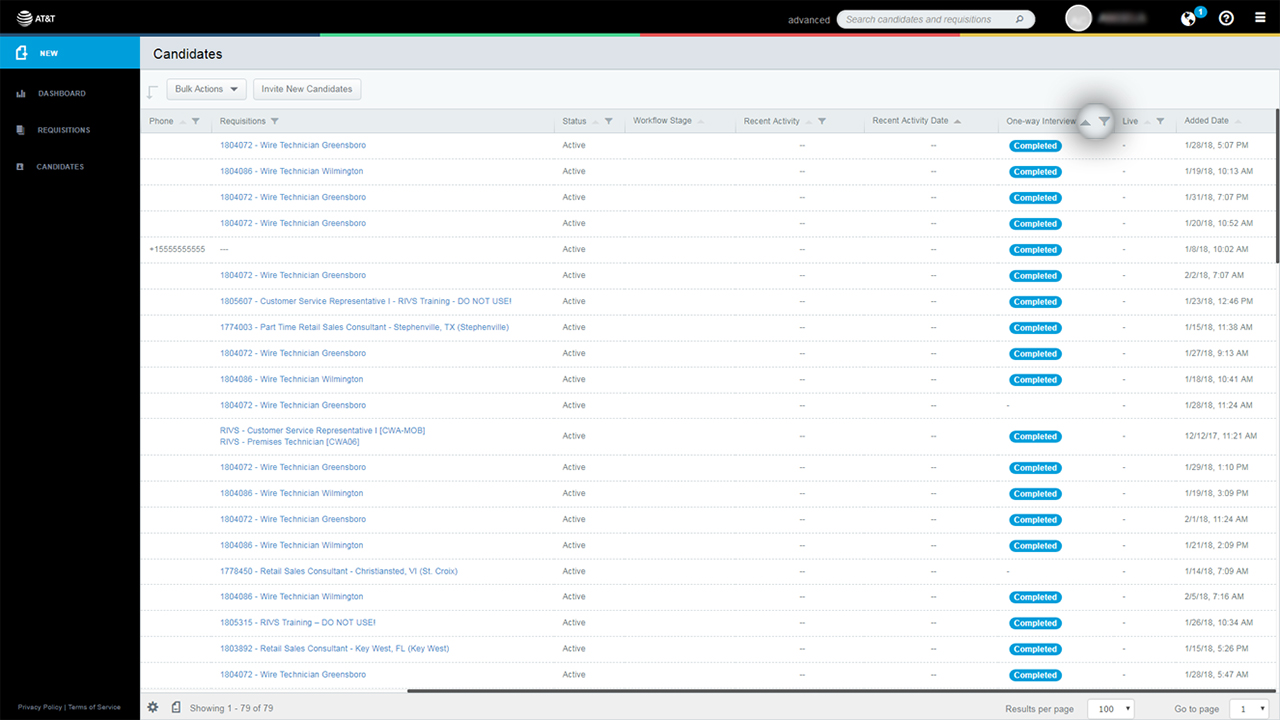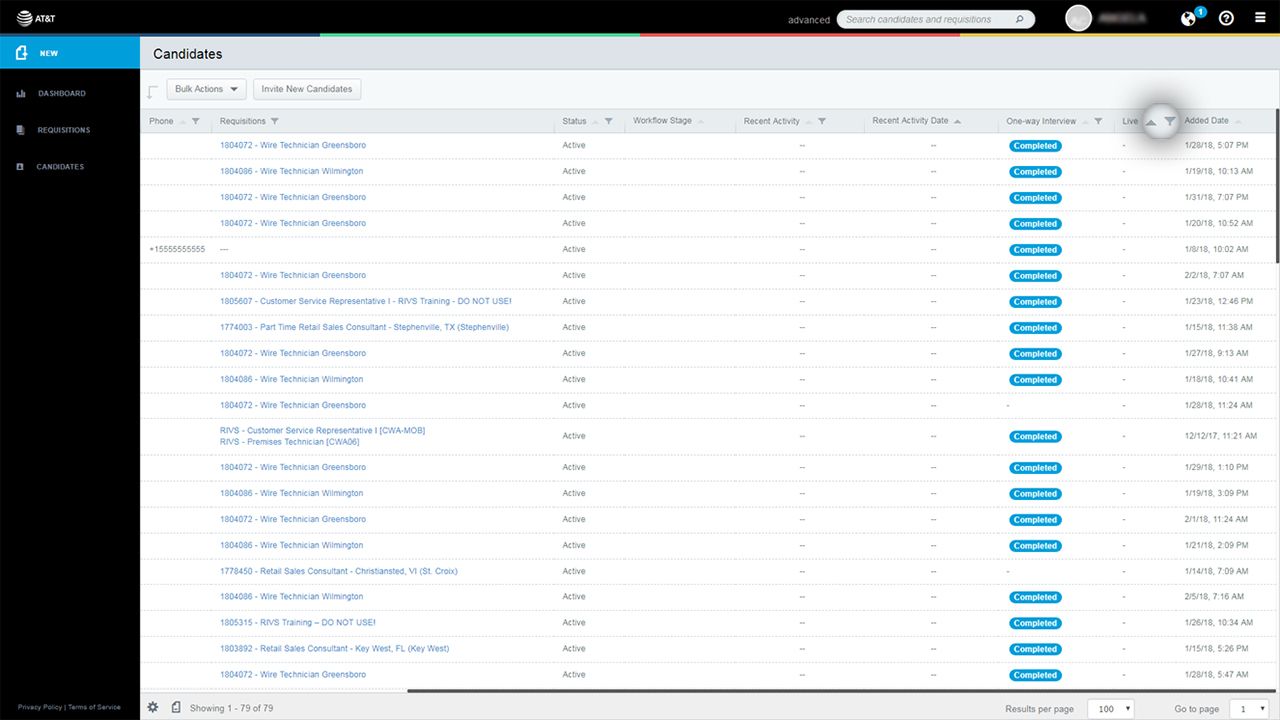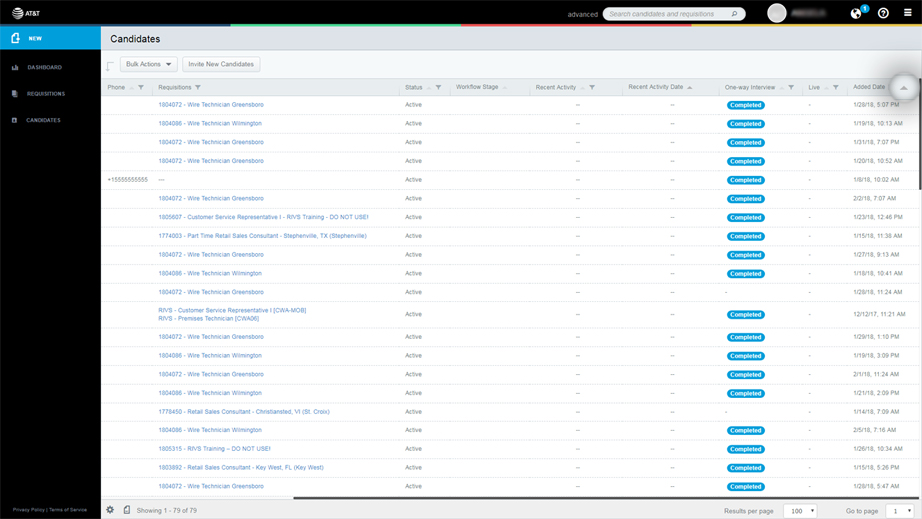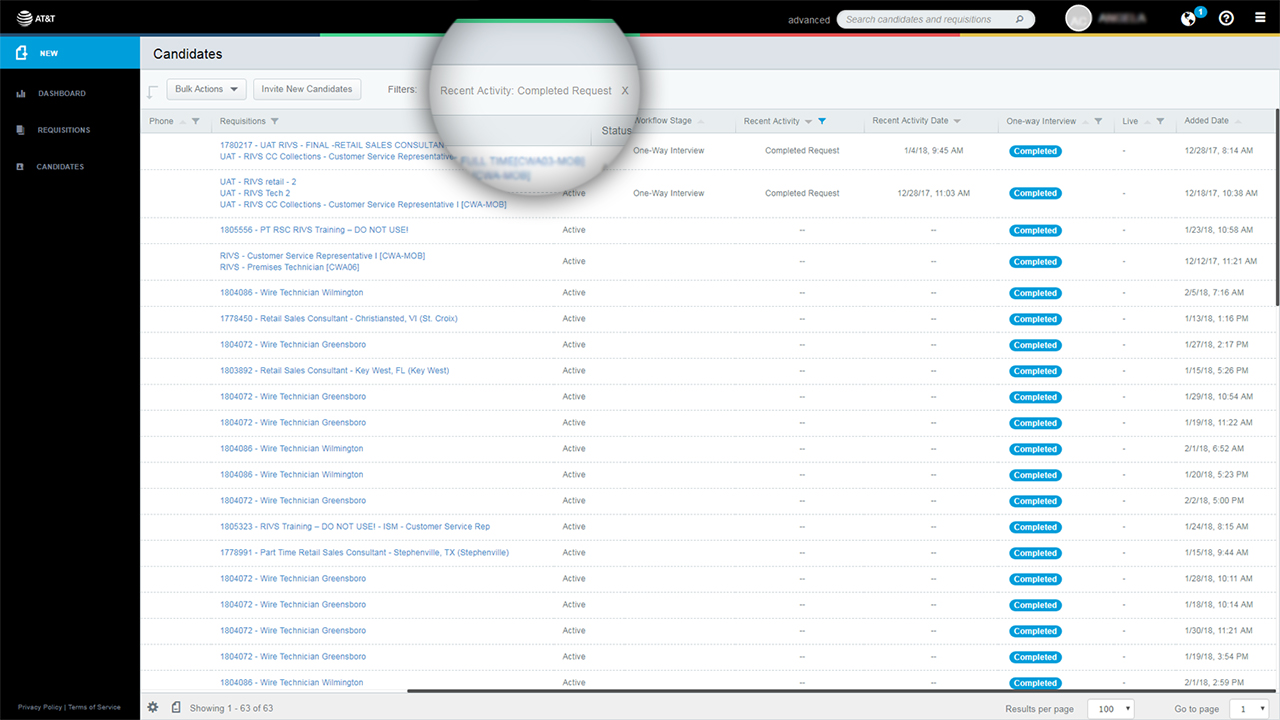This guide will cover the process of locating and sorting candidates in the Requisition and Candidate menus in your RIVS account.
Requisitions Menu – Locating & Sorting Candidates
- From the dashboard, select the Requisitions menu.
- Select a requisition.
- Make sure the Review Candidates tab is selected.
- Select the Filter button (
 ) in the Name column to search for a candidate by their name. Or click the arrow (
) in the Name column to search for a candidate by their name. Or click the arrow ( ) to sort in alphabetical order.
) to sort in alphabetical order.
- In the Request Status Column, click the arrow to sort in alphabetical order. Or select the Filter button to search for a candidate by their status. Request Status options include:
- Pending
- Completed
- Expired
- Opt-Out
- Select the arrow in the Rating column to sort the candidate list in ascending or descending order by the rating the candidate has received.
- In the Status Column, click the arrow to sort in alphabetical order. Or select the filter button to search for a candidate by their status. Status options include:
- Removed
- Active
- Hired
- Archived
- Clear selected filters by clicking the X buttons next to the filters you want to remove.
Candidates Menu – Locating & Sorting Candidates
- From the dashboard, select the Candidates menu.
- Select the Filter button (
 ) in the Name column to search for a candidate by their name. Or click the arrow (
) in the Name column to search for a candidate by their name. Or click the arrow ( ) to sort in alphabetical order.
) to sort in alphabetical order.
- In the Email Column, click the arrow to sort in alphabetical order. Or select the filter button to search for a candidate by their email address.
- In the Phone Column, click the arrow to sort in numerical order. Or select the filter button to search for a candidate by their phone number.
- Select the Filter button in the Requisitions column to filter the candidate list by a specific requisition.
- Select the Filter button in the Status column to filter the candidate list by Active or Removed candidates.
- Click the Arrow button in the Workflow Stage column to filter the candidate list alphabetically by workflow stage.
- Select the Filter button in the Recent Activity column to filter the candidate list by Activity Stage, options include:
- Applied
- Sent Message
- In Progress
- Completed Request
- Declined Request
- Expired Request
- Moved Stages
- Scheduled Interview
- Re-Scheduled Interview
- Cancelled Interview
- Request Triggered
- Select the arrow in the Recent Activity Date column to sort the candidate list by recent activity in ascending or descending order.
- In the One-Way Interview Column, click the arrow to sort in alphabetical order by status. Or select the filter button to filter the candidate list by complete, not complete, or both.
- In the Live Column, click the arrow to sort in alphabetical order by status. Or select the filter button to filter the candidate list by complete, not complete, or both.
- Select the arrow in the Added Date column to sort the candidate list in ascending or descending order by the date they were added to your RIVS account.
- Clear selected filters by clicking the X buttons next to the filters you want to remove.