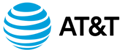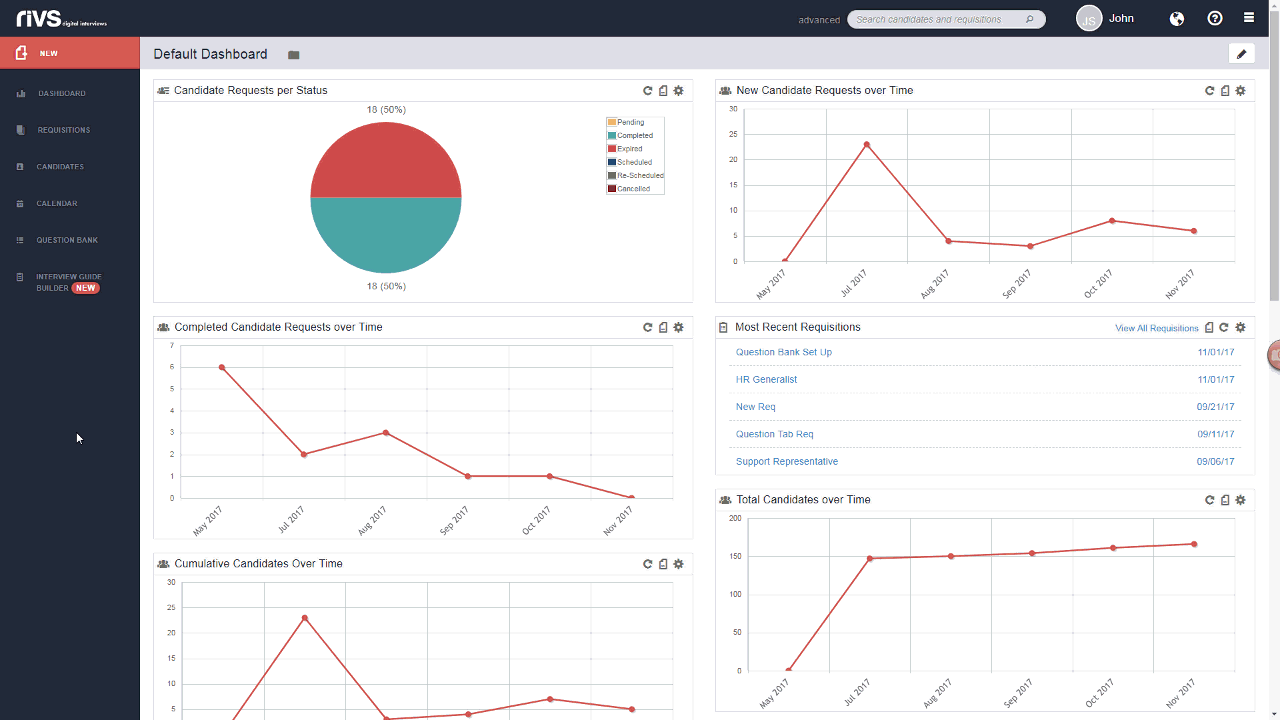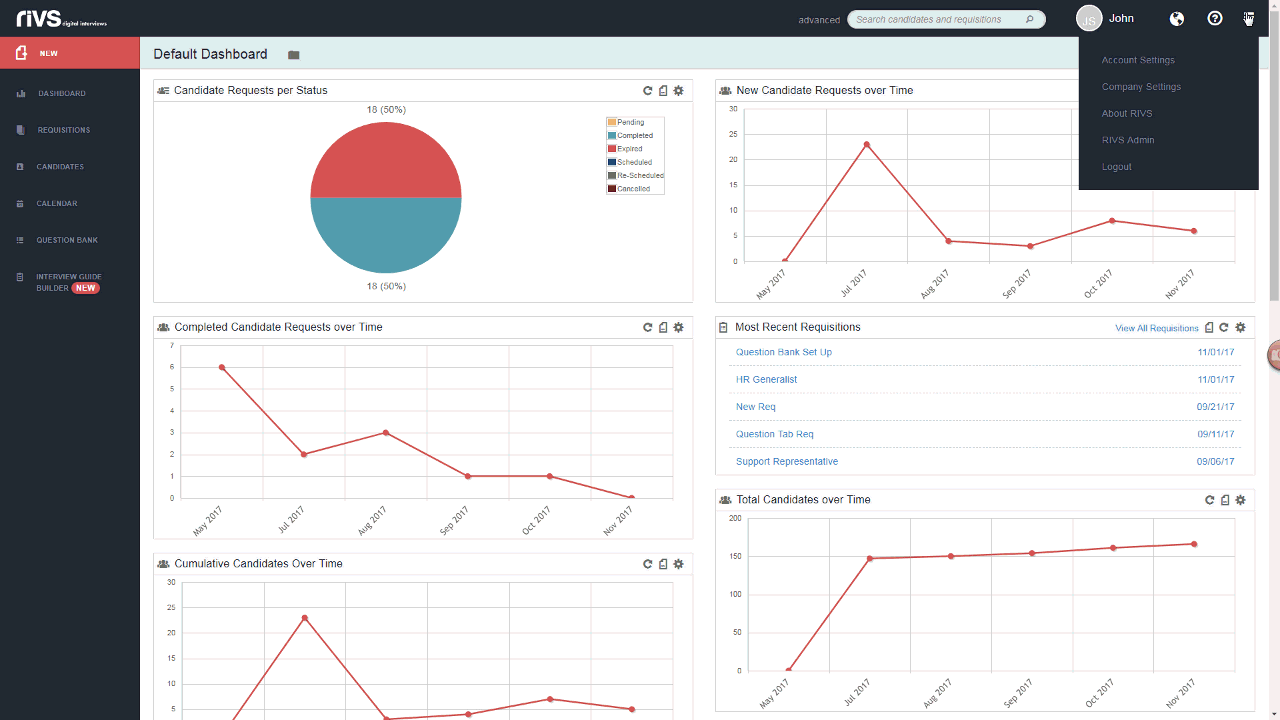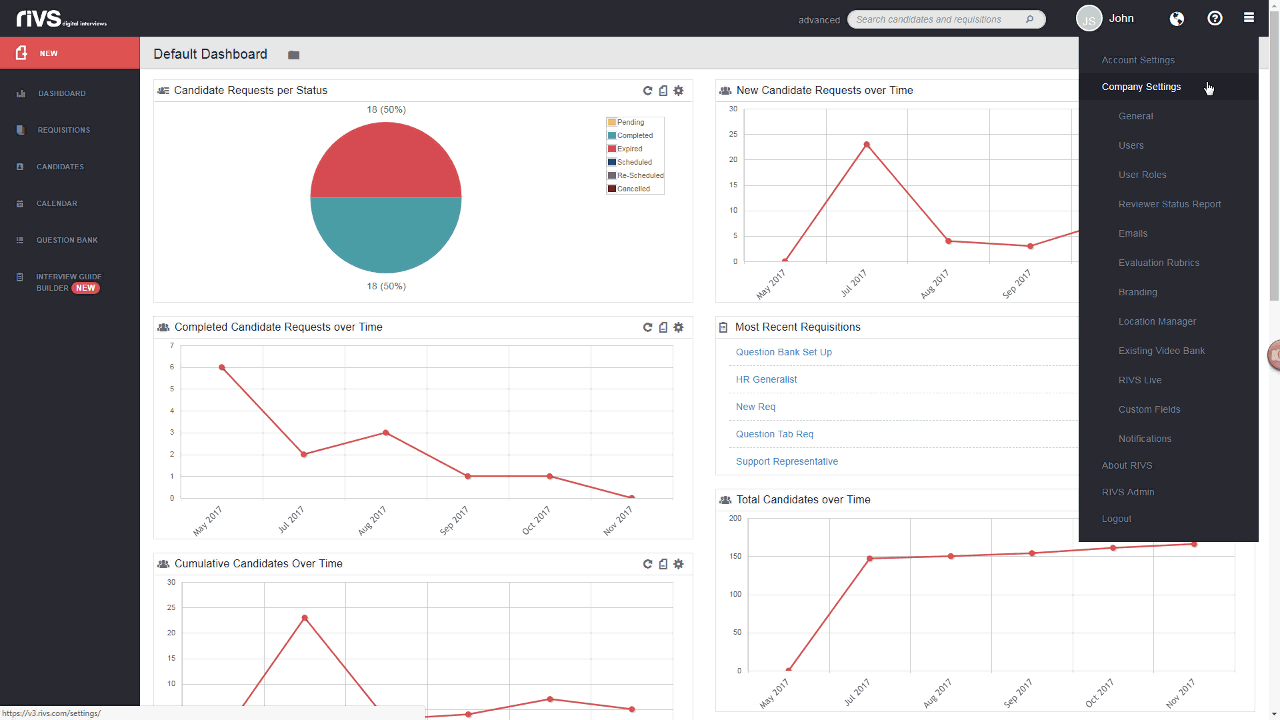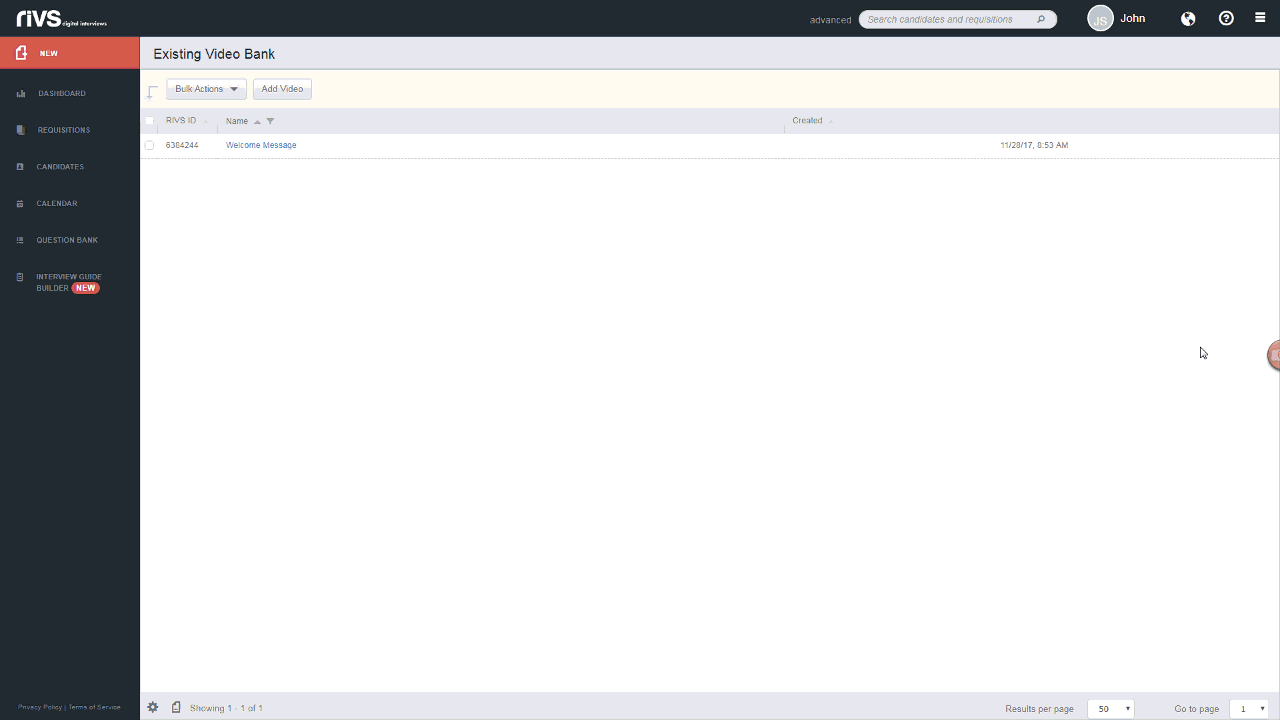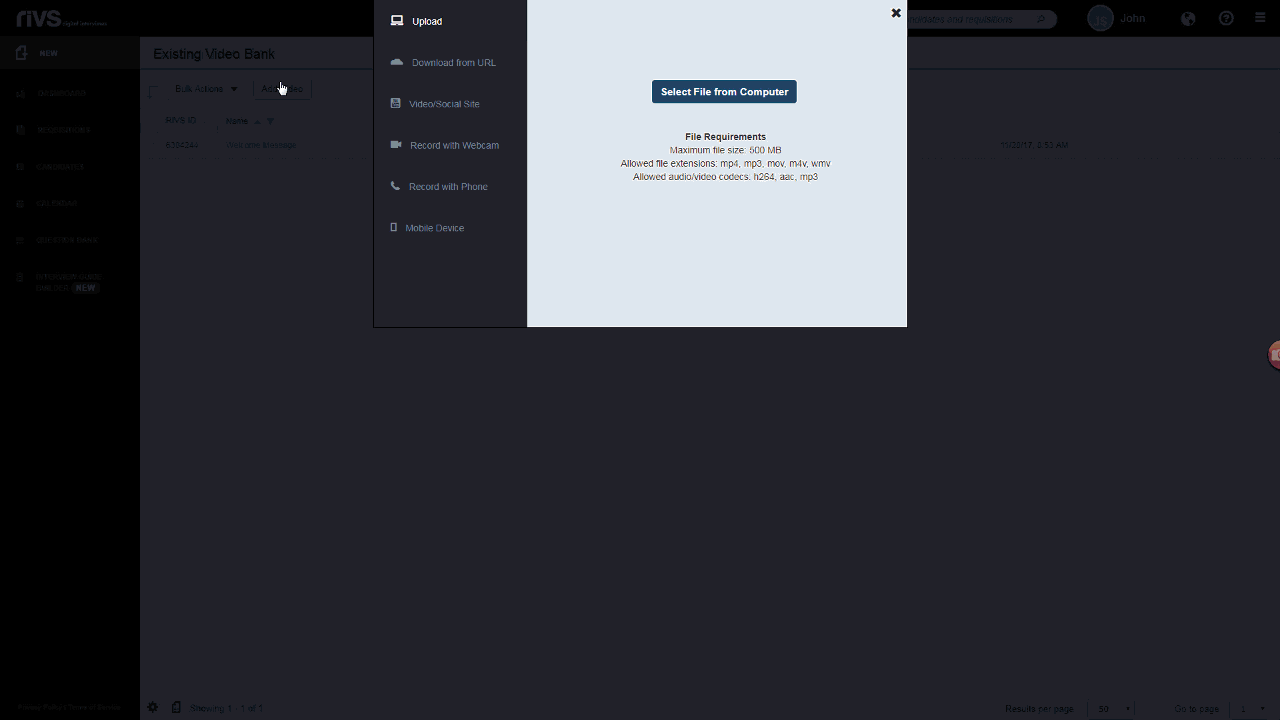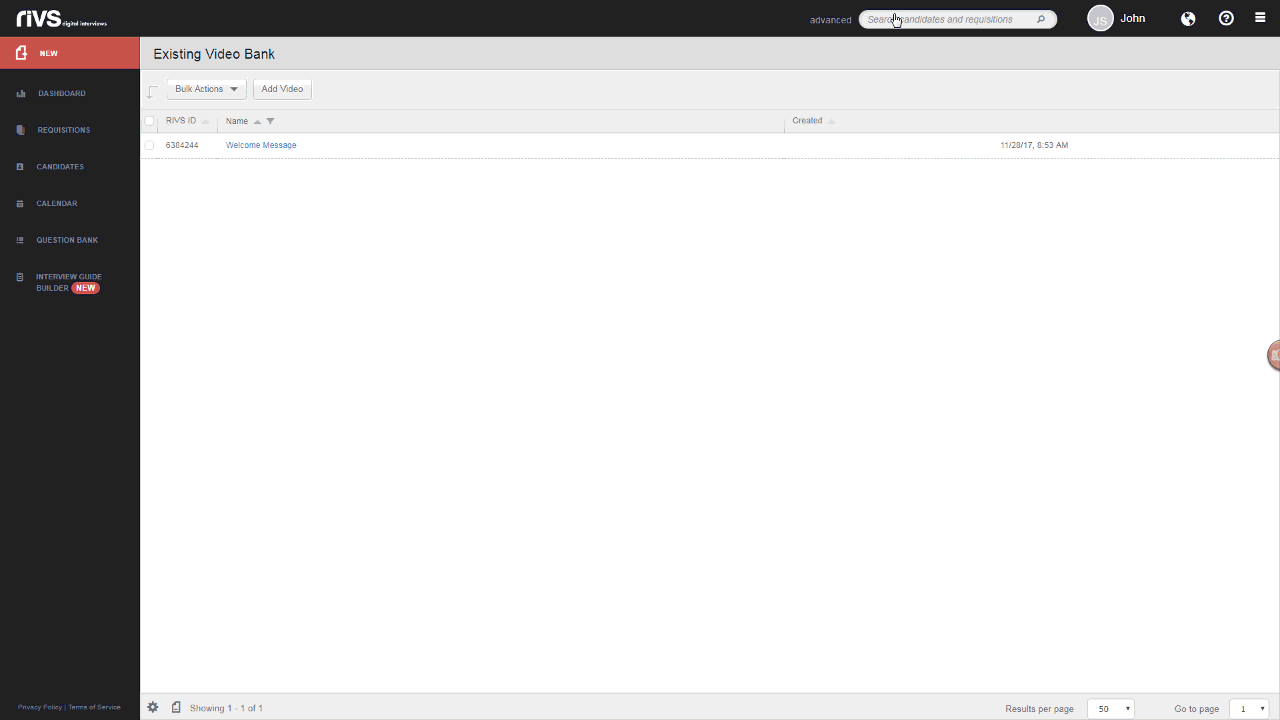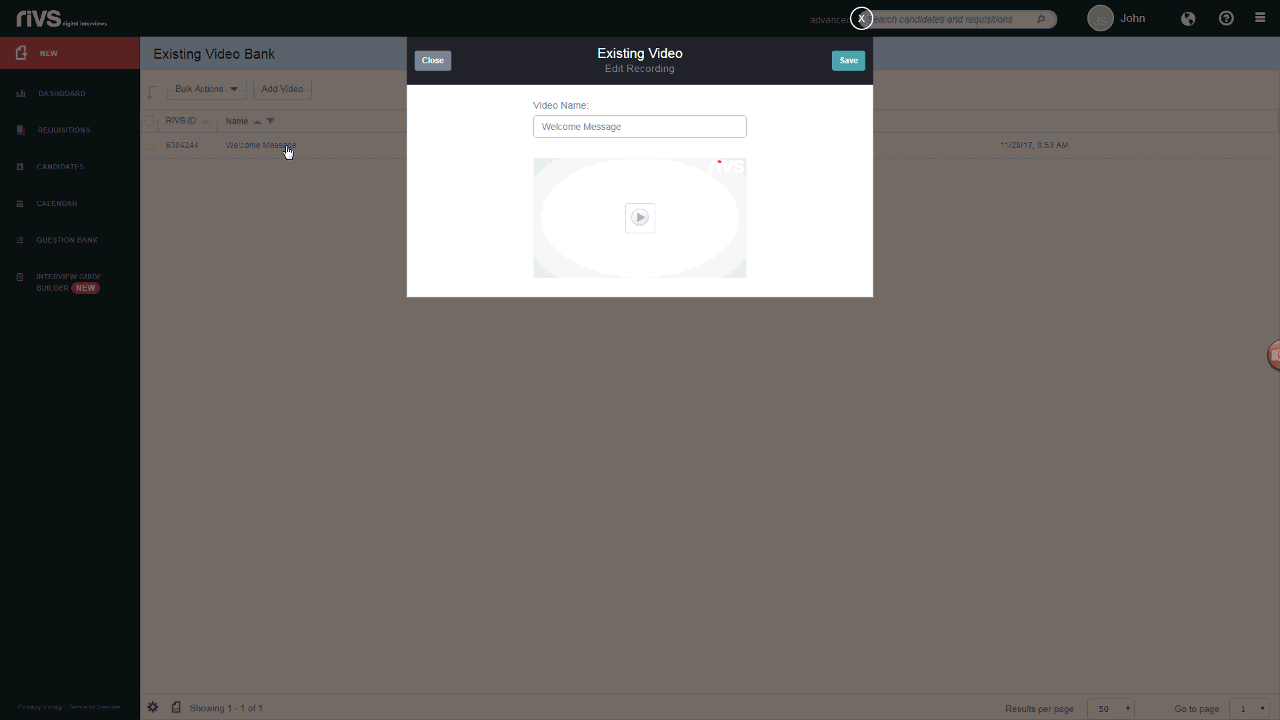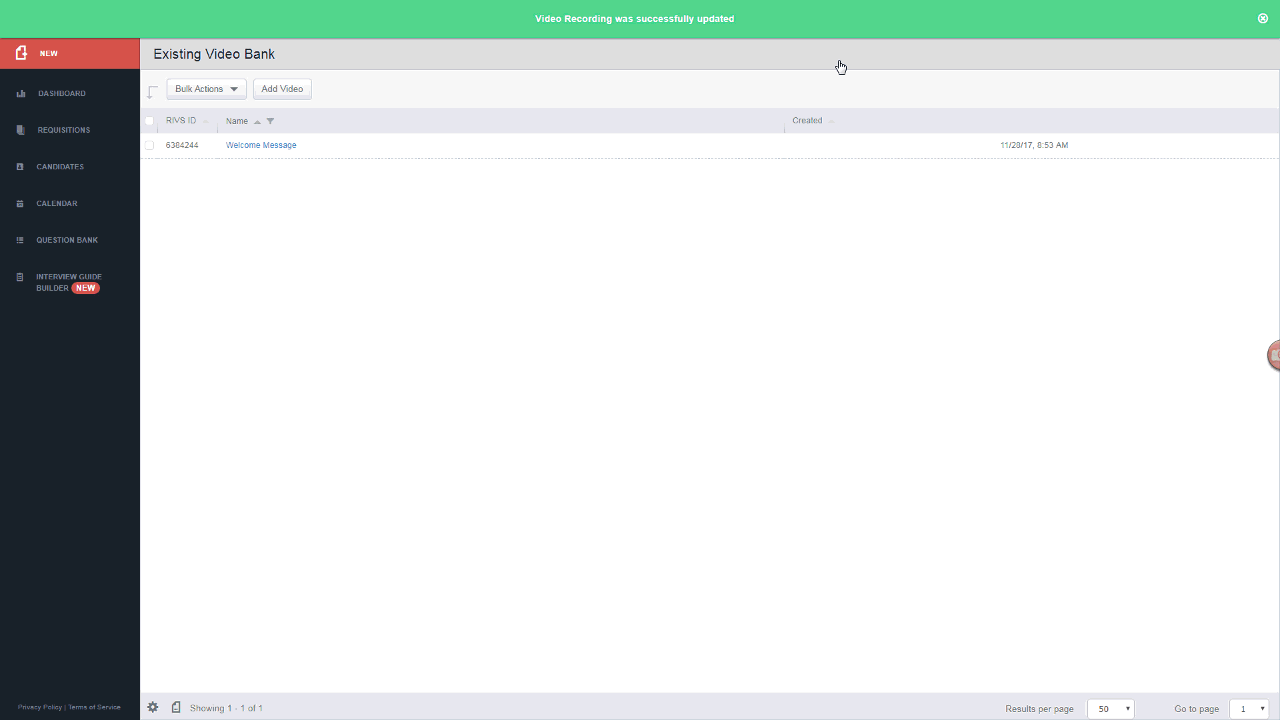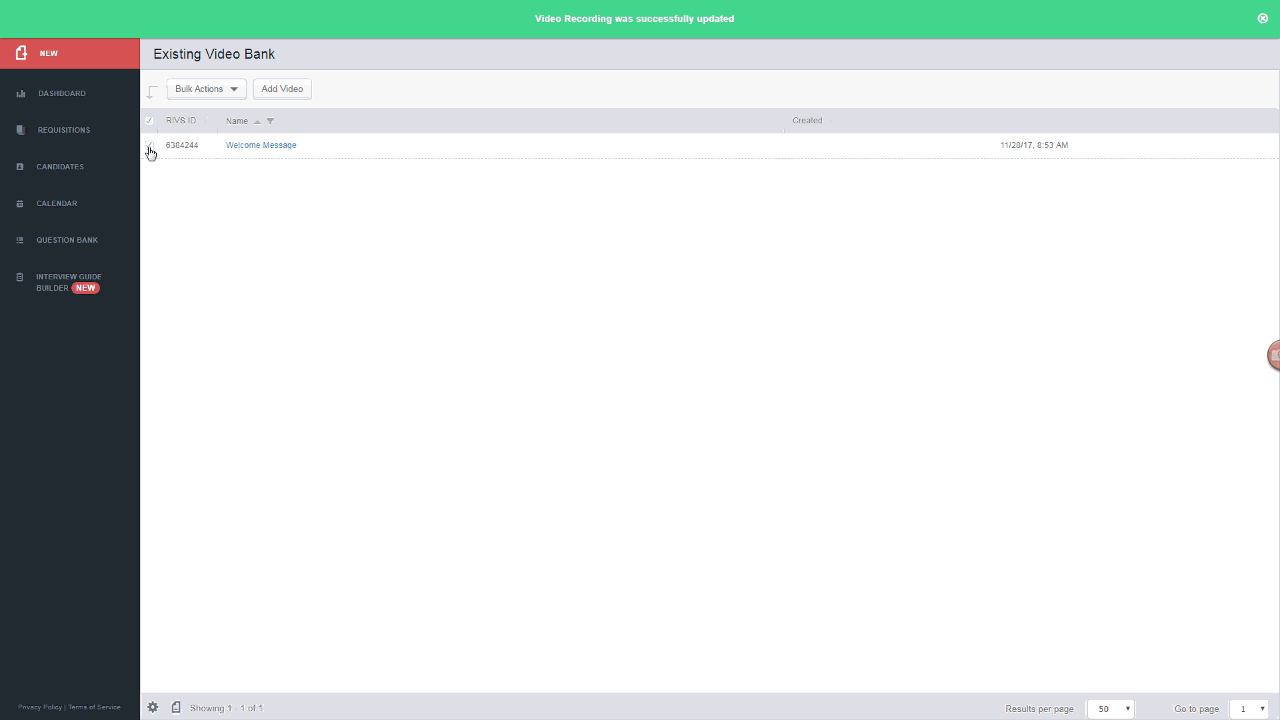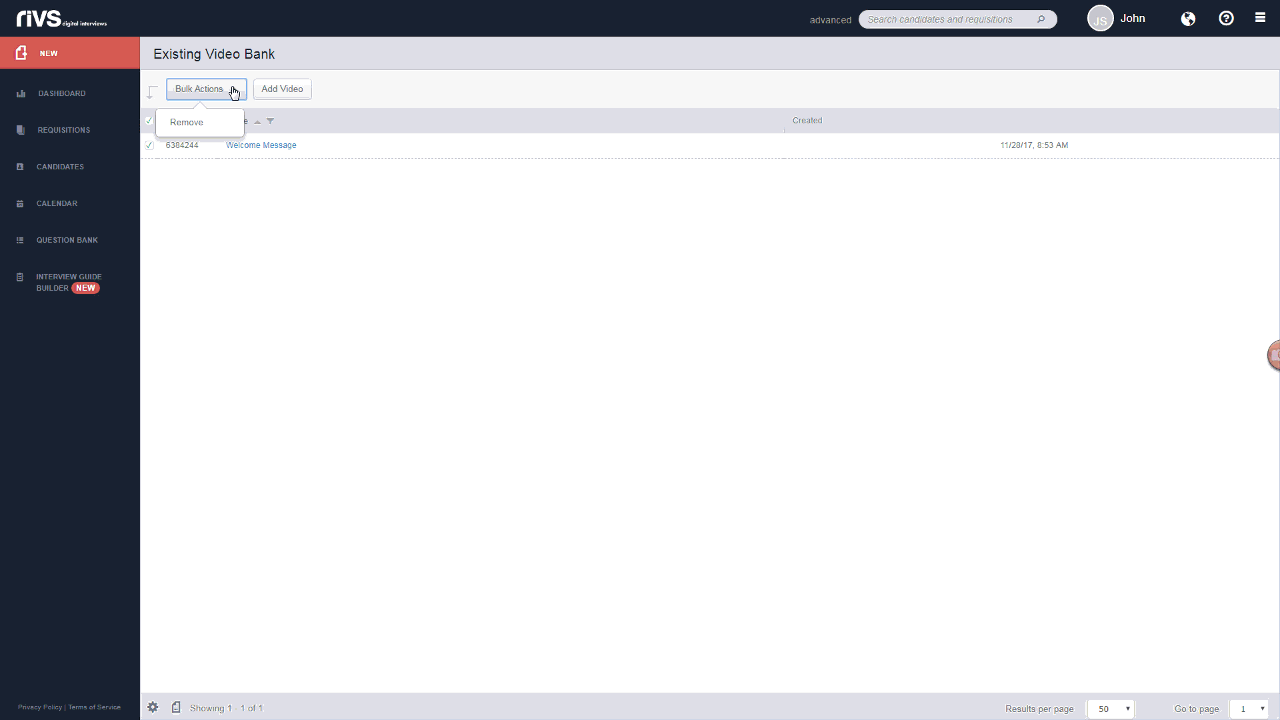This guide will cover the process of adding videos to the existing video bank. Videos added to the
existing video bank can be added as welcome and goodbye messages in an interview.
- Click the Settings icon in the top right corner.
- Select the Company Settings option in the settings menu.
- Click Existing Video Bank.
- From the existing video bank, you can add or remove videos. To add a new video, click the Add Video button.
- Select an option for uploading or recording a new video from the left side of the window. Follow the prompts on the right side to save the video to your library.
- Click the video title to edit the name or preview the video.
- Edit the video title in the text box and/or click the play button on the video player to preview the video. Click Save to save your changes.
- To delete a video, select the checkbox next to the video(s) you’d like to delete.
- Click the Bulk Actions button.
- Click Remove.