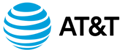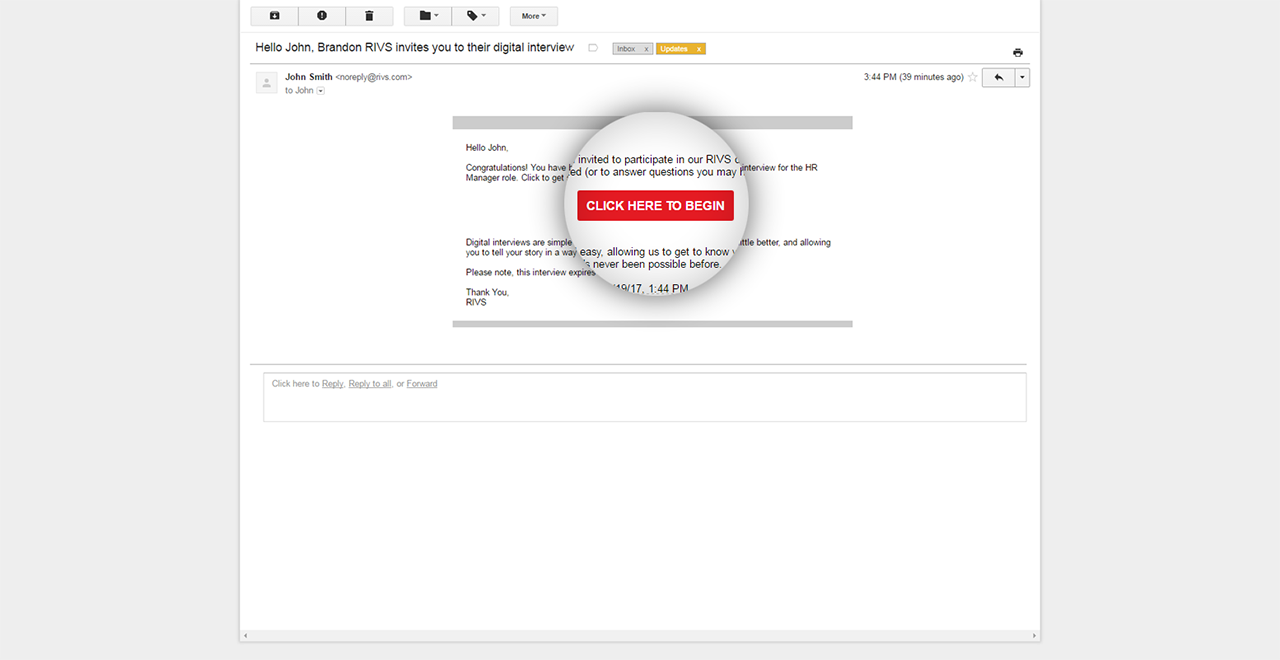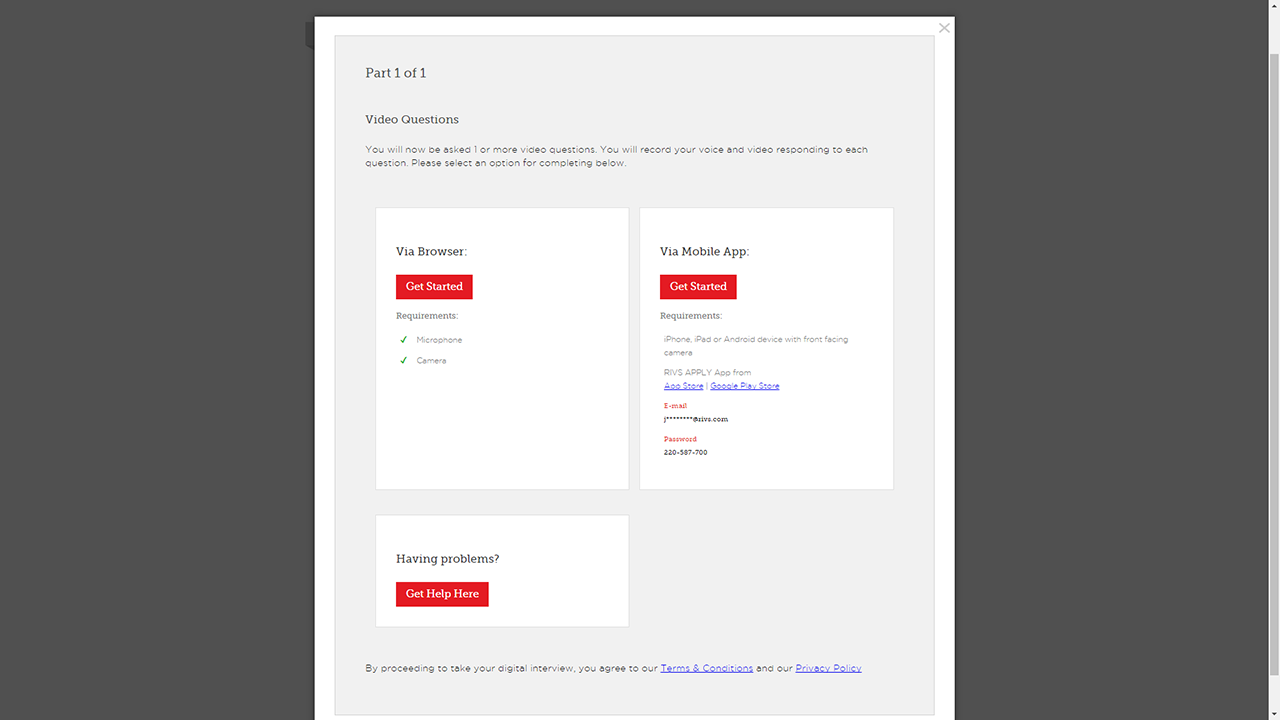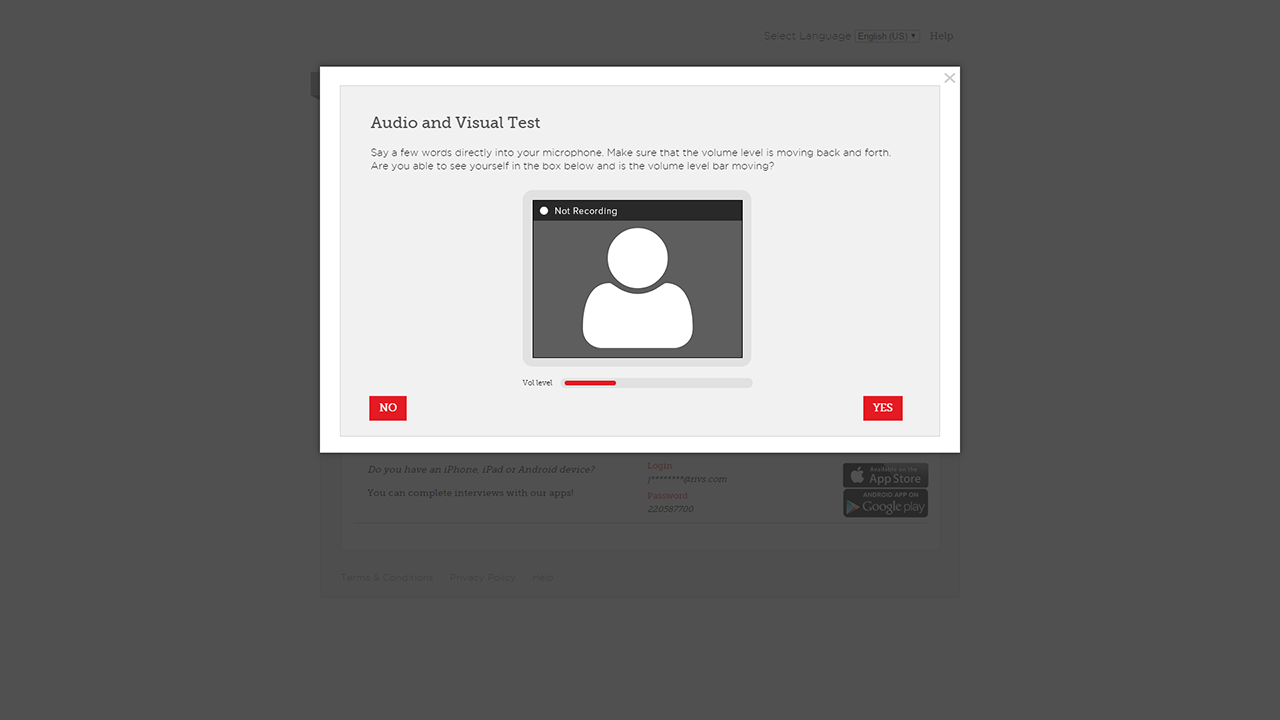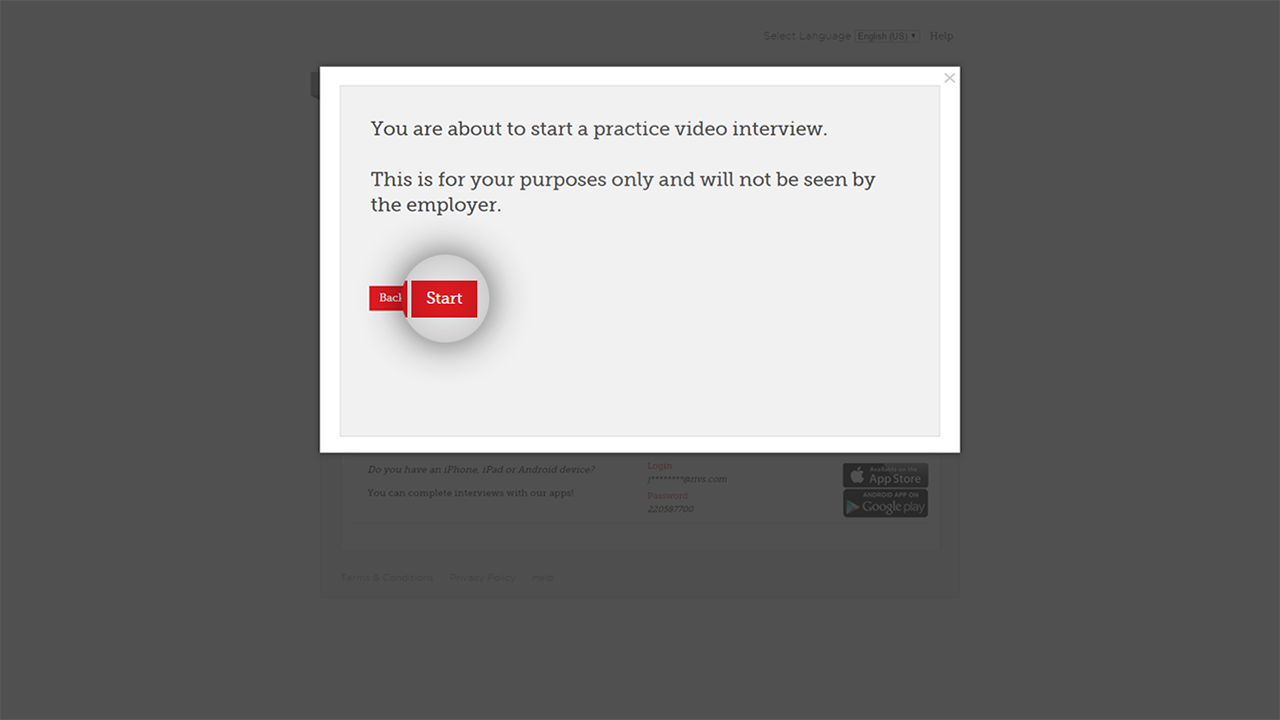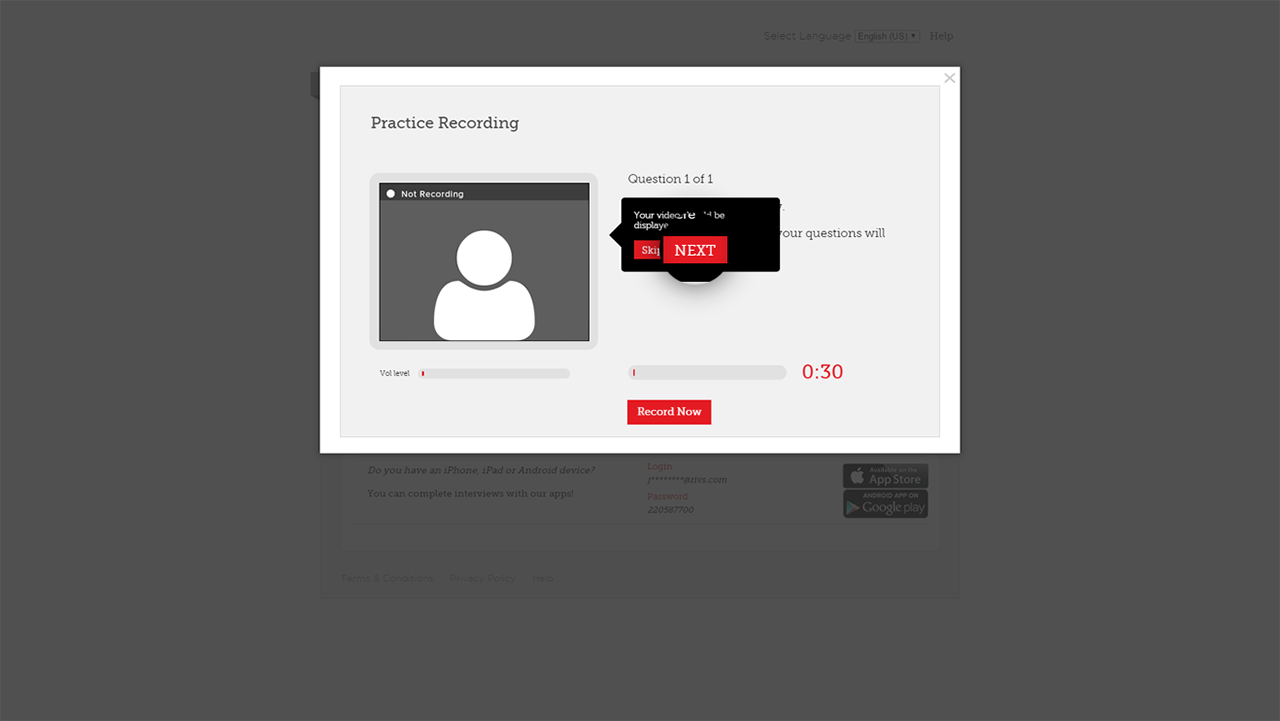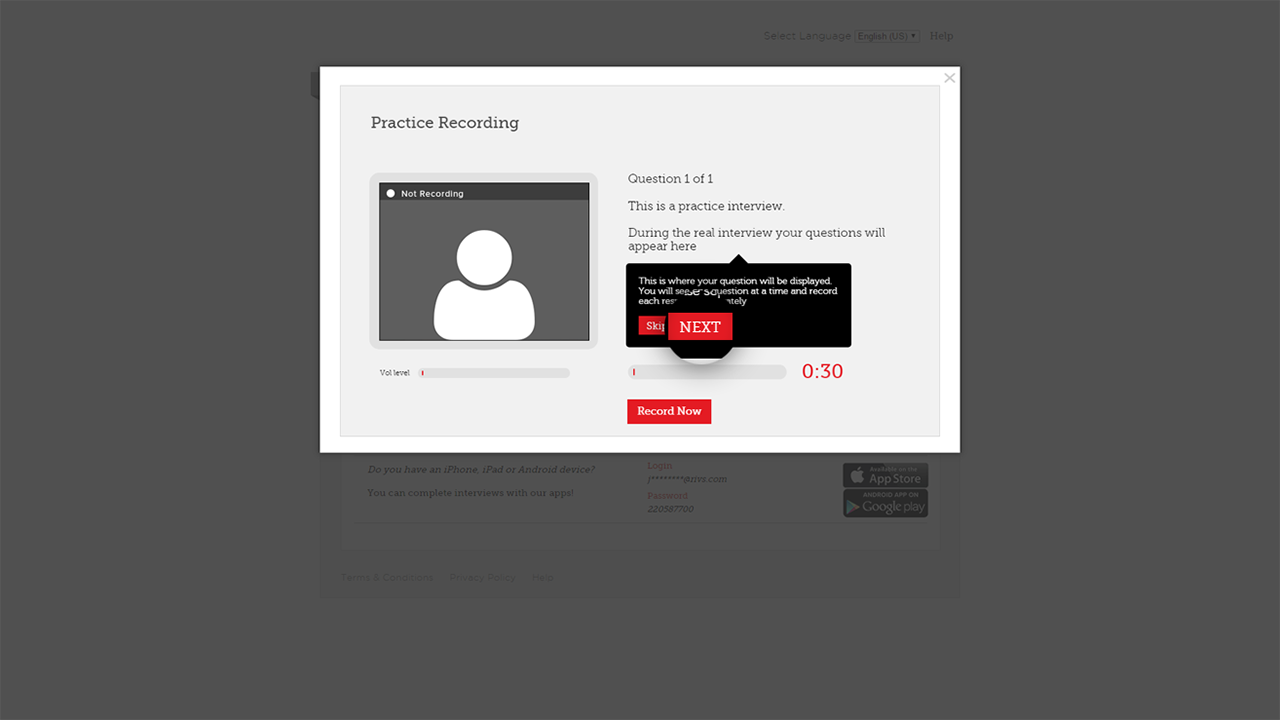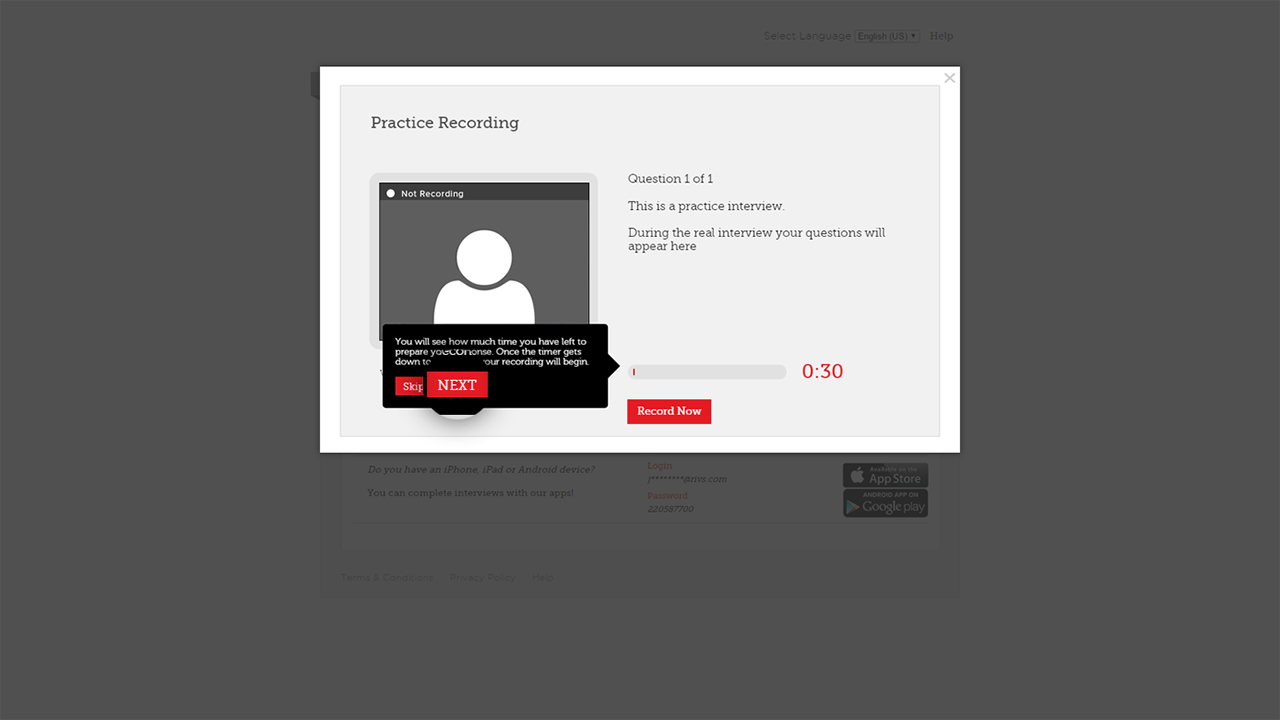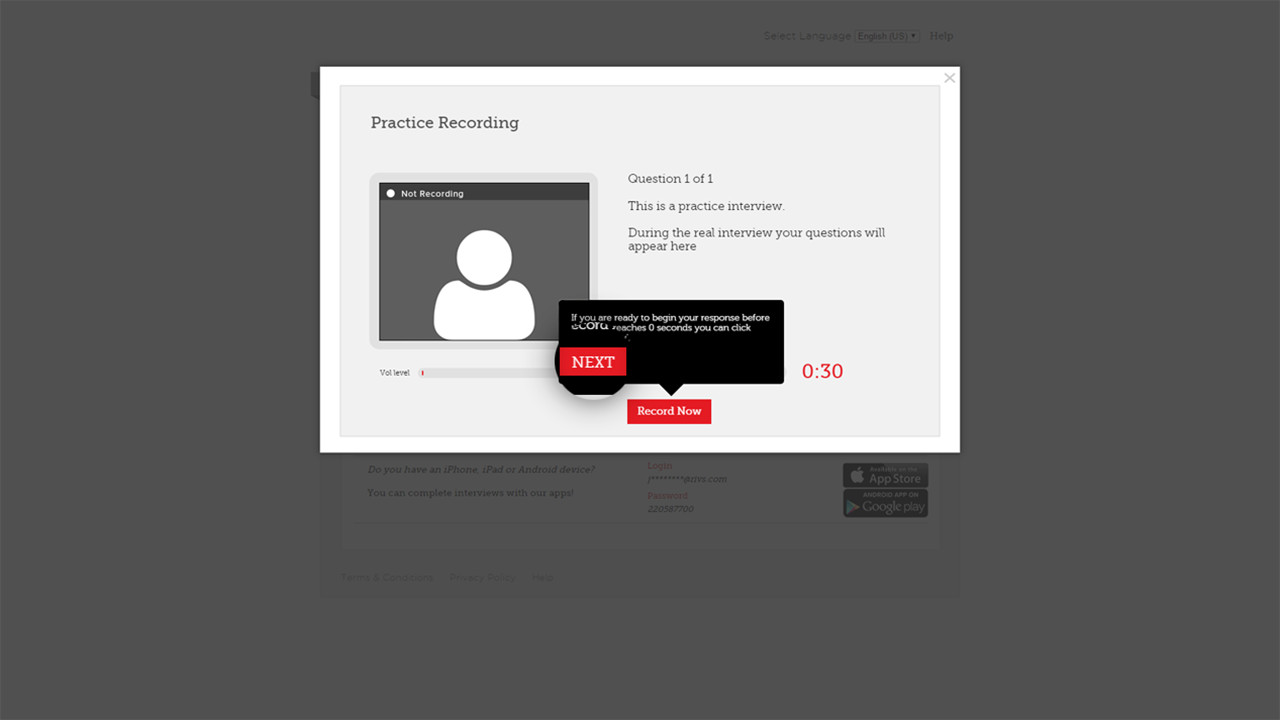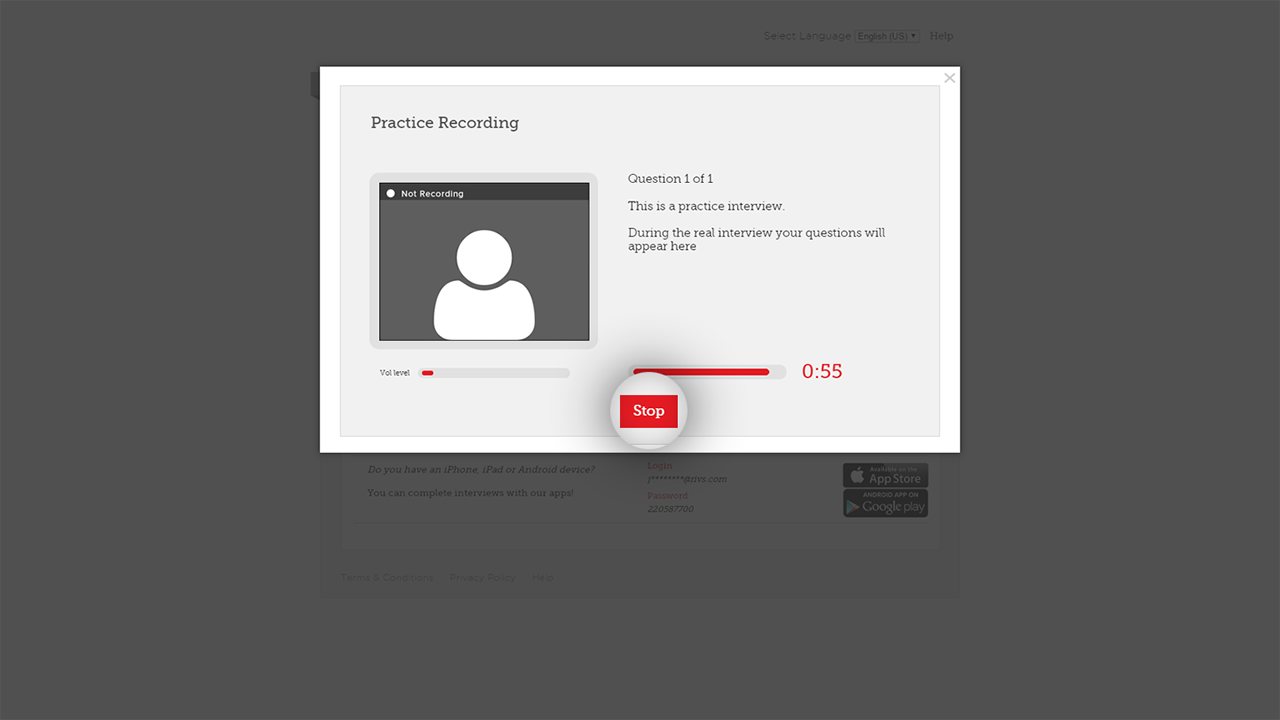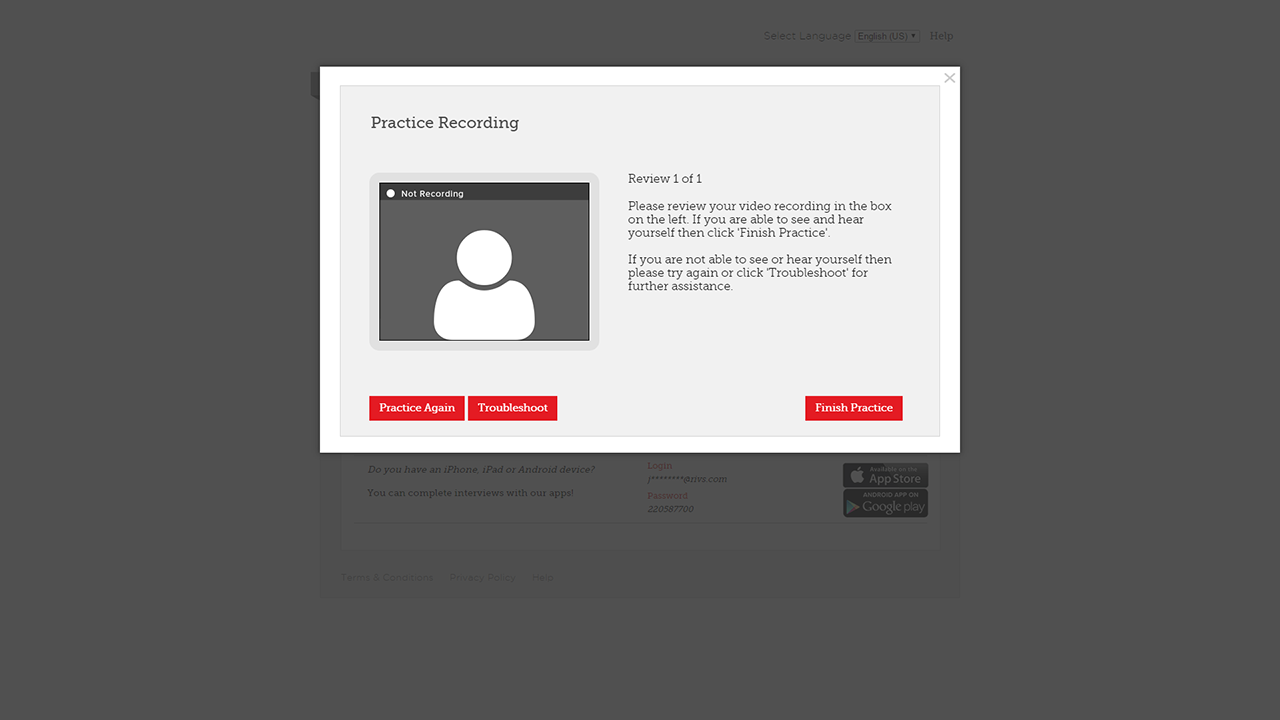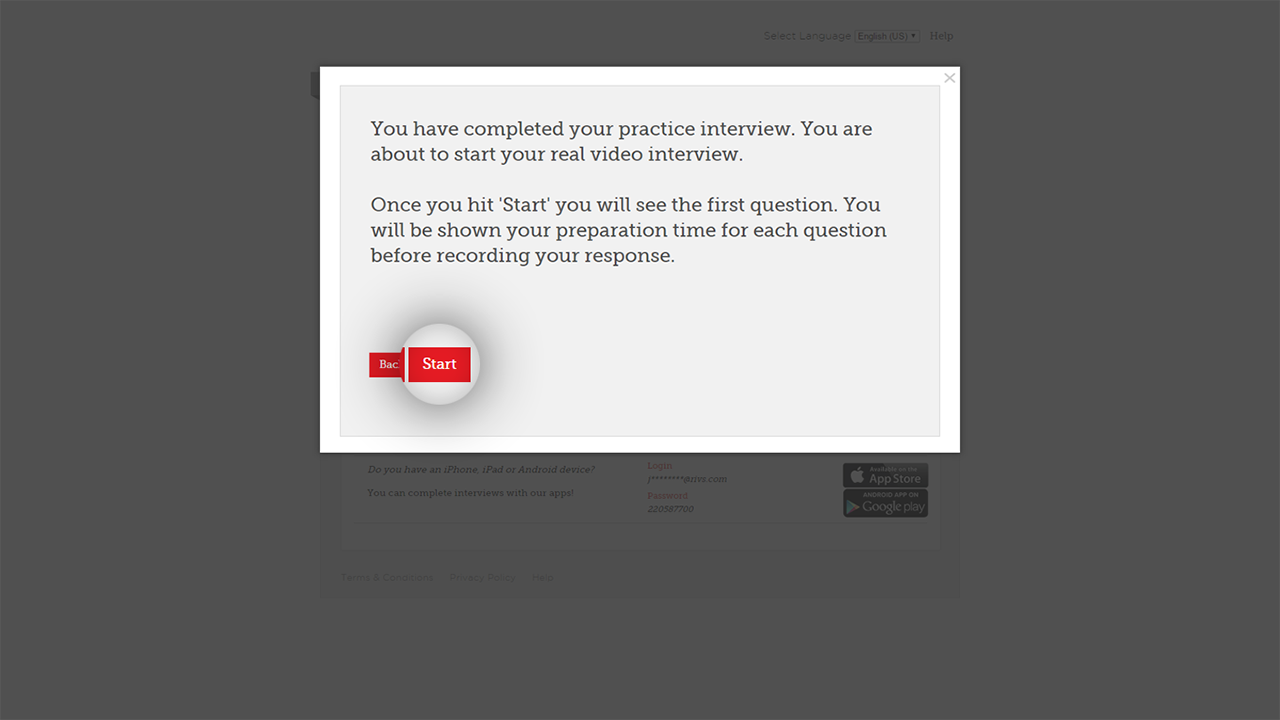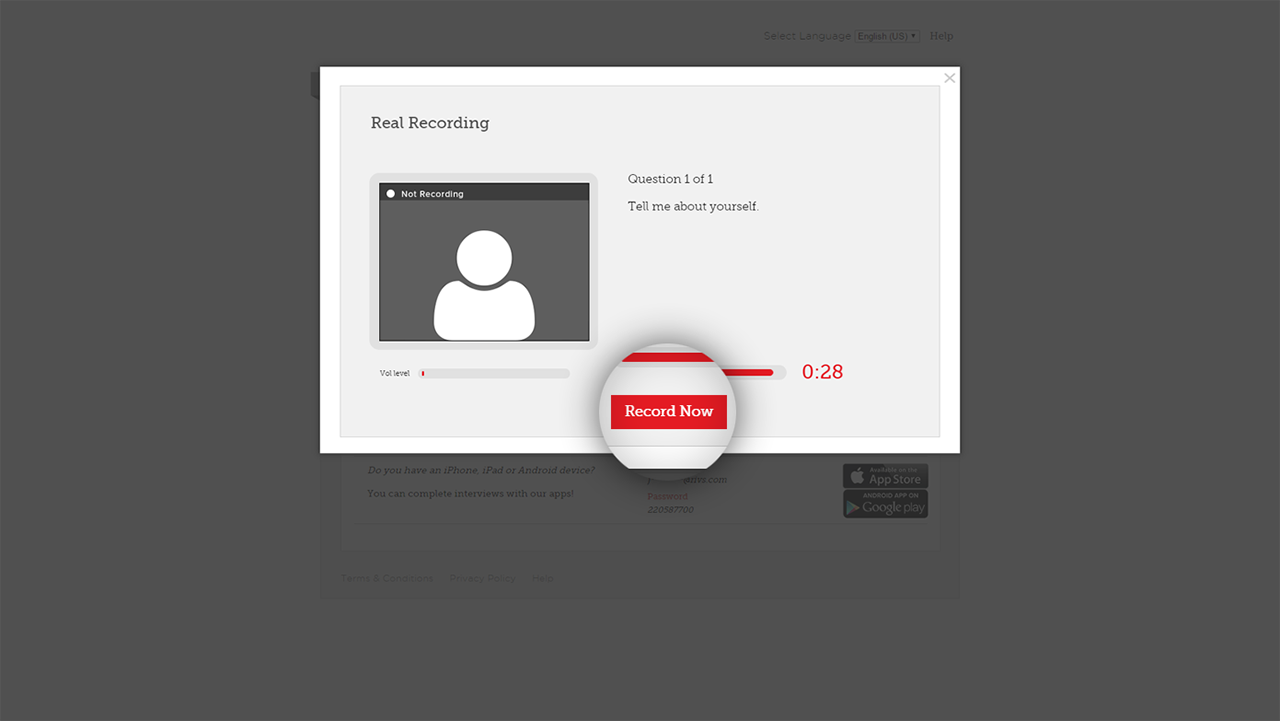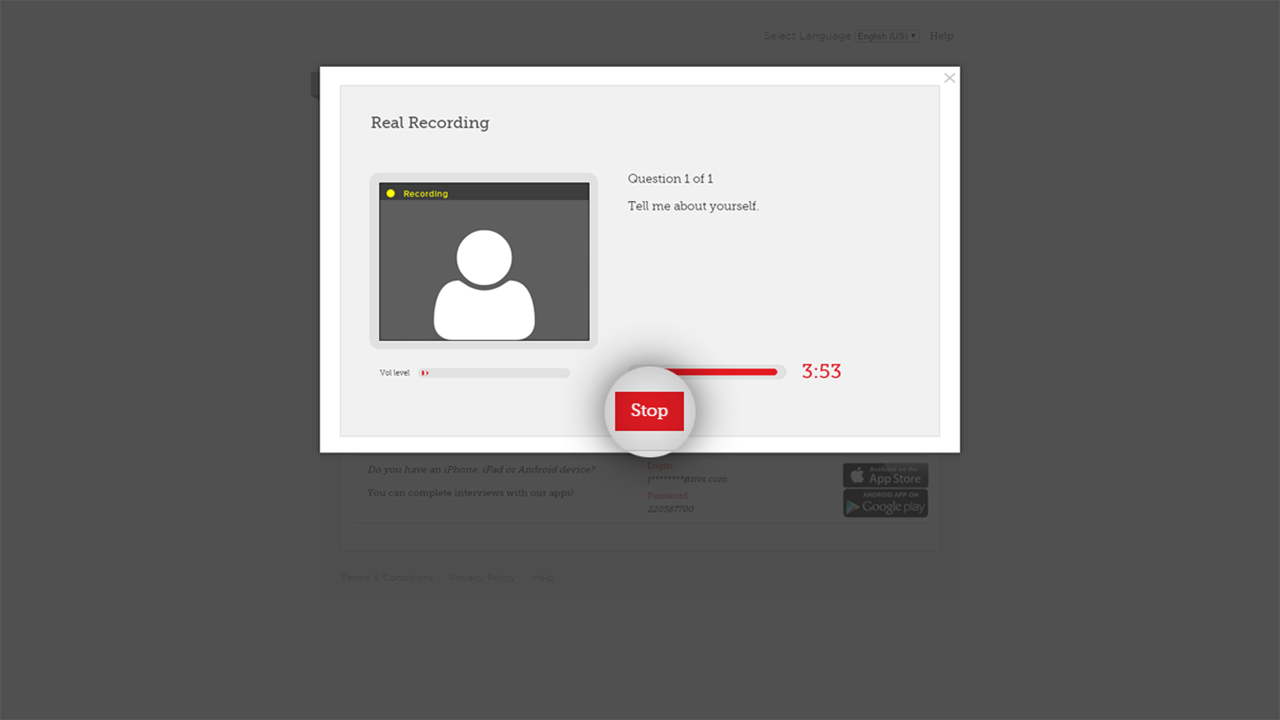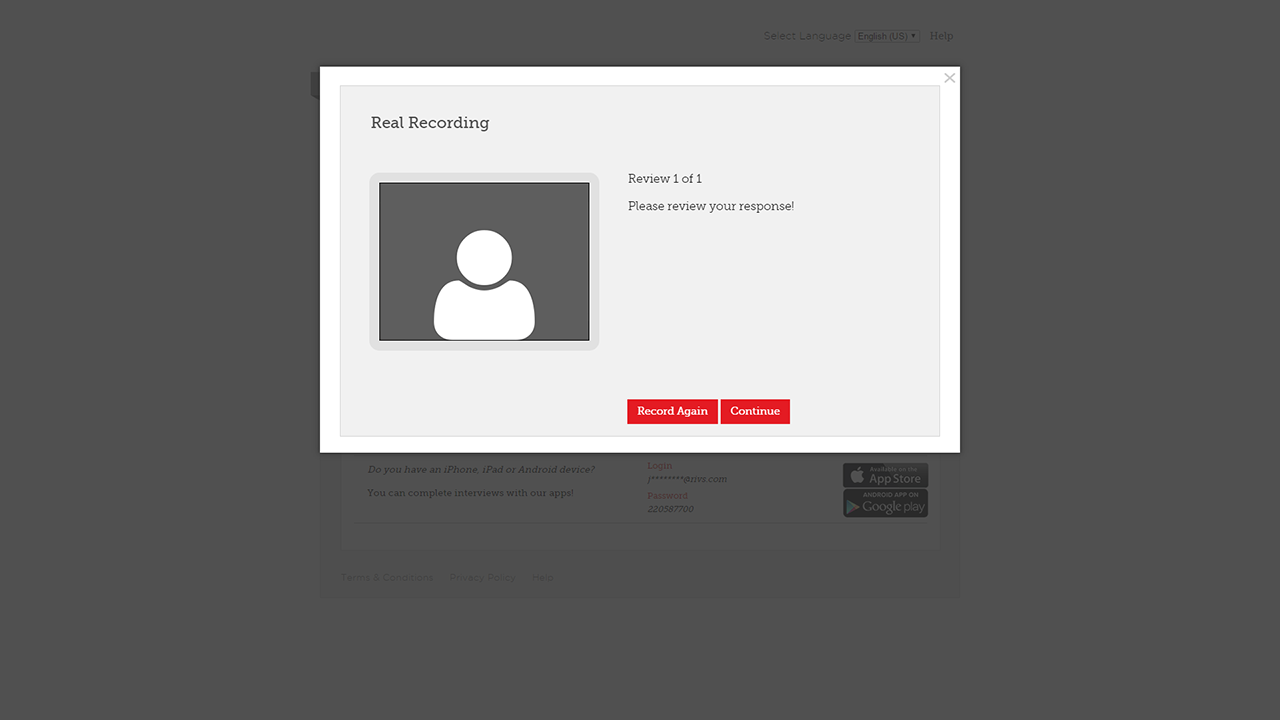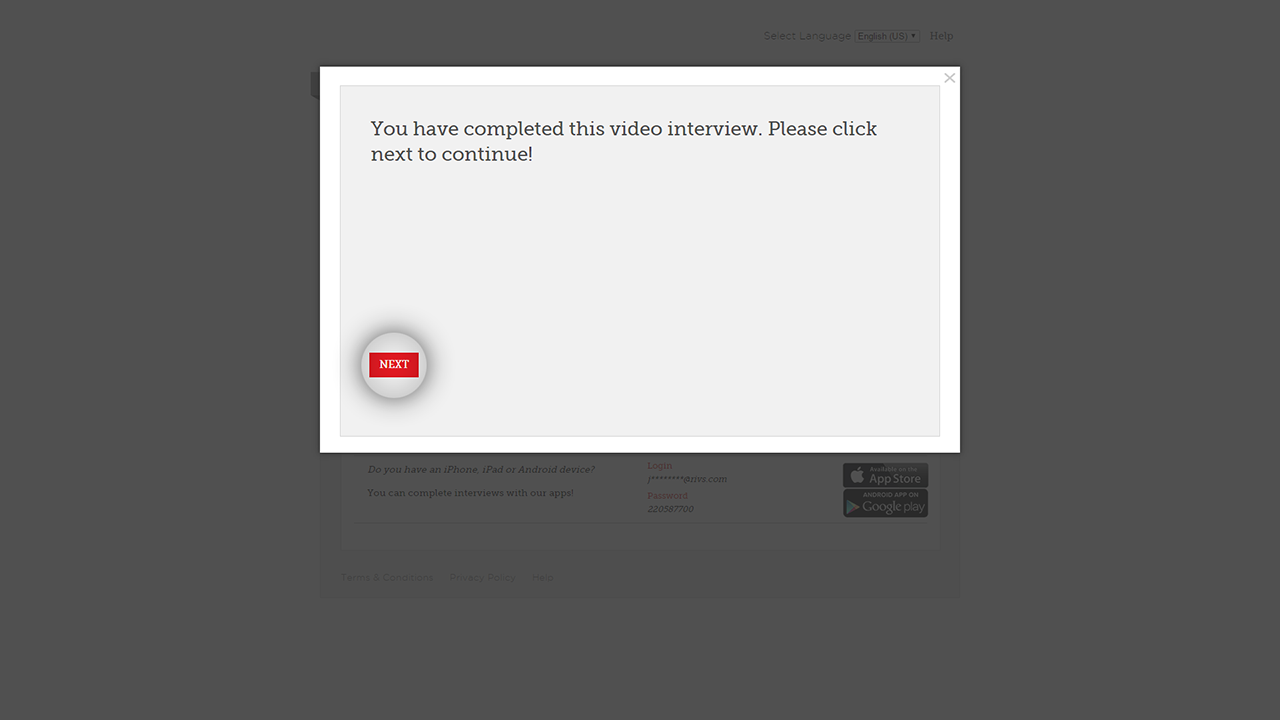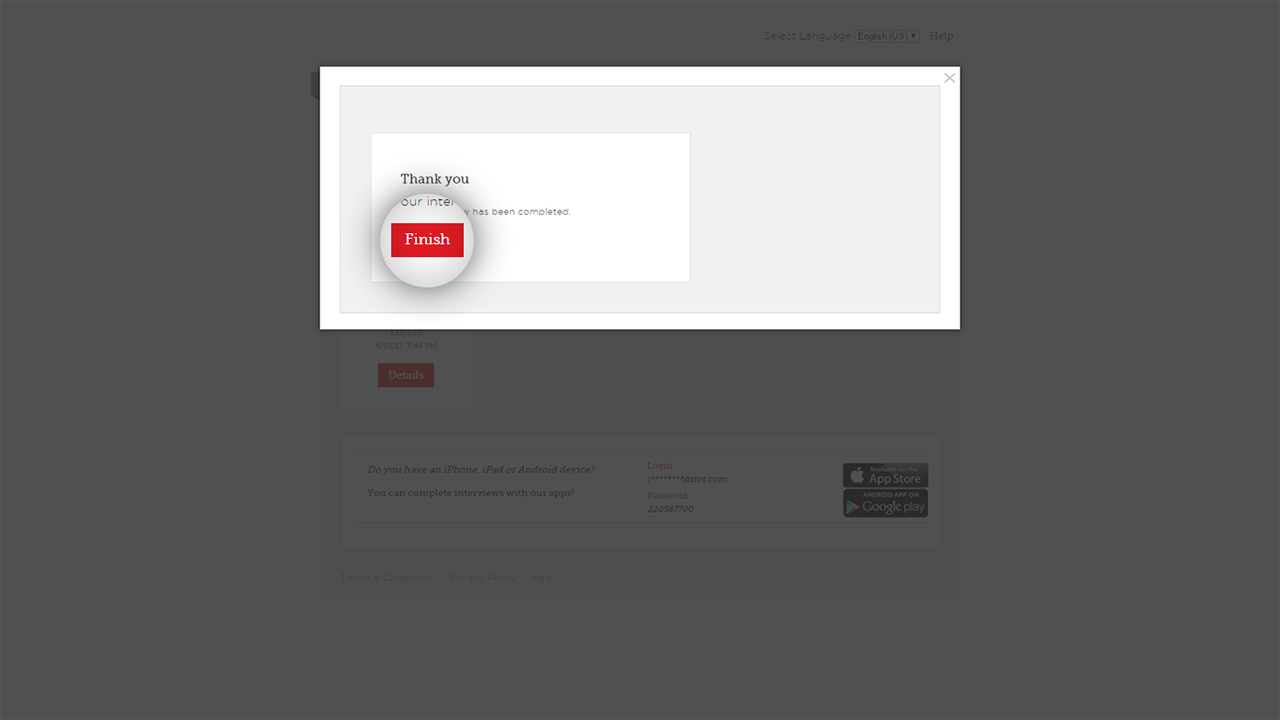This guide will cover the process of completing a one-way RIVS digital interview from the perspective of a candidate.
- From your invitation email, click the Click Here to Begin button.
- Click the Get Started button under the option you would like to use to complete your interview. For troubleshooting, click the Get Help Here button.
- Complete the Audio and Visual Test. Make sure your webcam is displaying properly and your microphone is on. To verify that your microphone is working properly, make sure the volume meter is moving with the sound of your voice. Click Yes.
- Please note, the corresponding image is a placeholder. The candidate’s camera feed will be displayed in an actual interview.
- Review the welcome message and click Start.
- You’ll be directed to a practice interview. Confirm that your video is displaying properly. Click Next.
- Review the practice question and click Next.
- Review the interview’s time limit settings and click Next.
- Review the recording instructions. Click Next then click Record Now.
- Your practice recording will begin. Answer the question and click the Stop button when you’ve completed your response.
- Review your practice response by clicking the Play button on the video player. Click Practice Again if you’d like to review the interview process again. If your camera and/or microphone are not working properly, click the Troubleshoot button. If your camera and microphone are working properly and you’d like to begin your interview, click the Finish Practice button.
- Review the intro message. Click the Start button to begin the interview.
- For each question in your interview, review the question and click Record Now when you’re ready to record your response.
- Your recording will begin, click the Stop button when you’ve completed your response.
- If your interview settings permit, review your response. Click the Record again button to re-record your response. Click the Continue button to move to the next question.
- Review the outro message and click the Next button.
- Click the Finish button to complete your interview.