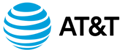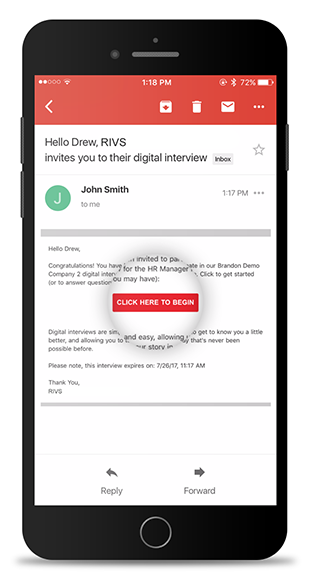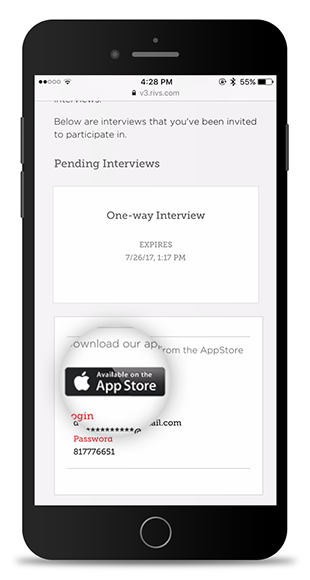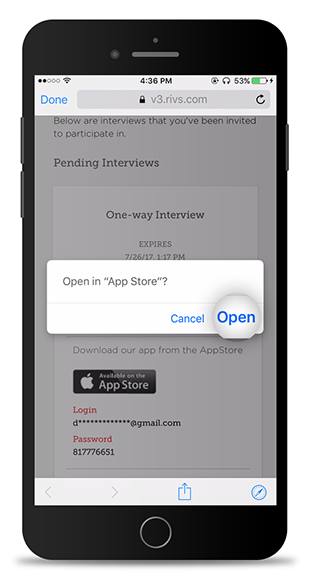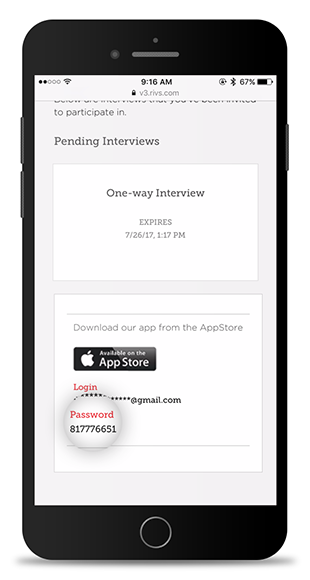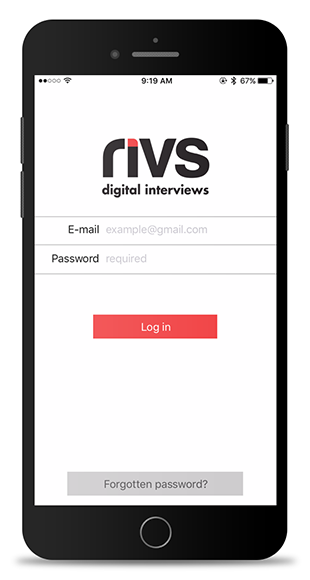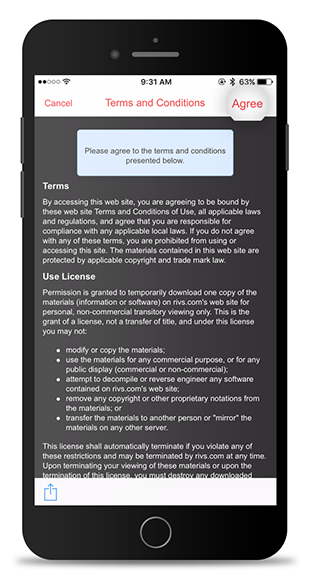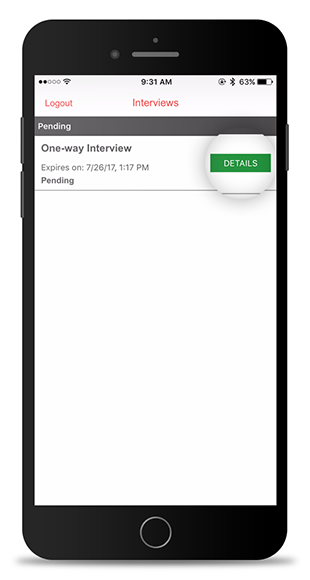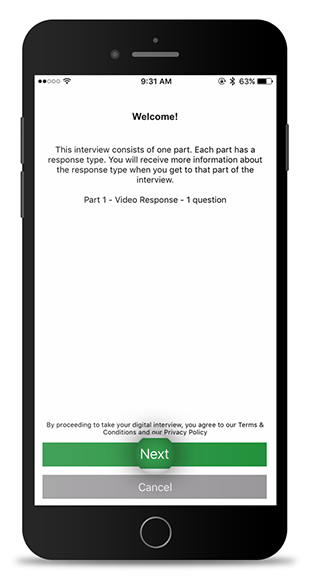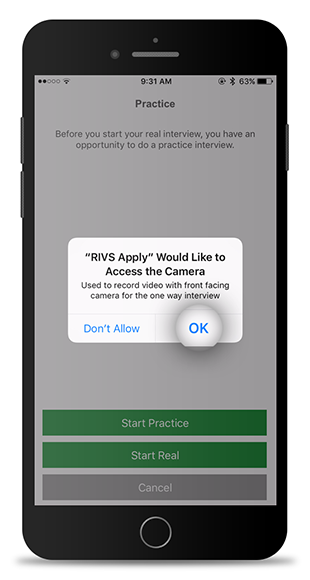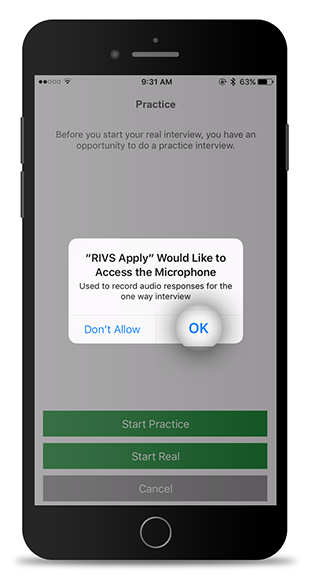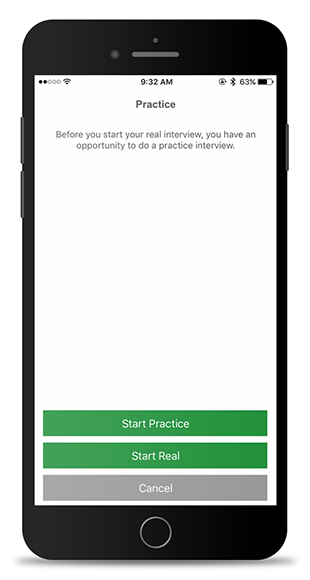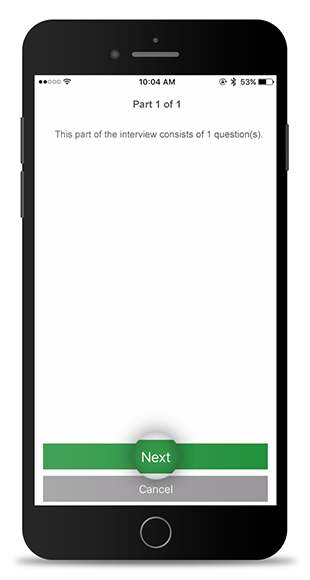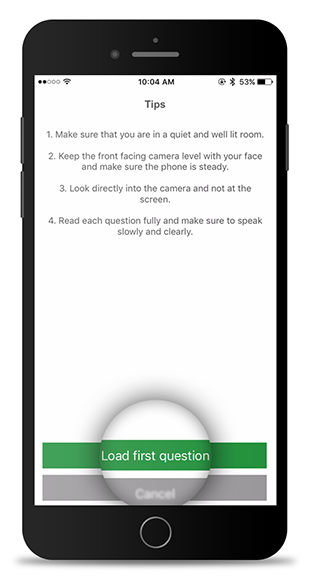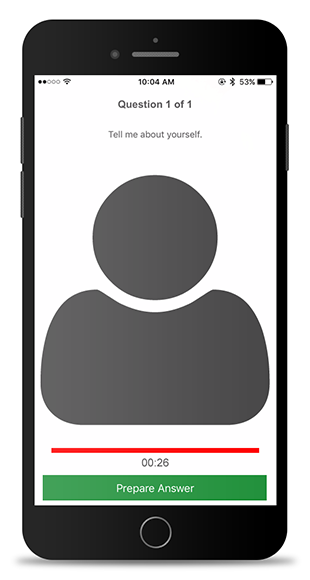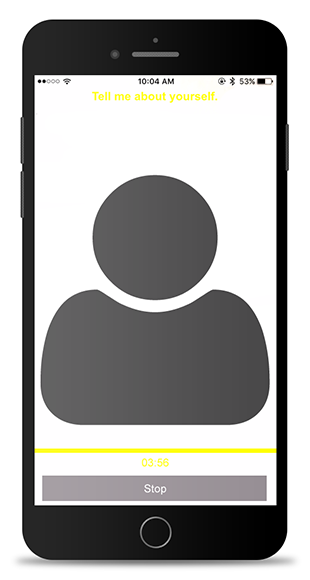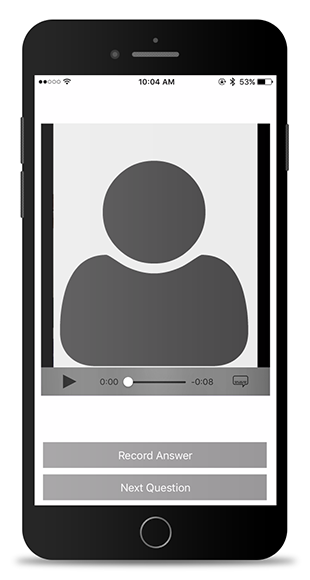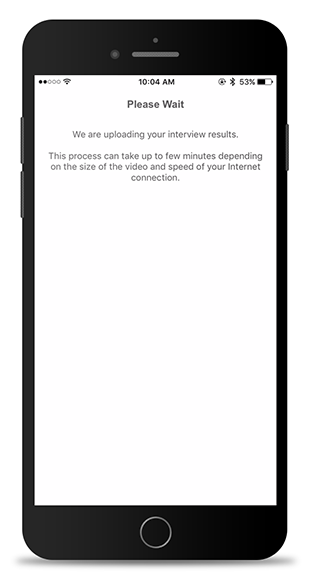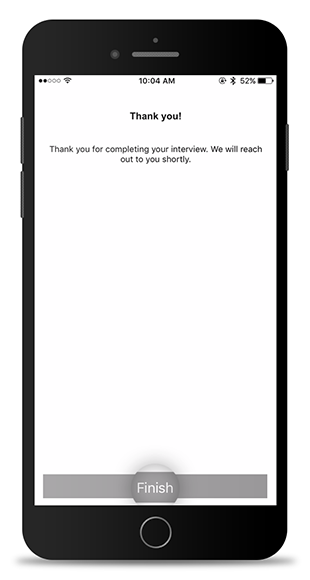This guide covers the process of starting and completing a RIVS interview using an Apple device.
- From your invitation email, click the Click Here to Begin button.
- If you have not downloaded the RIVS Apply app, download it by clicking the Apple App Store badge.
- Click Open
- Click the Get button to download the RIVS Apply app.
- Return to your mobile browser and copy the password from the invitation page. Open the RIVS Apply App.
- Once you’ve opened the RIVS Apply App, type the email address associated with your interview into the email address field and paste the password into the password field. Click Login.
- Agree to the terms and conditions by clicking the Agree button in the top right corner.
- Select the interview you want to complete by clicking the Details button.
- Review the welcome message and click the Next button.
- Click Ok to give the app permission to use your camera.
- Click Ok to give the app permission to use your microphone.
- Click the Start Practice button to take a practice question or click the Start Real button to begin your interview.
- Review the interview details page and click the Next button.
- Review the interview tips and click the Load first question button.
- Review the question, center yourself on-screen and click the Prepare Answer button when you’re ready to record.
- Answer the interview question and press the Stop button.
- Review your response by clicking the play button on the video player. If available, click Record Answer to re-record your response. Click Next Question to move to the next step in the interview process.
- After you’ve recorded your answer to the last question, wait for your responses to upload. You will advance to the next step automatically.
- Click the Finish button to end your interview.