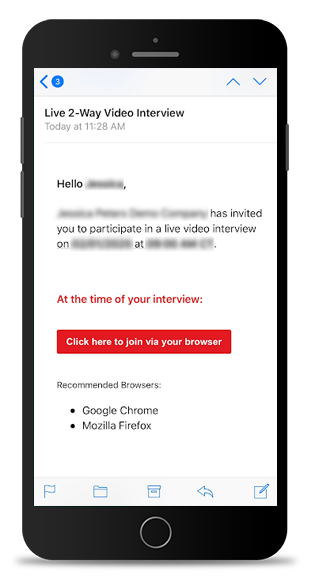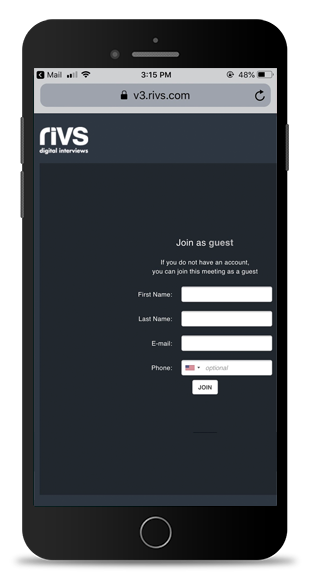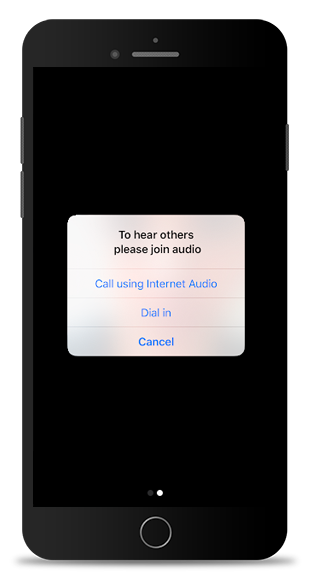This guide will cover the process of conducting a Live 2-Way Interview on your mobile device through the Zoom Cloud Meetings app.
- Please Note: Zoom must be actived on your account to use this live option. Reach out to your account manager to activate Zoom.
- To conduct your interview from a mobile device you’ll need to download the Zoom Cloud Meetings app. Download the ZOOM Cloud Meetings App from the Apple App Store or Google Play.
- Do not open the app after installing it, return to your email invitation.
- At the time of your Live interview, click the “Click here to join via your browser” link in your invitation.
- Join as a guest, or with your RIVS Login credentials, if applicable.
- Once prompted, select Open to join the interview.
- The live interview room will open. Position yourself onscreen and choose to use your preferred audio option.